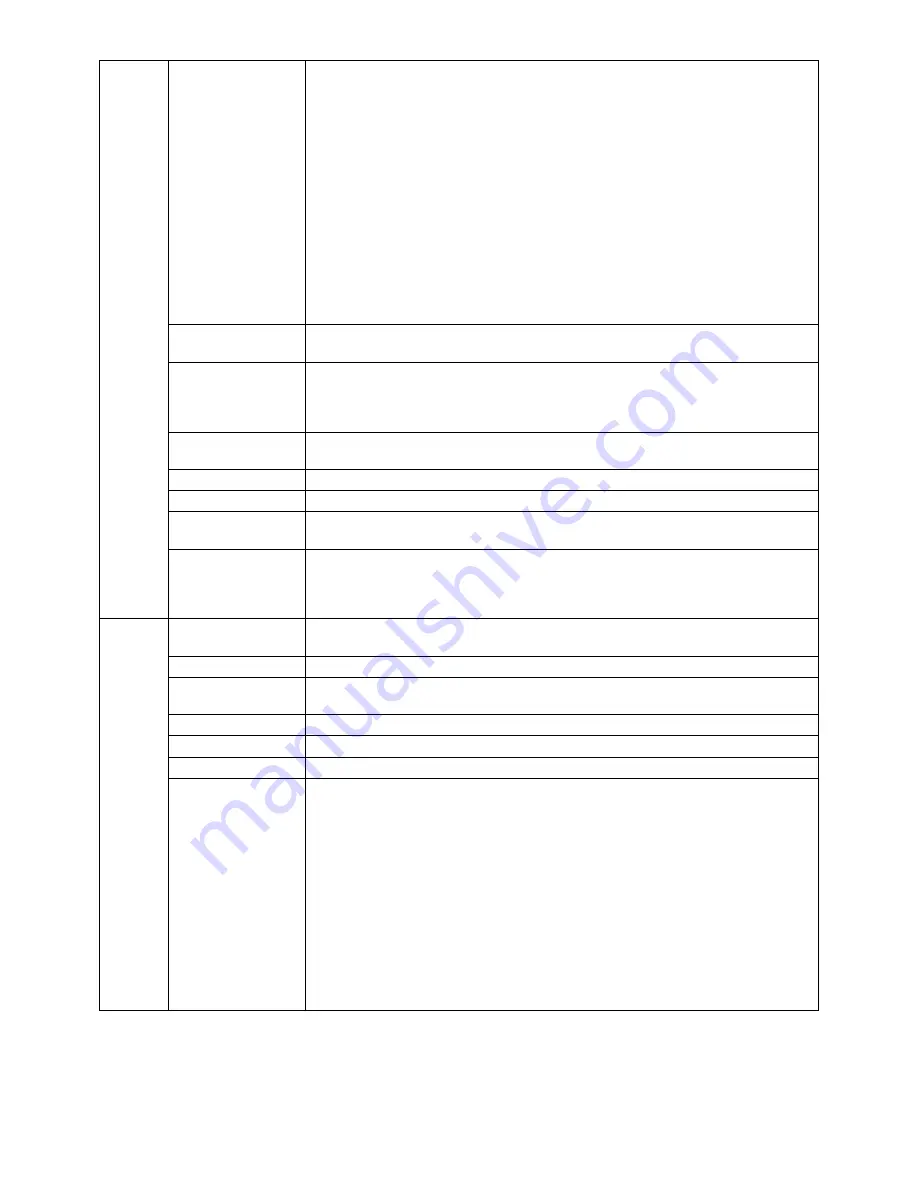
English-24
OSD LOCK OUT*
1
This control completely locks out access to all OSD control functions. When attempting
to activate OSD controls while in the Lock Out mode, a screen will appear indicating the
OSD controls are locked out.
There are two types of OSD LOCK OUT:
OSD LOCK OUT with no control: To activate the OSD Lock Out function, press SELECT,
then “RIGHT” button and hold down simultaneously. To deactivate the OSD Lock Out,
press SELECT, then “RIGHT” button and hold down simultaneously while in the OSD
menu. No controls can be adjusted while in the lock out mode.
CUSTOM: Press RESET and EXIT to enter the CUSTOM Menu. Select ENABLE or
DISABLE for POWER KEY INPUT SEL, PICTURE MODE and WARNING (OSD LOCK
OUT) then press SELECT. To Deactivate the OSD Lock Out function, press RESET and
EXIT to bring up the LOCK OUT warning.
Press SELECT, SELECT, LEFT, RIGHT, LEFT, RIGHT, EXIT.
NOTE: OSD control menu will disappear after the time set in OSD TURN OFF or when
EXIT button is pressed.
Quick screen QA test function is not locked out.
OSD COLOR*
1
“Tag window frame color”, “Item select color” & ”Adjust Window frame color” can be
changed.
BOOT LOGO
The NEC logo is briefl y displayed after the monitor is powered on. This feature can be
turned on or off in the OSD.
Note: If the “EXIT” button is kept pressed while NEC logo is displayed, the BOOT LOGO
menu will appear. It is possible to change the BOOT LOGO setting to OFF.
SIGNAL
INFORMATION*
1
Signal information can be displayed in the corner of the screen.
Signal information is either “ON/OFF”.
LED BRIGHTNESS
Controls the brightness of the power LED on the monitor.
LED COLOR*
1
Toggles the power LED on the front between blue or green.
DDC/CI
DDC/CI ENABLE/DISABLE: Turns on or off the two way communication and control of
the monitor via the DDC/CI protocol.
FACTORY PRESET*
1
Selecting FACTORY PRESET allows you to reset all OSD control settings back to the
factory default settings, except those items which are marked with *
1
. Highlighting a
specifi c OSD control item to be reset and pressing the RESET button can reset individual
OSD settings.
Tag8
PIP MODE
Selects PIP MODE, OFF/PIP/PICTURE BY PICTURE - ASPECT/PICTURE BY
PICTURE - FULL. See page 14.
PIP INPUT
Selects the PIP input signal.
PIP LEFT/RIGHT
When you select “PIP” in PIP MODE, you can control horizontal position of PIP display
area.
PIP DOWN/UP
When you select “PIP” in PIP MODE, you can control vertical position of PIP display area.
PIP SIZE
Selects the size of the sub-picture used in PIP MODE.
BLANK SIGNAL SKIP
Skip no signal inputs when you change input signal with INPUT button.
VIDEO DETECT*
1
Selects the video detection method, when more than one video signal source is
connected. Press “LEFT” or “RIGHT” to select.
FIRST: When current video input signal is not present, then the monitor searches for a video
signal from a different video source. If a video signal is supplied by the other video source,
the monitor automatically switches to the new video source. The monitor will not look for any
other video signals, as long as the current video signal is present.
LAST: When the monitor is displaying a signal from the current video source and a new
secondary video source is supplied to the monitor, then the monitor will automatically
switch to the new video source. When current video input signal is not present, then
the monitor searches for a video signal from a different video source. If a video signal is
supplied by the other video source, the monitor automatically switches to the new video
source.
NONE: The monitor will not search for any other video sources, unless the monitor is
turned OFF and ON again with the Power button.
*
1
This item will not be reset during a FACTORY PRESET.



























