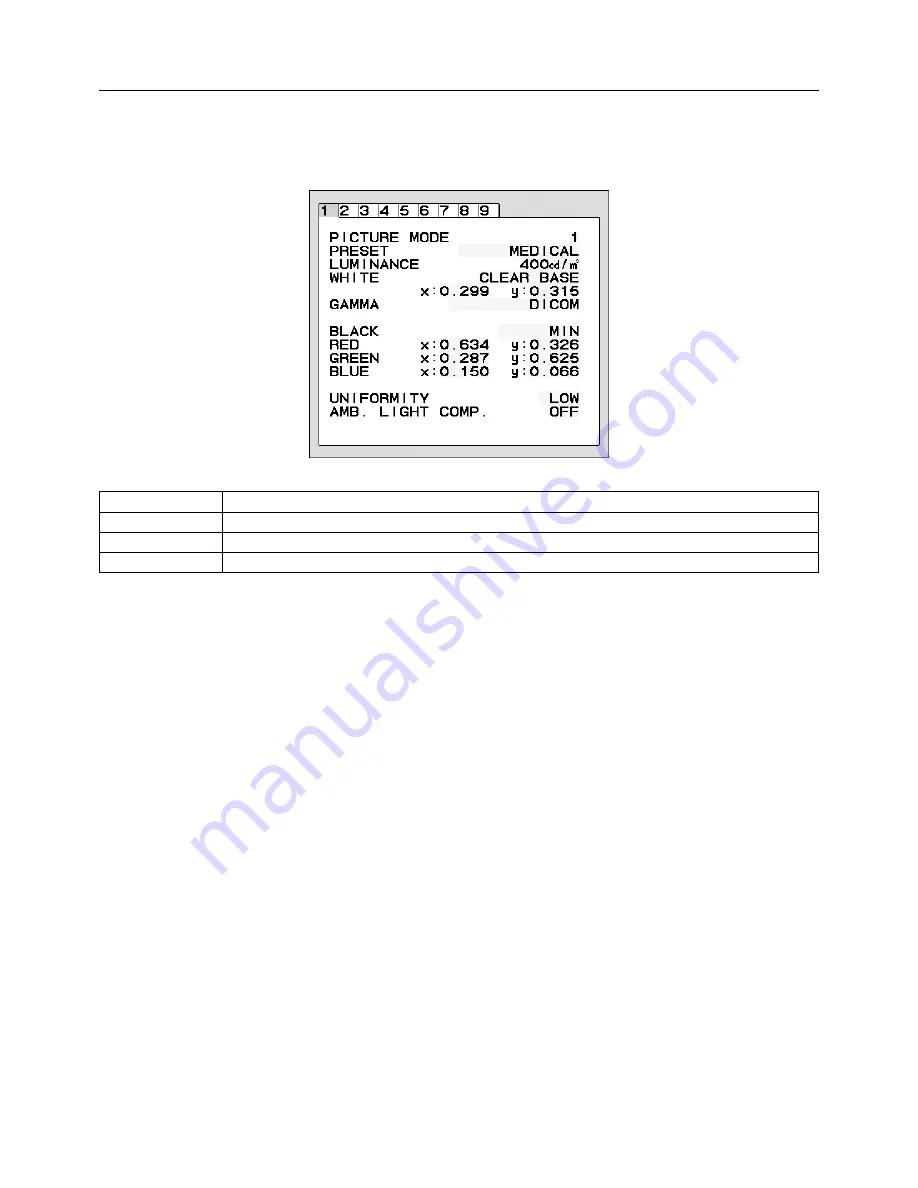
English-16
Using the PICTURE MODE function
Choose the Picture mode which is the most suitable for the type of displayed content.
These are the available modes: MEDICAL, Gamma 2.2 and PROGRAMMABLE.
•
Each PICTURE MODE includes PRESET, LUMINANCE, WHITE, Color Gamut (RED,GREEN,BLUE) , GAMMA, BLACK,
UNIFORMITY, AMB.LIGHT COMP., RESPONSE IMPROVE and (6-AXIS ADJUST) settings.
You can change these settings in Tag1 and Tag2 on the Advanced OSD.
The type of PRESET
PRESET
PURPOSE
MEDICAL
Factory setting. Recommended setting for displaying medical images.
Gamma 2.2
Medical settings for endoscopic imaging view. Setting for Gamma 2.2 image.
PROGRAMMABLE
For Hardware Calibration settings by NEC Display Solutions QA software (some OSD settings are disabled).
NOTE:
A “PICTURE MODE IS LOCKED” warning message appears, when PICTURE MODE is locked out.
To unlock the PICTURE MODE settings, press “SELECT” and “UP” buttons at the same time.
You can unlock the PICTURE MODE settings by OSD LOCK OUT in Tag6 of Advanced OSD as well.
















































