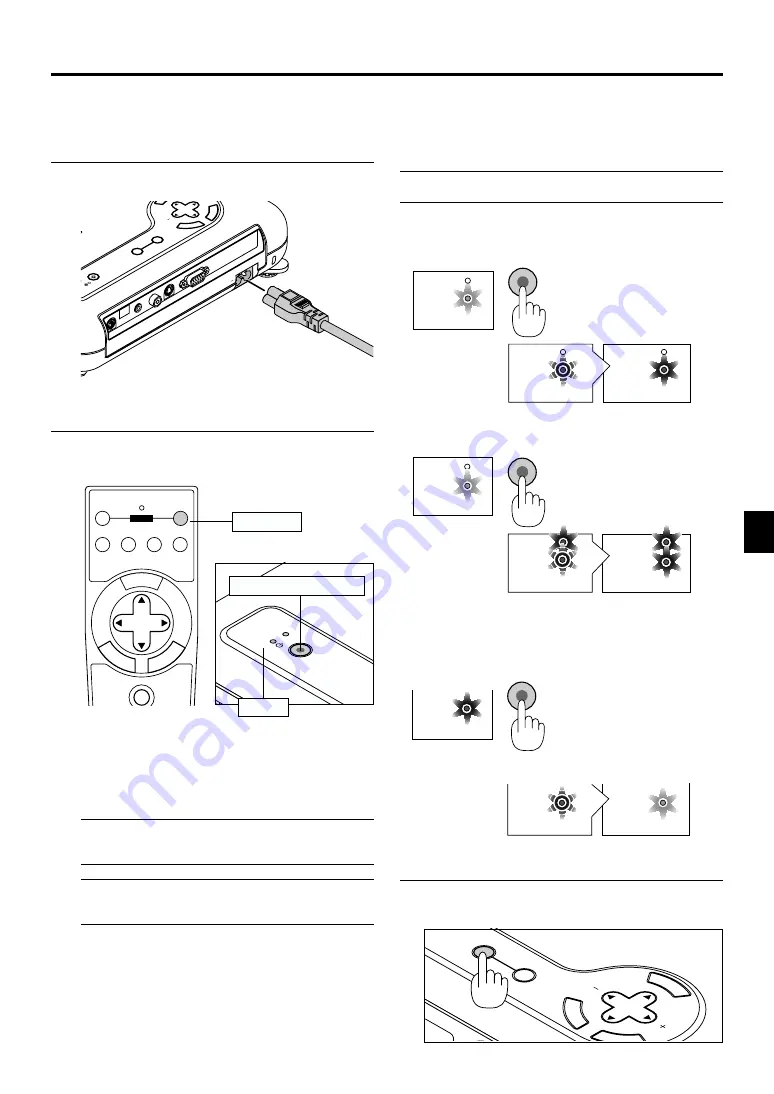
E-23
OFF
ON
VIDEO S-VIDEO
RGB
POWER
PJ
SELECT
E
M NU
TE
R
N
E
NC
E
A
C
L
AUTO ADJ.
POWER
POWER
ON/STAND BY
POWER
STATUS
POWER
ON
/
STAND BY
SOUR
CE
3. OPERATION
E
NTER
CA
NC
EL
SELECT
AU
TO
AD
JU
ST
WE
R
ON
/
STA
ND
BY
SO
UR
CE
AC IN
VIDEO
S-V
IDEO
RGB
AUDIO
PC CO
NTR
OL
1
Connect the supplied power cable to the projector.
2
Turn on and off the Projector.
3
Connecting the Power Cable and Turn
on the Projector
POWER ON/STAND BY button
Indicator
To turn on the projector:
Only after you press the Power "ON/STAND BY" button
on the projector cabinet or the "POWER ON" button on
the remote control will the power indicator turn to green
and the projector become ready to use.
NOTE:
To turn the projector on by plugging in the power cable,
use the menu and enable the “Auto Start” feature. (See page E-
34.)
NOTE:
Immediately after turning on the projector, screen flicker
may occur. This is not a fault. Wait 3 to 5 minutes until the lamp
lighting is stabilized.
Power button
To turn off the projector:
First press the Power "ON/STAND BY" button on the projector
cabinet or the "POWER OFF" button on the remote control for
a minimum of two seconds. The power indicator will glow or-
ange. After the projector turns off, the cooling fans keep oper-
ating for 90 seconds.
NOTE:
Do not disconnect the power cable during this time. Then, un-
plug the power cable. The power indicator will go out.
Status of indicator light: turn on
M
EN
U
E
NT
E
R
CANCEL
SELECT
AUTO
ADJUST
SOURCE
Select the Computer or Video Source
Adjust a Projected Image.
Plug the supplied power cable in the wall outlet. The pro-
jector will go into its standby mode and the power indica-
tor will glow orange.
Before you turn on your projector, ensure that the computer or
video source is turned on and that your lens cap is removed.
POWER
STATUS
POWER
STATUS
ON/STAND BY
POWER
STATUS
Normal mode:
stand by
steady orange light
flashing green light
for one minute
steady green light
Eco mode:
POWER
STATUS
POWER
STATUS
ON/STAND BY
POWER
STATUS
stand by
steady orange light
flashing green light
for one minute
(Normal mode)
steady green light
(Eco mode)
Status of indicator light: turn off
ON
cooling down
stand by
steady green light
change to flashing
green light
steady orange light
press a minimum of
two seconds






























