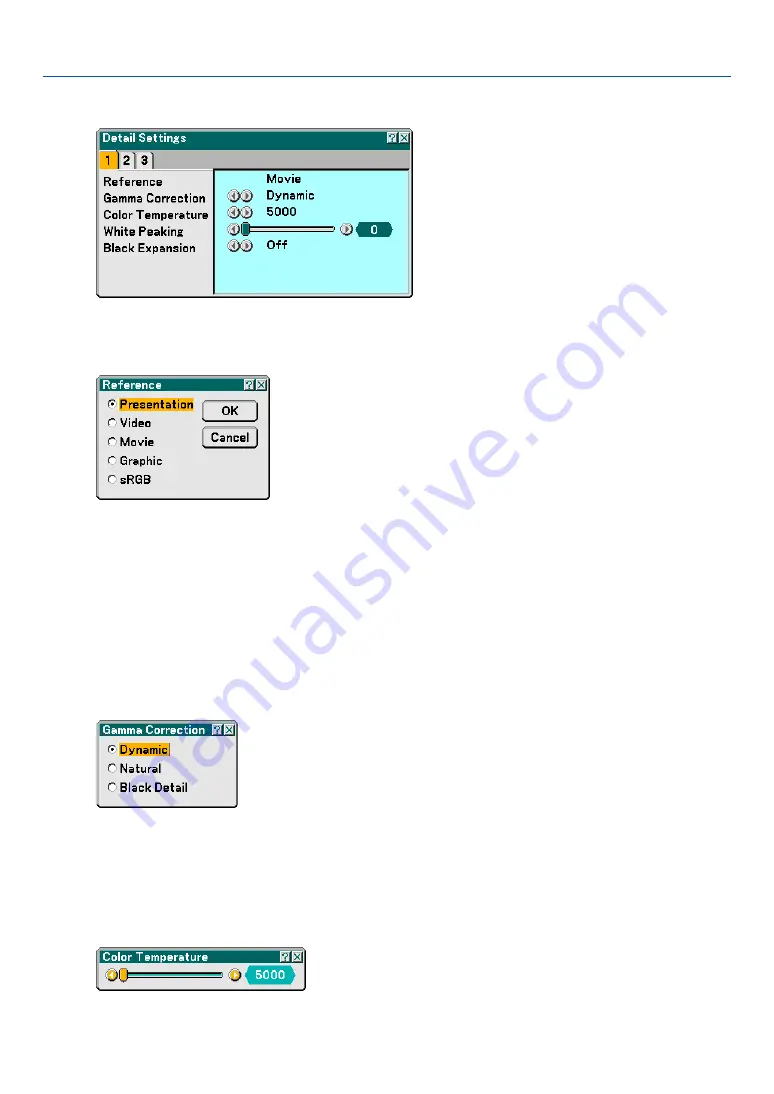
83
[Detail Settings]
This will provide you with three pages of menus that provide more detailed settings.
[Page1]
Selecting Reference Setting [Reference]
This feature allows you to use color correction or gamma values as reference data to optimize for various types of
images. You can select one of the following five settings.
Presentation ...... Recommended for making a presentation using a PowerPoint file.
Video ................. Recommended for regular picture such as TV program.
Movie ................ Recommended for movies.
Graphic .............. Recommended for graphics.
sRGB ................. Standard color values.
Selecting Gamma Correction Mode [Gamma Correction]
Each mode is recommended for:
Dynamic ............ Creates a high-contrast picture.
Natural ............... Natural reproduction of the picture.
Black Detail ........ Emphasizes detail in dark areas of the picture.
Adjusting Color Temperature [Color Temperature]
This feature adjusts the color temperature using the slide bar. The range is between 5000K and 9300K.
6. Using On-Screen Menu






























