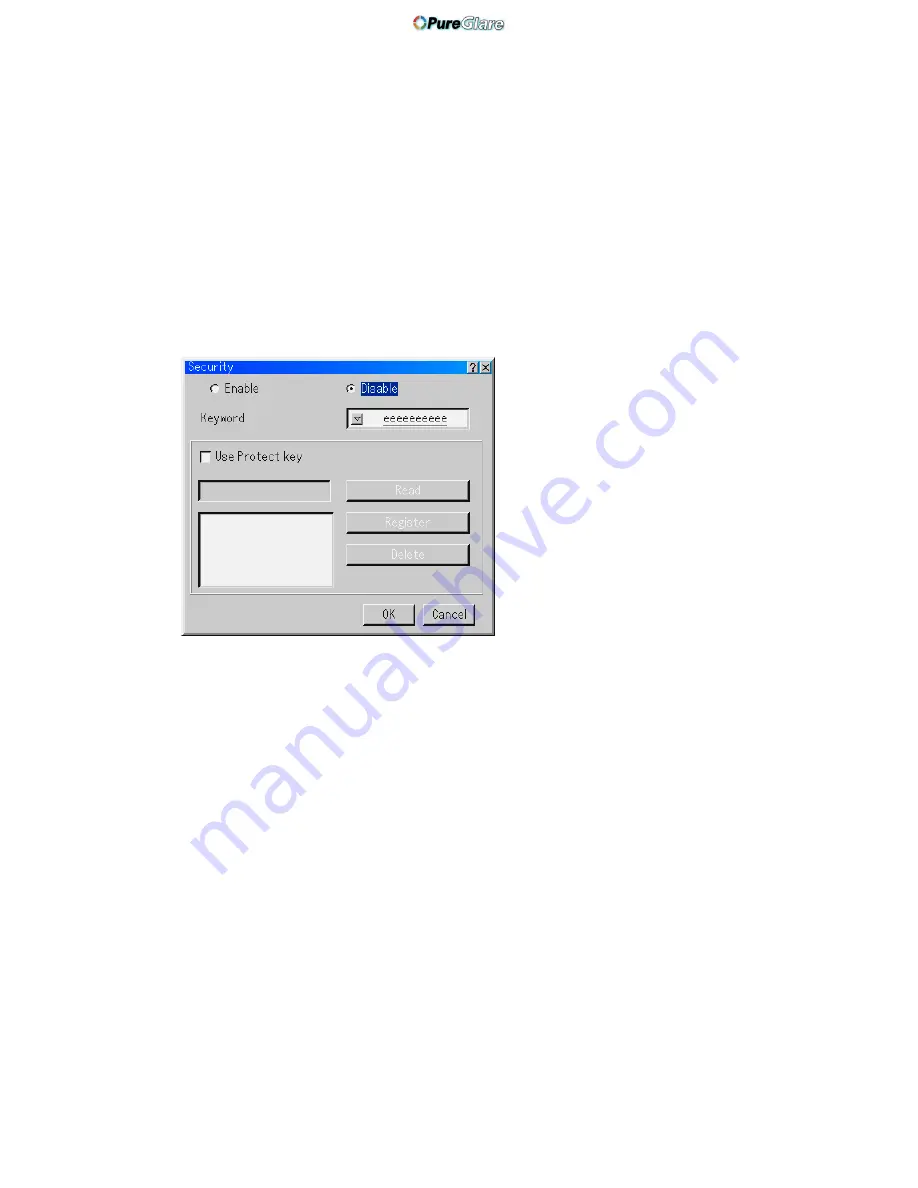
E-111
USING ON-SCREEN MENU
⬎
Menu Descriptions & Functions
Security
The Security function enables you to protect your projector so that the
projector will not project a signal unless you enter a keyword. There is also
an option to lock the projector by using a registered PC card as a protect
key. Once you have registered your PC card as a protect key, you are
required to insert the registered PC card into the PC card slot of the pro-
jector each time you turn on the projector. You can enable the Security
function by using a keyword only.
Enable/Disable .......... This turns the Security function on or off.
Keyword .................... Enter an appropriate keyword when you use the
Security function.
(Up to 10 characters can be used.)
The Security function is available only when your
keyword is entered.
Use Protect key ......... Check this box to lock your projector when us-
ing a PC card. To use a keyword without a PC
card, do not check this box.
Read ......................... Reads data of a PC card.
Register ..................... Registers data of the PC card.
The Security function is not available unless at
least one PC card is registered. (if the “Use Pro-
tect key” check box is selected)
Up to 5 PC cards can be registered.
Delete ........................ Deletes data of a registered PC card.
http://www.pureglare.com.au






























