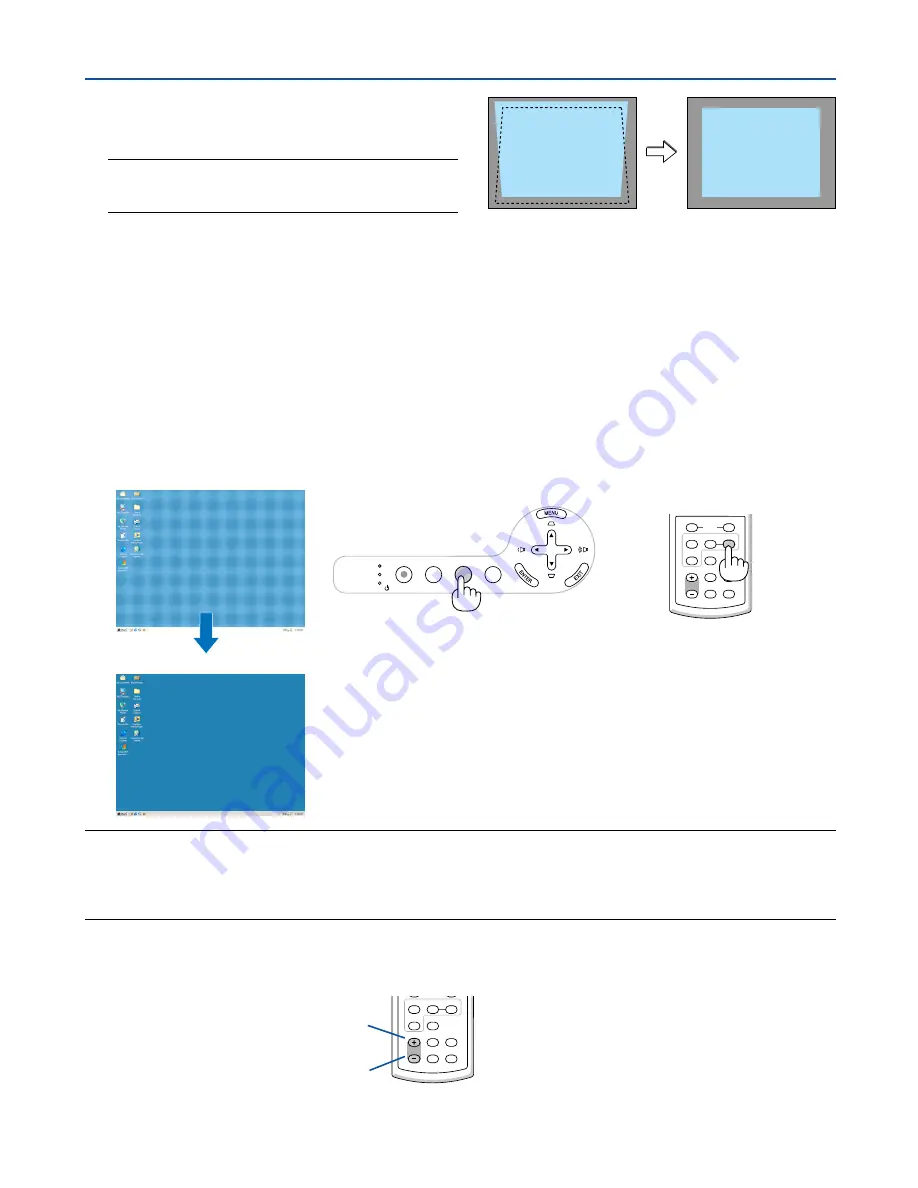
26
LAMP
STATUS
POWER
SOURCE
AUTO ADJ.
FOCUS
ON/STAND BY
SELECT
3. Projecting an Image (Basic Operation)
[Poor picture]
[Normal picture]
Increase volume
Decrease volume
LAMP MODE
VOLUME
S-VIDEO
VIDEO
AUTO ADJ.
COMPUTER
ASPECT
HELP
FREEZE
PICTURE
Sound level from the
speaker can be adjusted.
���
Optimizing RGB Picture Automatically
Adjusting the Image Using Auto Adjust
Optimizing an RGB image automatically.
Press the AUTO ADJ. button to optimize an RGB image automatically.
This adjustment may be necessary when you connect your computer for the first time.
NOTE:
Some signals may take time to display or may not be displayed correctly.
• The Auto Adjust function does not work for component and video signals.
• If the Auto Adjust operation cannot optimize the RGB signal, try to adjust Horizontal/Vertical Position Clock and Phase manually.
(
→
page
39
)
���
Adjusting Volume Up or Down
LAMP MODE
VOLUME
S-VIDEO
VIDEO
L-CLICK
MOUSE
R-CLICK
AUTO ADJ.
COMPUTER
ASPECT
HELP
FREEZE
PICTURE
TIP:
When no menus appear, the SELECT
and
buttons on the projector cabinet work as a volume control.
4. Correct the vertical distortion.
Use the SELECT
or
button to correct the verti-
cal keystone distortion.
NOTE: The Keystone Correction feature can cause an image
to be slightly blurred because the correction is made elec-
tronically.
5. Press the EXIT button twice to close the menu.
TIP:
You can save the changes using the Keystone Save fea-
ture when you turn off the projector. (
→
page
40
)
















































