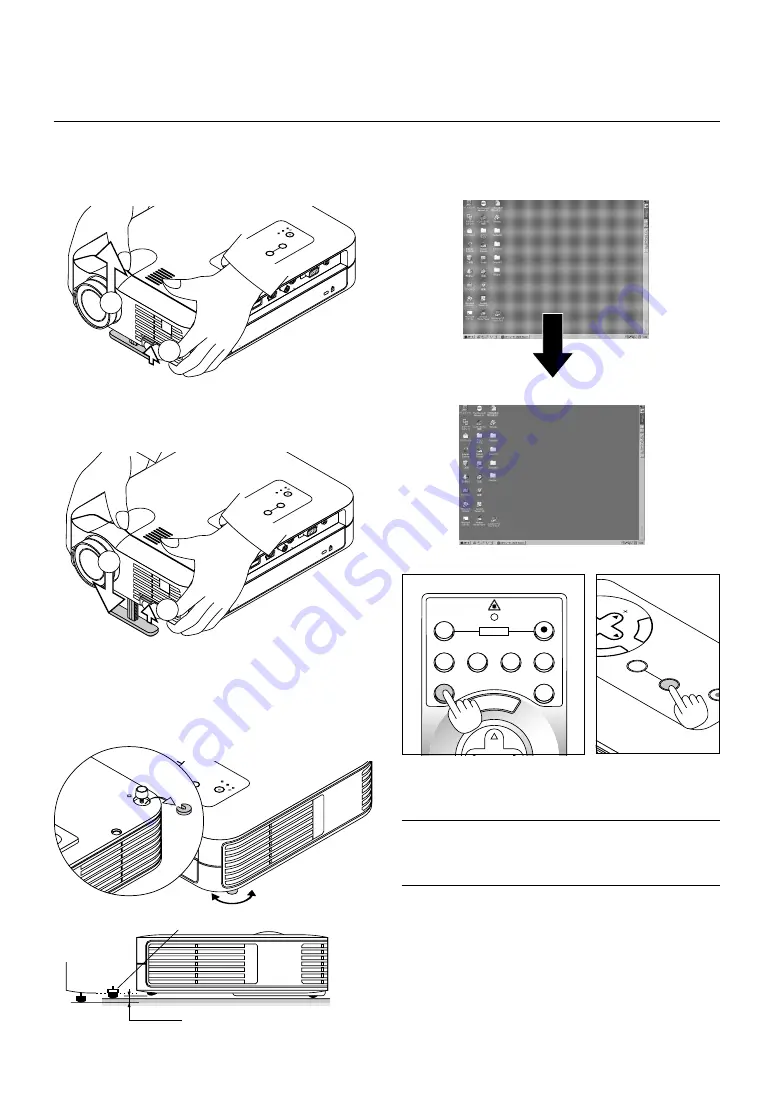
E – 26
MENU
OFF
VIDEO
AUTO ADJ.
S-VIDEO
RGB1
RGB2
LASER
ON
S
C
POWER
[Poor picture]
[Normal picture]
Adjust the Tilt Foot
1. Lift the front edge of the projector.
2. Press the Tilt button on the front of the projector to extend the ad-
justable tilt foot (maximum height).
ME
NU
EN
TE
R
CA
NC
EL
SE
LE
CT
PO
WE
R
ST
AT
US
ON
/
ST
AN
D B
Y
SO
UR
CE
AU
TO
AD
JU
ST
PC
C
AR
D
AC
CE
SS
AC
IN
C C
AR
D
US
B
PC
C
ON
TR
OL
VID
EO
S-V
ID
EO
RG
B
AU
DIO
2
1
3. Press and hold the Tilt button.
4. Lower the front of the projector to the desired height and release the
button to lock the Adjustable tilt foot.
There is approximately 10 degrees of up and down adjustment for
the front of the projector.
Do not use the tilt-foot for purposes other than originally intended.
Misuses such as gripping the tilt-foot or hanging on the wall can cause
damage to the projector.
To fine-adjust the height of the rear foot, remove the spacer (black
rubber) and rotate the rear foot to the desired height.
* If the projected image does not appear square to the screen then
use keystone correction for proper adjustment.
Adjust the Image Using Auto Adjust
The Auto Adjust function automatically optimizes the image in RGB
mode.
E
NTER
CA
NC
EL
SE
LECT
ON
/
STAND BY
SOURCE
AUTO
ADJUST
Press the Auto Adjust button to adjust Position-H/V and Pixel Clock/
Phase for an optimal picture. Some signals may not be displayed cor-
rectly or take time to switch between sources.
NOTE: For LT158
* The horizontal and vertical position adjustments to DVI digital signal are not
stored in memory on LT158.
* The Pixel Clock and Phase items are not available for a DVI digital signal on
LT158 (these adjustments are not necessary for this type of signal).
ME
NU
EN
TE
R
CA
NC
EL
SE
LE
CT
PO
WE
R
ST
AT
US
ON
/
STA
ND
BY
SO
UR
CE
AU
TO
AD
JU
ST
PC
C
AR
D
AC
CE
SS
AC
IN
C CARD
USB
PC C
ON
TRO
L
VIDEO
S-VIDEO
RGB
AUDIO
3
4
ER
C
PO
WE
R
ST
AT
US
ON
/
ST
AN
D B
Y
SO
UR
CE
AU
TO
AD
JU
ST
PC
C
AR
D
AC
CE
SS
GB
AUDIO
max.
min.
16mm
Spacer
Up
Down















































