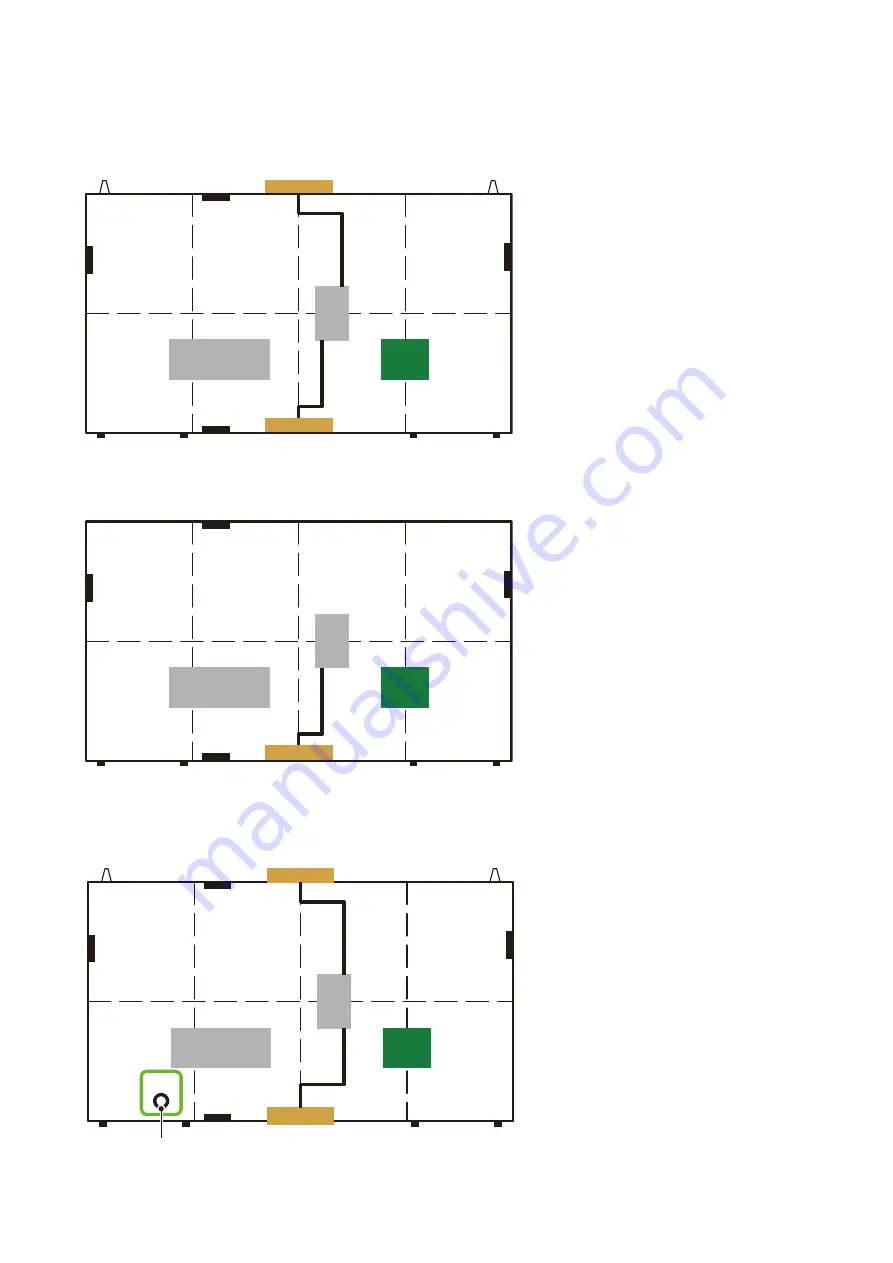
English
- 8
There are two types of cabinets.
(1) Type A
The connectors are equipped on the top and bottom sides. There are guide pins on the top.
Power unit
Receiving
card
Power hub board
(2) Type B
There are no connectors on the top side. There are no guide pins.
Power unit
Receiving
card
Power hub board
[When assembling a 6 x 6 frame set using FC009i]
It is necessary to connect a LAN cable in the middle of the installation work. That is the reason why
a model (Type A’) with a hole for LAN cable connection on the rear has been made available.
Data
Power unit
Receiving
card
Power hub board
Hole for LAN cable connection











































