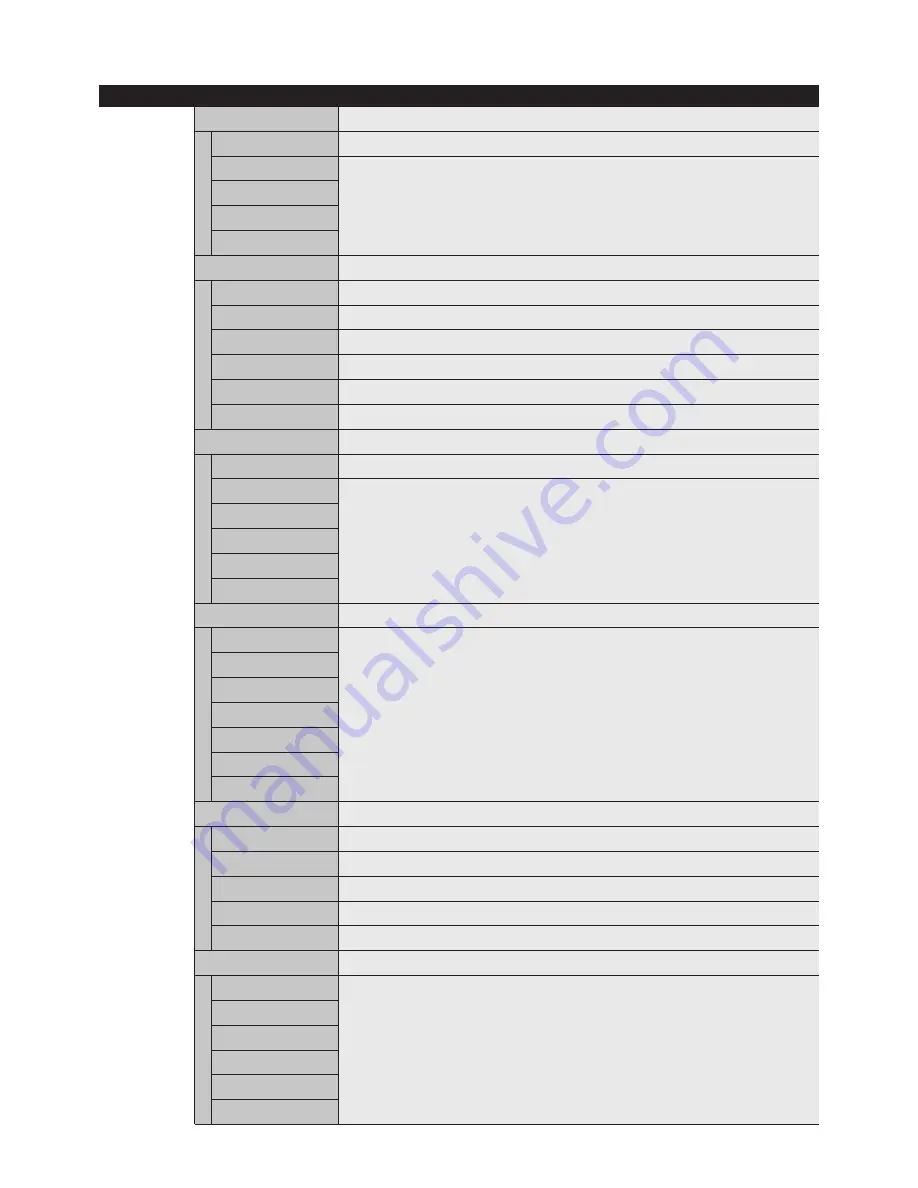
English-18
OSD
Setting
Picture
Picture Mode
User
Store last value at User setting.
Dynamic
Selection of the picture appearance.
Standard
Movie
Mild
User
Brightness
Adjust the brightness.
Contrast
Adjust the Contrast.
Color
(AV1/AV2/S-Video/Component)
Adjust the Color.
Tint
(AV1/AV2/S-Video/Component)
Adjust the Tint.
Sharpness
Adjust the Sharpness.
Phase
(Component)
Adjust the Phase
Color Temp
User
(PC, DVI, HDMI)
This Function is for user setting of color Temp.
Cool 2
This Function is for selection of preset Color value.
Cool 1
Normal
Warm 1
Warm 2
Size
16:9
Select Screen Format
Panorama
(HDMI/AV1/AV2/S-Video/Component)
Zoom1
(HDMI/AV1/AV2/S-Video/Component)
Zoom2
(HDMI/AV1/AV2/S-Video/Component)
4:3
14:9
(HDMI/AV1/AV2/S-Video/Component)
1:1
(DVI/PC)
PC
(PC only)
Auto in progress
Automatically Tuning.
Phase
Adjust the Phase Value by Manual.
H-Position
Adjust the H-Position Value by Manual.
V-Position
Adjust the V-Position Value by Manual.
Frequency
Adjust the Frequency Value by Manual.
Video Wall
Set X
This function is for Video Wall Settings Each function fix the ID of Position & Wall format
Set Y
Set X Max
Set Y Max
Set X Gap
Set Y Gap








































