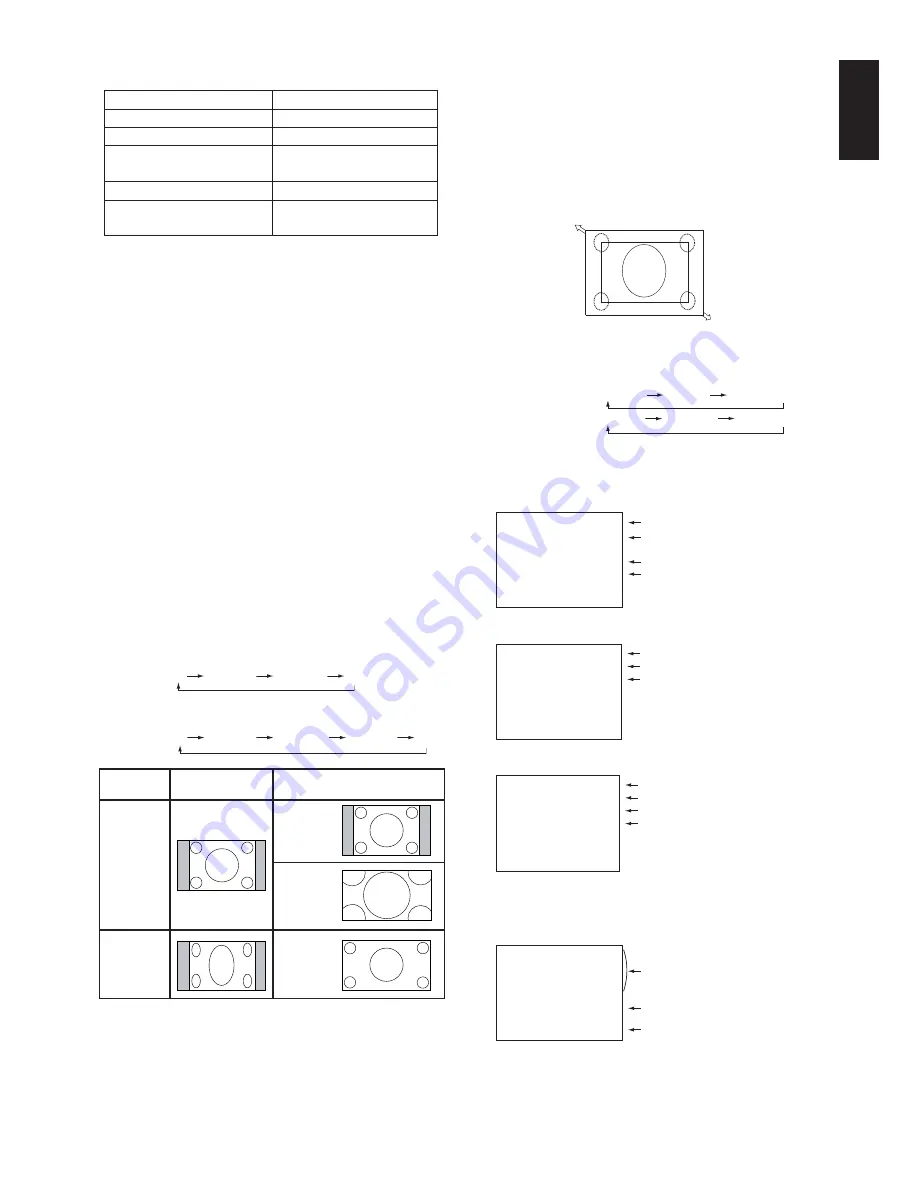
English-19
English
Picture Mode
RGB1, RGB2, RGB3 STANDARD
sRGB
HIGHBRIGHT
DVD/HD, VIDEO(S) STANDARD
CINEMA
HIGHBRIGHT
VIDEO
NORMAL:
Displays the aspect ratio the same as it is sent
from the source.
FULL:
Fills entire screen.
DYNAMIC:
Expands a 4:3 pictures to fill the entire screen
with non-linearity. Some of the outside image area will be
cut off due to expansion.
CUSTOM (ZOOM)
The image can be expanded beyond the active display area.
The image which is outside of active display area is not
shown.
ZOOM
ZOOM
Power Indicator
Using Power Management
The LCD monitor follows the VESA approved DPM Power
Management function.
The power management function is an energy saving
function that automatically reduces the power consumption
of the display when the keyboard or the mouse has not been
used for a fixed period.
The power management feature on your new display has
been set to the “ON” mode. This allows your display to enter
a Power Saving Mode when no signal is applied. This could
potentially increase the life and decrease the power
consumption of the display.
Selecting a video source
To view a video source:
Use the input button to set [VIDEO(S)] or [VIDEO].
Use the COLOR SYSTEM menu to set [AUTO], [PAL],
[NTSC], [PAL60], [4.43NTSC], [SECAM], according to your
video format.
Picture Size
RGB1, RGB2, RGB3
FULL
NORMAL
CUSTOM
REAL
DVD/HD, VIDEO(S), VIDEO
FULL
NORMAL
DYNAMIC
CUSTOM
REAL
Status
Power ON
Green
Power OFF
Red
Power Standby when
Red On
“SCHEDULE” is enabled
Green Blinking
Power Standby
Red, Green
Diagnosis (Detecting failure)
Red Blinking
* See troubleshooting on page 28
Aspect ratio
of image
NORMAL
DYNAMIC
FULL
4:3
Squeeze
Unchanged view*
1
Recommended selection
for picture size*
1
*
1
Grey areas indicate unused portions of the screen.
RGB1, 2, 3
DVD/HD
VIDEO
PIP or POP
Main:RGB2
Sub:VIDEO(S)
Information OSD
Video Input mode
Input signal Information
Audio input mode
Picture Size mode
RGB2
1024 x 768
48kHz 60Hz
AUDIO : 1
SIZE : FULL
)
Video Input mode
Audio input mode
Picture Size mode
DVD/HD
AUDIO : 2
SIZE : FULL
Video Input mode
Input Signal Colour System mode
Audio input mode
Picture Size mode
VIDEO(S)
NTSC
AUDIO : 3
SIZE : NORMAL
Main picture Information
Sub picture Information
Main picture Information
RGB2
1024 x 768
48kHz 60Hz
AUDIO : 1
VIDEO(S)
NTSC
SIZE : FULL
)
REAL:
Image will be displayed 1 by 1 pixel.















































