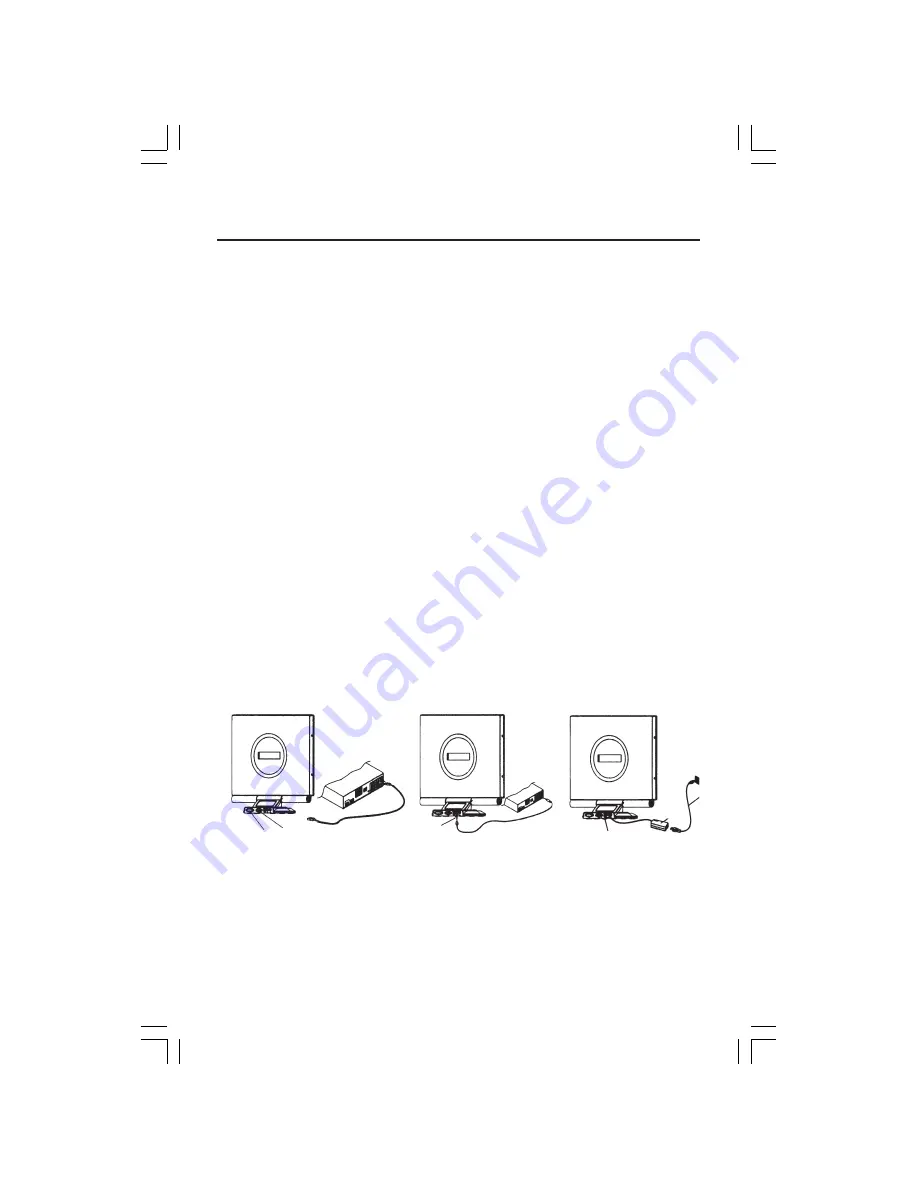
4
Quick Start
To attach the MultiSync
®
LCD monitor to your system, follow these instructions:
1. Turn off the power to your computer.
2. For the PC or MAC with DVI digital output: Connect the DVI signal cable (not included)
to the connector of the display card in your system
(Figure A)
. Tighten all screws.
For the PC with Analog output: Connect the 15-pin mini D-SUB signal cable to the
connector of the display card in your system. Tighten all screws.
For the MAC: Connect the MultiSync Macintosh cable adapter to the computer, then
attach the 15-pin mini D-SUB signal cable to the MultiSync Macintosh cable adapter.
Tighten all screws.
NOTE: To obtain the MultiSync Macintosh cable adapter or DVI-D cable, call NEC-
Mitsubishi Electronics Display of America, Inc. at (800) 632-4662.
4. Connect the 15-pin mini D-SUB of the video signal cable or DVI signal cable (not
included) to the appropriate connector on the back of the monitor (Figure A).
5. Connect the audio cable to “AUDIO INPUT” on the back of the monitor and the other
end to the “Audio out” terminal of the computer (Figure B).
6. Plug the captive power cord into the AC adapter and power cord into a wall socket
(Figure C).
NOTE:
If you use this monitor at AC125-240V, please refer to Recommended Use section
of this manual for proper selection of power cord.
NOTE:
For download information on the Windows
®
95/98/Me/2000/XP INF file for your monitor,
refer to the
References
section of this User’s Manual.
NOTE:
If you have any problems, please refer to the
Troubleshooting
section of this User’s Manual.
Figure A
VGA
DVI
Audio Jack
Power Jack
AC Adapter
Outlet
Figure B
Figure C
LCD35Seriesmanual071904.p65
7/19/04, 7:24 AM
4





















