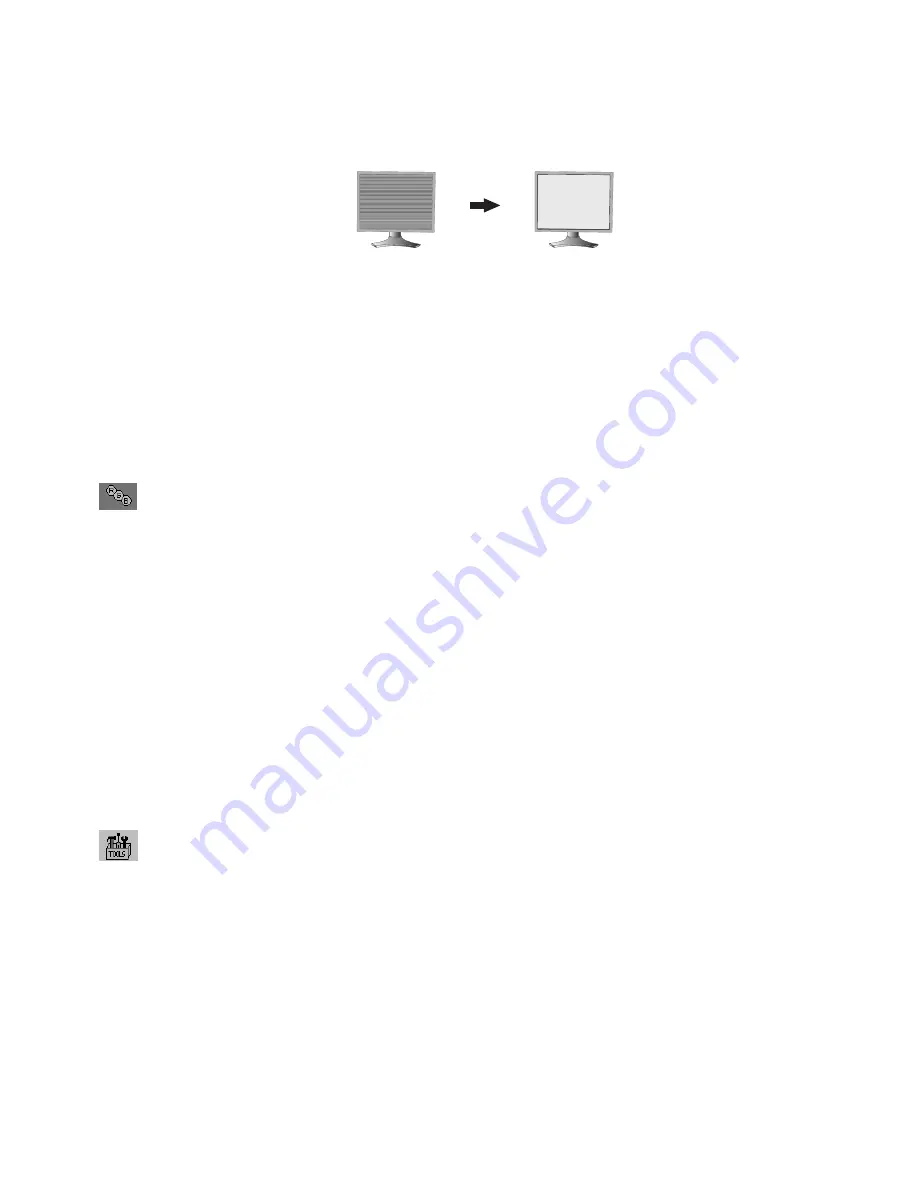
English-10
FINE (Analog input only)
Improves focus, clarity and image stability by increasing or decreasing this setting.
If the “Auto Adjust function” and the “H.Size” function do not give you a satisfactory picture setting, a fine tuning can
be performed using the “Fine” function.
For this a Moiré test pattern could be used. If the Fine value is wrongly calibrated, the result would look like the left
drawing. The image should be homogeneous.
When FINE value is
wrong.
When FINE value is
correct.
AUTO FINE (Analog input only)
This function automatically and periodically adjusts the “FINE” setting for change in signal condition.
This function adjusts approximately every 33 minutes.
EXPANSION
Sets the zoom method.
FULL:
The image is expanded to 1920 x 1200, regardless of the resolution.
ASPECT:
The image is expanded without changing the aspect ratio.
OFF:
The image is not expanded.
CUSTOM:
Refer to the Advanced OSD menu for detailed instructions.
Color Control Systems
Color Control Systems:
Seven preset color settings.
For preset settings 1, 2, 3 and 5, the following levels can be adjusted:
TEMPERATURE:
Adjust the white temperature by increasing or decreasing this setting. A lower color temperature
will make the screen reddish and a higher color temperature will make the screen bluish.
WHITE (White Balance)
: If TEMPERATURE needs further adjustment, the individual R/G/B/ levels of the white point
can be adjusted. To adjust the R/G/B levels, CUSTOM must be showing as the TEMPERATURE selection.
HUE:
Adjusts the hue of each color*
1
. The change in color will appear on screen and the menu color bars will show
the amount of adjustment.
SATURATION:
Adjusts the color depth of each color*
1
. Press the “RIGHT” button and the color vividness increases.
OFFSET:
Adjusts the color brightness of each color*
1
. Press “RIGHT” button and the color Brightness increases.
*1: RED, YELLOW, GREEN, CYAN, BLUE and MAGENTA.
sRGB:
Standard color space, device independent color space approximates the color gamut of the most common
computer displays and other peripherals. The white points can be adjusted by the special application software.
NOTE:
Not adjustable via OSD.
NATIVE:
Default Color temperature of LCD Module without calibration (Not adjustable).
PROGRAMMABLE:
The color tone that was set up with the special application software is reflected.
NOTE:
To reset a poor image setting, turn on the monitor by using front power button while holding “RESET” and
“SELECT” buttons at the same time. When sRGB, Adobe
®
RGB (LCD2690WUXi2 only), MEDICAL or
PROGRAMMBLE is set by PICTURE MODE (Page 27), you cannot select Color control.
Tools
SHARPNESS
This function is digitally capable of keeping crisp image at any time. It is continuously adjustable to get as distinct or
as soft an image as your prefer and set independently by different timings.
DVI SELECTION
This function selects the DVI input mode (DVI-I). When the DVI selection has been changed, the computer has to be
restarted.
AUTO:
When using the DVI-D to DVI-D cable, the DVI SELECTION is DIGITAL.
When using the D-SUB to DVI-A cable, the DVI SELECTION is ANALOG.
DIGITAL:
DVI digital input is available.
ANALOG:
DVI analog input is available.
NOTE:
For the MAC with digital output: Before turning on the MAC, the DVI Input mode must be set to DIGITAL in
“DVI SELECTION” menu of OSD by pressing “SELECT” button then “CONTROL” button when the DVI
signal cable is connected to the DVI-I connector (DVI-I) of the monitor. Otherwise the MAC may not turn on.
NOTE:
Depending on the PC and Video card used, or when another Video signal cable is attached, this function
may not operate.













































