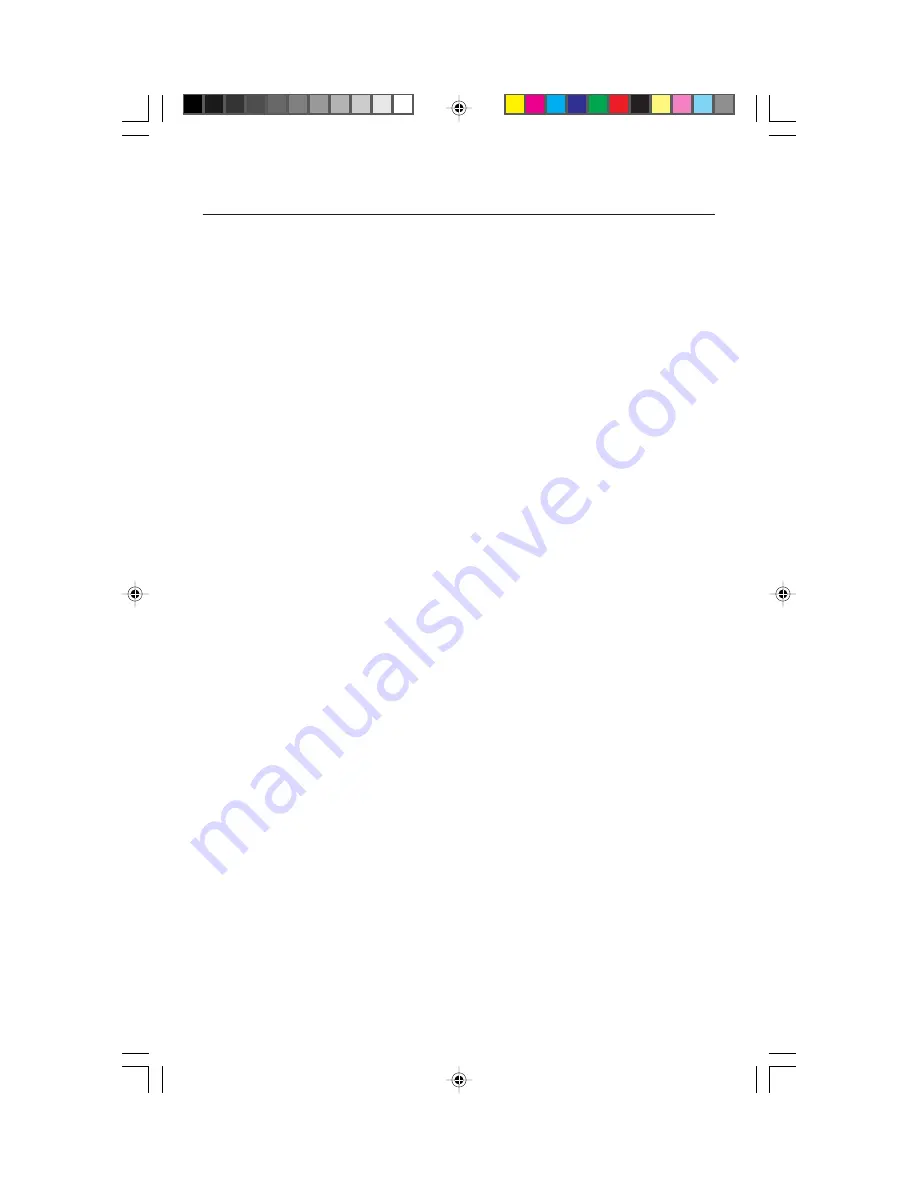
Quick Start
3
To attach the MultiSync
®
LCD monitor to your system, follow these
instructions:
1. Turn off the power to your computer.
2. For the PC with DVI digital output: Connect the DVI signal cable to the connector of the
display card in your system
(Figure A.1).
Tighten all screws.
For the PC with Analog output: Connect the 15-pin mini D-SUB to DVI signal cable to
the connector of the display card in your system
(Figure A.2).
To connect a secondary PC with analog output, connect the 15-pin mini D-SUB to 15-pin
mini D-SUB signal cable (not included) to the connector of the display card in your system.
For the MAC: Connect the MultiSync Macintosh cable adapter to the computer, then
attach the 15-pin mini D-SUB signal cable to the MultiSync Macintosh cable adapter
(Figure B.1).
NOTE: Some Macintosh systems do not require a Macintosh cable adapter.
NOTE: To obtain the MultiSync Macintosh cable adapter call NEC-Mitsubishi Electronics Display of
America, Inc. at (800) 820-1230
3. Remove connector cover. Connect the DVI signal cable to the connector on the back of
the monitor. Connect the 15-pin mini D-SUB signal cable (not included) to the connector
on the back of the monitor. Place the video signal cable
(Figure C.1).
NOTE: Incorrect cable connections may result in irregular operation, damage display quality/
components of LCD module and/or shorten the module’s life.
4. Connect one end of the power cord to the AC inlet on the back of the monitor and the
other end to the power outlet
(Figure C.1).
5. Turn on the monitor
(Figure D.1)
and the computer.
6. To complete the setup of your MultiSync LCD monitor, use the following OSM
™
controls:
• Auto Adjust Contrast (Analog input only)
• Auto Adjust (Analog input only)
Refer to the Controls section of this User ’s Manual for a full description of these OSM
controls.
NOTE:
For download information on the Windows
®
95/98 INF file for your MultiSync LCD
2010X
monitor, refer to the
References
section of this User’s Manual.
NOTE:
If you have any problems, please refer to the
Troubleshooting
section of this User’s Manual.
NOTE:
Refer to User ’s Manual in the NEC LCD Setup Software CD case for installation and operation
of this software.
Using headphones
1. Connect the audio cable to “Line-in” on the back of the monitor and the other end to
the “Audio out” terminal of the computer. Replace connector cover.
2. Headphones may be connected to the “Headphones” output on the right side of the
monitor
(Figure E.1).
Headphones can be purchased from your local electronics store.
2010X.wpc
7/13/00, 5:01 PM
5




















