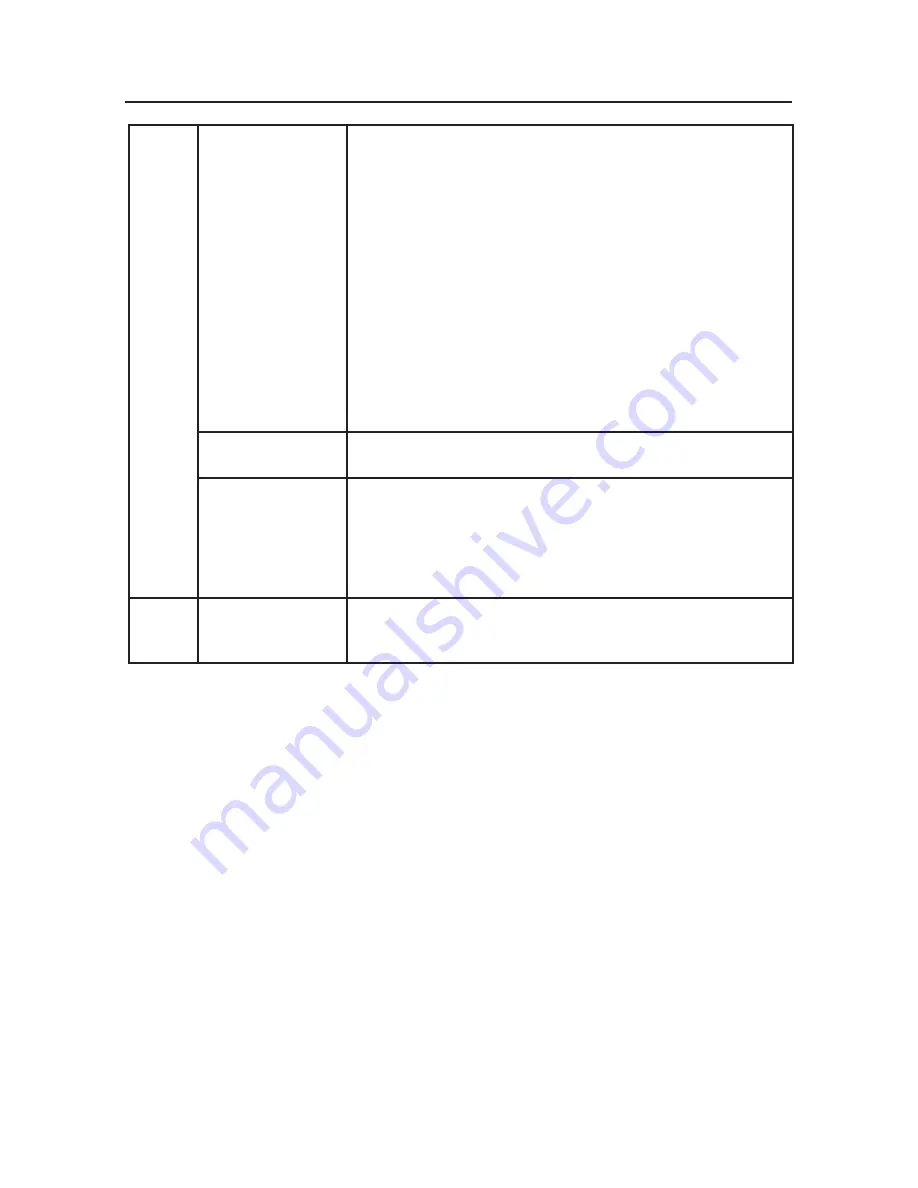
20
Tag 6
continued
OSM LOCKOUT
continued
2: OSM LOCK OUT with no control: This mode prevents access
to all OSM functions. To activate, press the SELECT and
“Right” buttons simultaneously. To deactivate, press the SELECT
and “Right” buttons simultaneously, while in the OSM menu.
3: OSM LOCK OUT with BRIGHTNESS (only) control: This
mode locks all OSM functions except for BRIGHTNESS.
To activate, press the SELECT, “Left” and “Down” buttons
simultaneously, while in the OSM menu.
To deactivate, press SELECT, “Left” and “Down” buttons
simultaneously, while in the OSM menu.
4: CUSTOM: Press RESET and EXIT to enter the CUSTOM
Menu. Select ENABLE or DISABLE for: POWER KEY, INPUT
SEL, BRIGHTNESS, CONTRAST, ECO MODE,WARNING.
To Deactivate the OSM Lock Out function, press RESET and
EXIT to bring up the LOCK OUT warning. Press SELECT,
SELECT, <, >, <, >, EXIT.
SIGNAL
INFORMATION
Signal information can be displayed in the corner of the screen.
Signal information is either “ON/OFF”.
RESOLUTION
NOTIFIER
The Resolution Notifier warns the user if the input to the monitor
is set to something other than the optimized resolution of
1280 x 1024. If the monitor detects a signal that is not at the
optimized resolution, after 45 seconds a warning message will
appear on the screen. The Resolution Notifier is set to ON by
default.
Tag 7
INFORMATION
Provides information about the current display resolution Techni-
cal data, including the preset timing currently being used and
the horizontal and vertical frequencies is also displayed.
Advanced OSM Controls
– continued






























