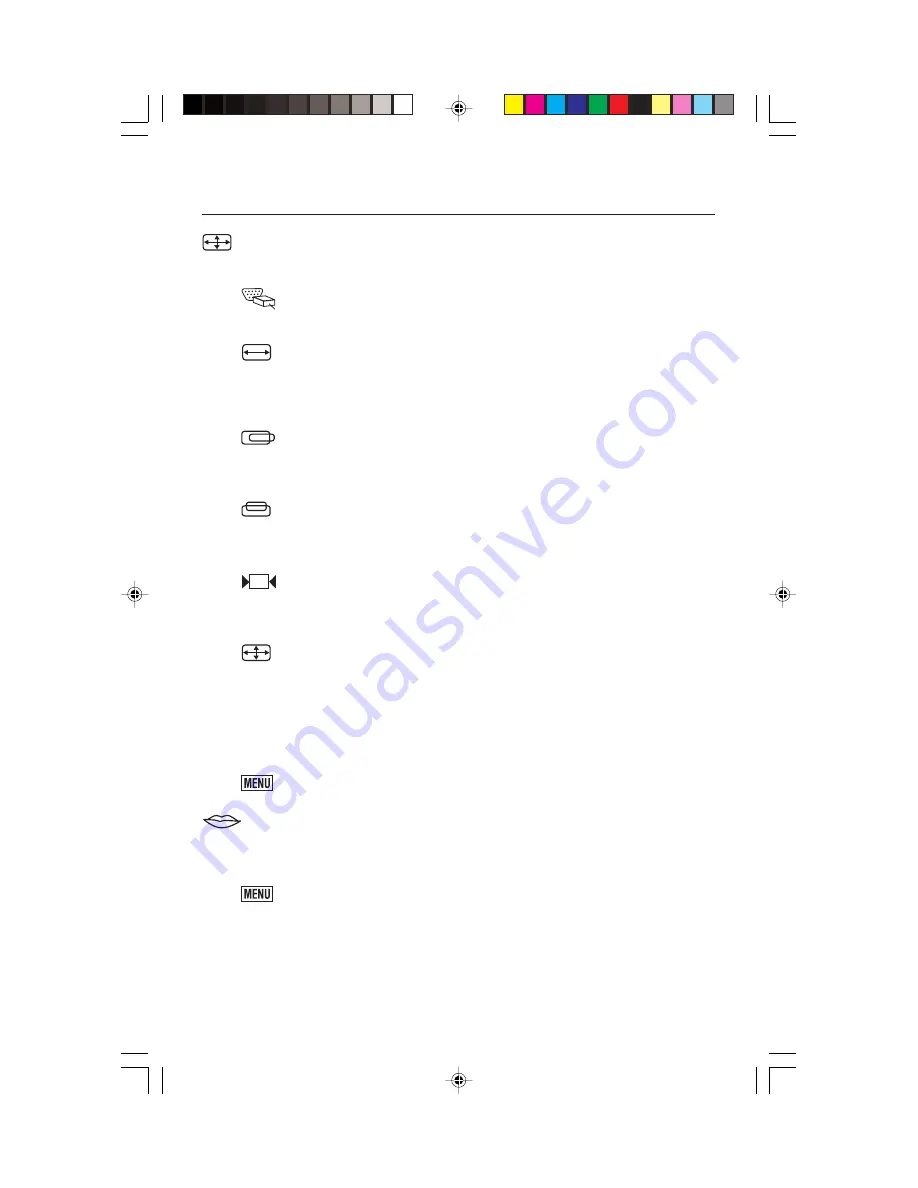
8
OSD Main Menu
–continued
LCD ADJUST Sub-Menu (Analog input only):
Under the Main Menu,
select LCD ADJUST using the [+] or [–] button, then press [MENU] button to enter
LCD ADJUST Sub-Menu.
PC/MAC:
Switching between PC at 800X600 resolution and MAC at
832X624 resolution, using [+] or [–] button. Then press [MENU] to initiate
the switch between PC and MAC shown as above.
H SIZE:
Adjusting the width of the screen image. Select H-SIZE, using [+] or
[–] button, then press [MENU] button to activate the function. Press [+]
button to increase the width of the screen image, press [–] button to
decrease the width of the screen image shown below. Press [MENU] to
return to LCD ADJUST Sub-Menu.
H - POSITION:
Moving the screen image to the right or left. Select H - POSITION
using the [+] or [–] button, then press the [MENU] button to activate the
function. Press [+] button to move the screen to the right, [–] button to move
to the left. Press [MENU] to return to LCD ADJUST Sub-Menu.
V - POSITION:
Moving the screen image up or down. Select V - POSITION
using the [+] or [–] button, then press [MENU] to activate the function.
Press [+] button to move the screen image up, [–] button to move down.
Press [MENU] to return to LCD ADJUST Sub-Menu.
FINE TUNE:
Aligning the performance slightly. Select FINE TUNE using the
[+] or [–] button, then press [MENU] button to activate the function. Press [+]
or [–] button until the screen image looks crisp, sharp and focused. Press
[MENU] to return to LCD ADJUST Sub-Menu.
AUTO-SYNC:
Automatically adjusts the image to the best performance.
Press [+] or [–] button to select AUTO SYNC, then press [MENU] button to
activate AUTO SYNC.
NOTE: • When setting up this monitor for the first time, perform
AUTO-SYNC before use.
• To perform AUTO-SYNC, first display an image that makes the
entire screen very bright.
MAIN MENU:
Returning to OSD main menu. Press [+] or [–] button to select
MAIN MENU, then press [MENU] button to return to OSD Main Menu.
LANGUAGE:
Selecting preferred language used in the OSD menus. Under Main
Menu, scroll to Language using [+] or [–] button, then press[MENU] button to
activate the function. Press [+] or [–] button to choose preferred Language, then
press [MENU] to return to Main Menu.
MAIN MENU:
Returning to OSD main menu. Press [+] or [–] button to select
MAIN MENU, then press [MENU] button to return to OSD Main Menu.

























