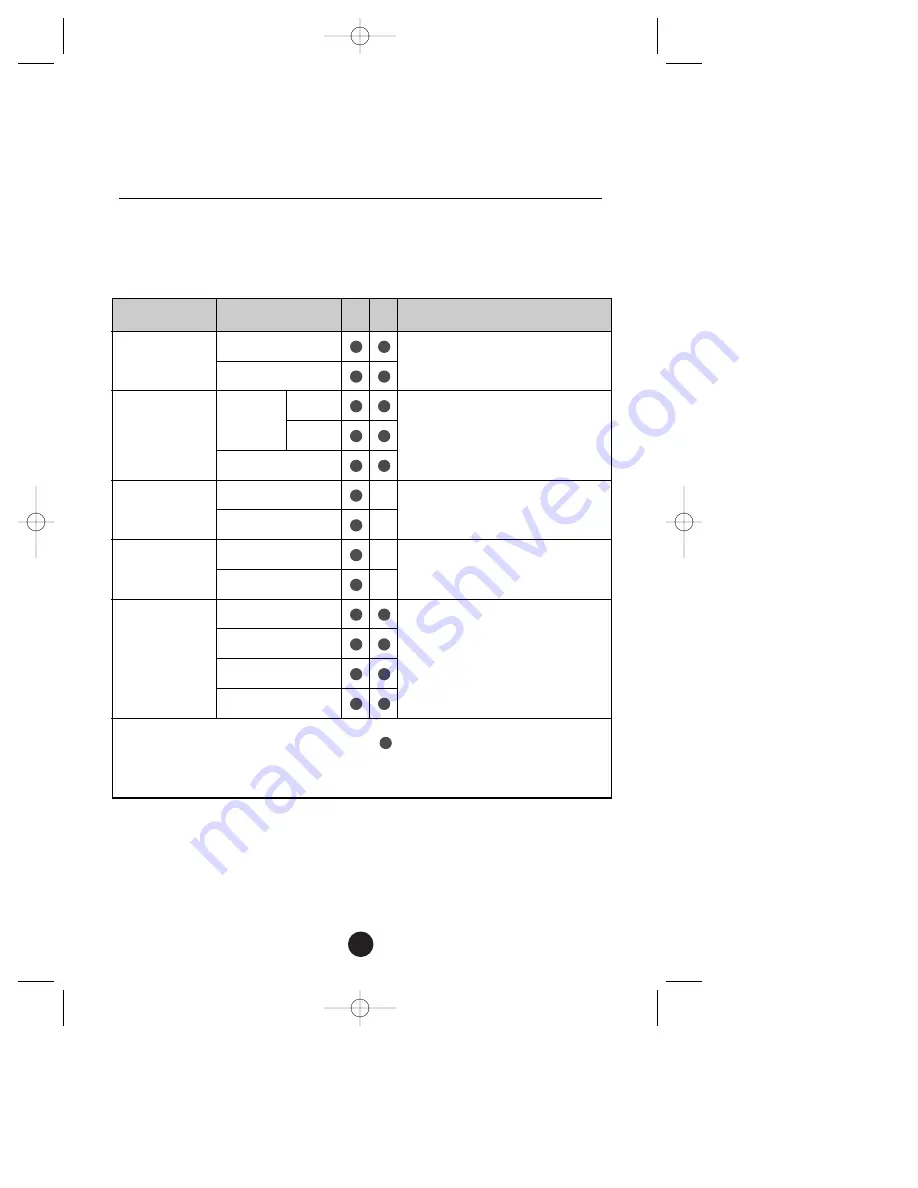
7
On Screen Display (OSD)
Selection and Adjustment
The following table indicates all the On Screen Display control, adjustment, and setting menus.
To adjust the brightness and
contrast of the screen
To customize the color of the screen
To adjust the position of the screen
To improve the clarity and
stability of the screen
To customize the screen status
for a user's operating environment
: Adjustable
A : Analog Input
D : Digital Input
Main menu
Sub menu
A D
Reference
BRIGHTNESS
CONTRAST
COLOR
POSITION
TRACKING
SETUP
BRIGHTNESS
CONTRAST
PRESET
9300K
6500K
R/G/B (User Color)
V POSITION
H POSITION
CLOCK
PHASE
LANGUAGE
IMAGE SIZE
OSD POSITION
SIGNAL
LCD1855NX061102.qxd 6/11/02 10:43 AM Page 7










































