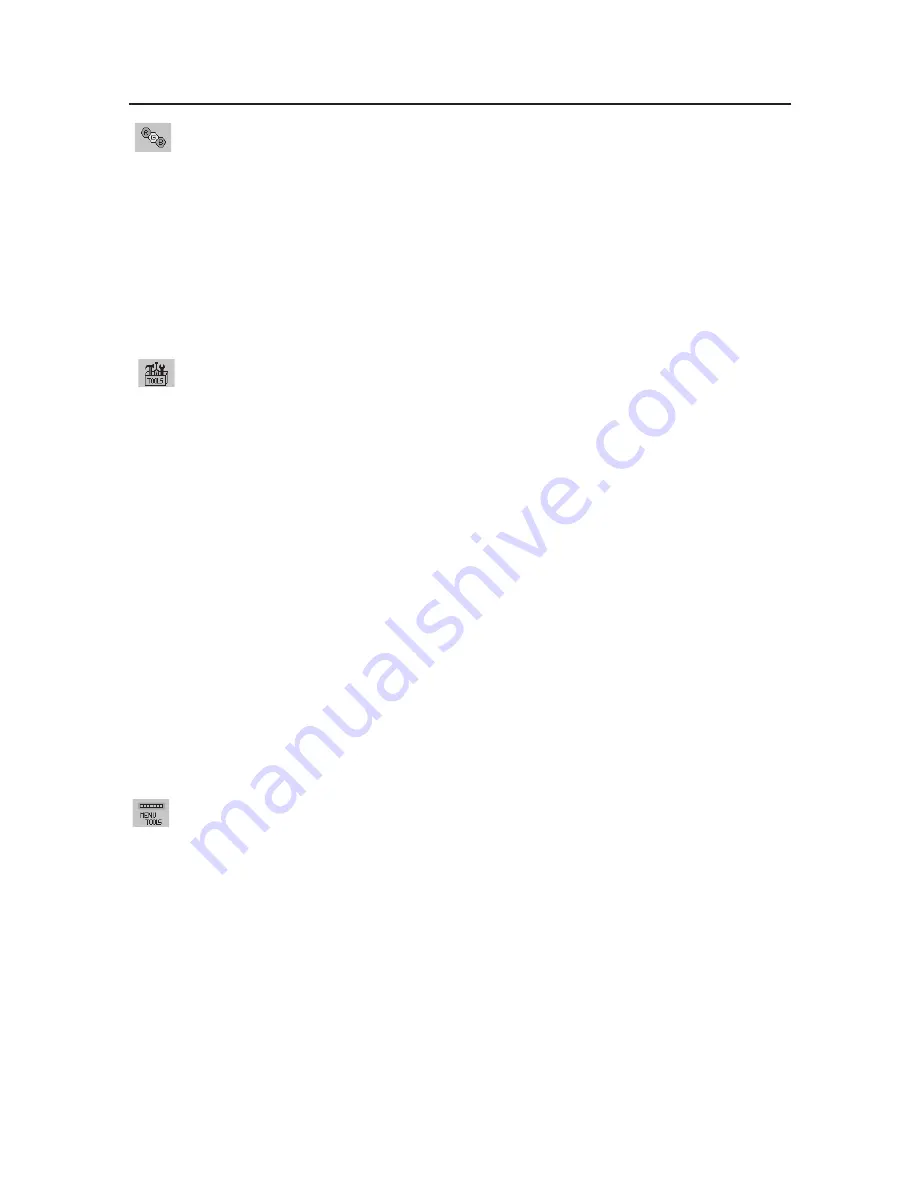
Controls
–continued
AccuColor
®
Control Systems
AccuColor
®
Control Systems: Six color presets select the desired color setting (sRGB
and NATIVE color presets are standard and cannot be changed).
R,G,B: Increases or decreases Red, Green or Blue color depending upon which is
selected. The change in color will appear on screen and the direction (increase or
decrease) will be shown by the bars.
NATIVE: Original color presented by the LCD panel that is unadjustable.
sRGB: sRGB mode dramatically improves the color fidelity in the desktop
environment by a single standard RGB color space. With this color supported
environment, the operator could easily and confidently communicate color
without further color management overhead in the most common situations.
Tools
SHARPNESS: This function allows the adjustment of the crispness of the displayed
image at any time. The image can be as distinct or as soft as the user prefers. The
amount of image adjustment is different depending on whether EXPANSION Mode
is set to OFF, FULL or ASPECT.
EXPANSION MODE: Sets the zoom method.
FULL: The image is expanded to 680 x 050, regardless of the resolution.
ASPECT: The image is expanded without changing the aspect ratio.
OFF: The image is not expanded.
OFF TIMER: Monitor will automatically power-down when the end user has se-
lected a predetermined amount of time.
LED BRIGHTNESS: You can adjust the brightness of the Green LED on the front of
the monitor.
HOT KEY: You can adjust the brightness and contrast directly. When this function is
set to ON, you can adjust the brightness with left or right control and contrast with
up or down control while the OSM menu is off.
FACTORY PRESET: Selecting Factory Preset allows you to reset all OSM control set-
tings back to the factory settings. The RESET button will need to be held down for
several seconds to take effect. Individual settings can be reset by highlighting the
control to be reset and pressing the RESET button.
Menu Tools
LANGUAGE: OSM
®
control menus are available in eight languages.
OSM LEFT/RIGHT: You can choose where you would like the OSM control
image to appear horizontally on your screen.
OSM DOWN/UP: You can choose where you would like the OSM control image
to appear vertically on your screen.
OSM TURN OFF: The OSM control menu will stay on as long as it is in use. In the
OSM Turn Off submenu, you can select how long the monitor waits after the last
touch of a button to shut off the OSM control menu.
OSM LOCK OUT:
This control completely locks out access to all OSM control func-
tions except Brightness and Contrast. When attempting to activate OSM controls
while in the Lock Out mode, a screen will appear indicating the OSM controls are
locked out. To activate the OSM Lock Out function, press SELECT, then right control
Summary of Contents for L205GX
Page 1: ...User s Manual Manuel de l utilisateur MultiSync LCD2070WNX ...
Page 51: ......














































