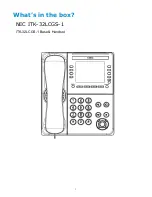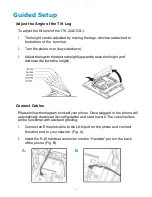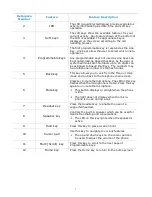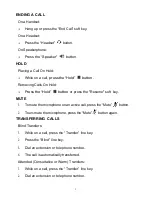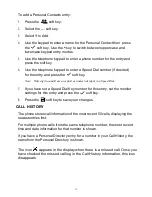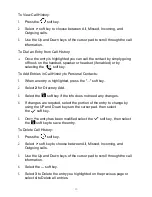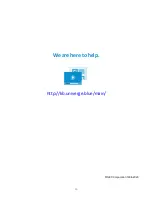13
PERSONAL CONTACTS
To access Personal Contacts:
Press the
soft key.
Using Personal Contacts:
Use the UP and Down keys on the cursor pad to scroll through the
Personal Contacts.
You can also select the
soft key and the keypad to search for an
entry.
Once the entry is highlighted you can call the contact by simply going
off hook on handset, speaker, or headset (if enabled) or by selecting
the
soft key.
To view a specific Personal Contacts entry:
1.
Use the Up and Down keys on the cursor pad to scroll through the
Personal Contacts.
2.
You can select the entry via the middle button on the cursor pad to
view the details for that entry.
3.
This displays the name and number for the entry, along with the Speed
Dial and Monitor settings.
4.
You can also call the entry by selecting the
soft key or you can
Edit or Delete the entry by selecting the
…
soft key.
5.
Press the
X
soft key to exit details screen and return to the Personal
Contacts.