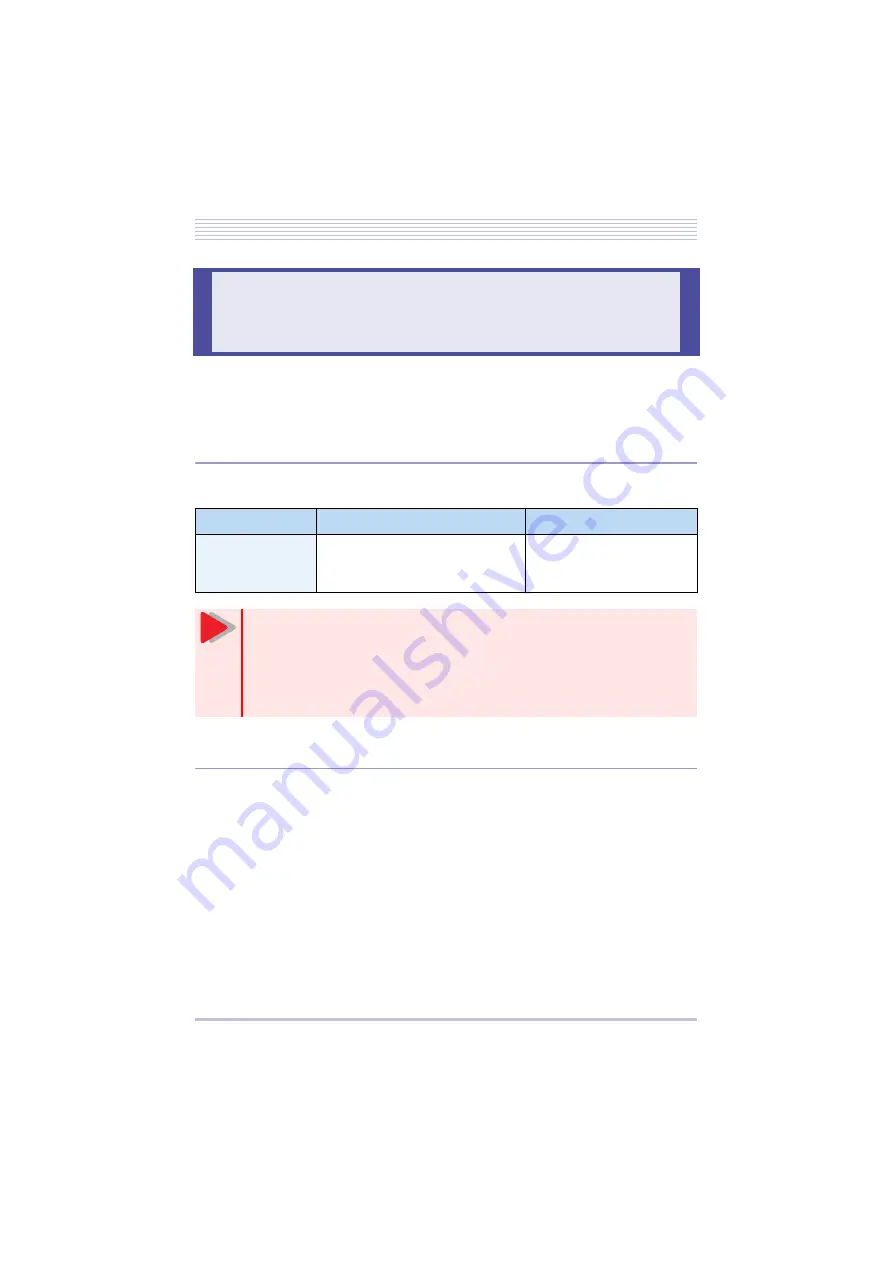
1 - 29
Transforming the Standard Handset into a IP3NA-BCH ADAPTER( )
The IP3NA-BCH ADAPTER( ) is an optional device that transforms the standard multifunc-
tional telephone into a cordless terminal. This section explains how to transform the standard
handset into a IP3NA-BCH ADAPTER( ).
"
Supported Telephone Type
The IP3NA-BCH ADAPTER( ) can be connected to the following types of telephone:
"
Replacement Procedure
1
Turn over the telephone.
2
Remove the standard handset.
Release the curl cord from the groove and out its modular plug from the HANDSET connector on
the back of the telephone.
3
Lower the tilt legs to the first level.
Transforming the Standard Handset into
a IP3NA-BCH ADAPTER( )
Telephone type
Description
Remarks
Digital multifunc-
tional telephone
• IP3NA-12/24 TXH TEL(WH/BK)
• IP3NA-8LTXH TEL(WH/BK)
Not connectable to the
IP3NA-2TH TEL(BK) and
IP3NA-6TXH TEL(BK)
If the IP3NA-BCH ADAPTER( ) is connected to a telephone, the following
optional devices cannot be connected at the same time:
• IP3WW-APR ADAPTER
• IP3WW-ADA ADAPTER
• IP3NA-BHA ADAPTER
• IP3NA-PSA ADAPTER(WH/BK)
Caution
















































