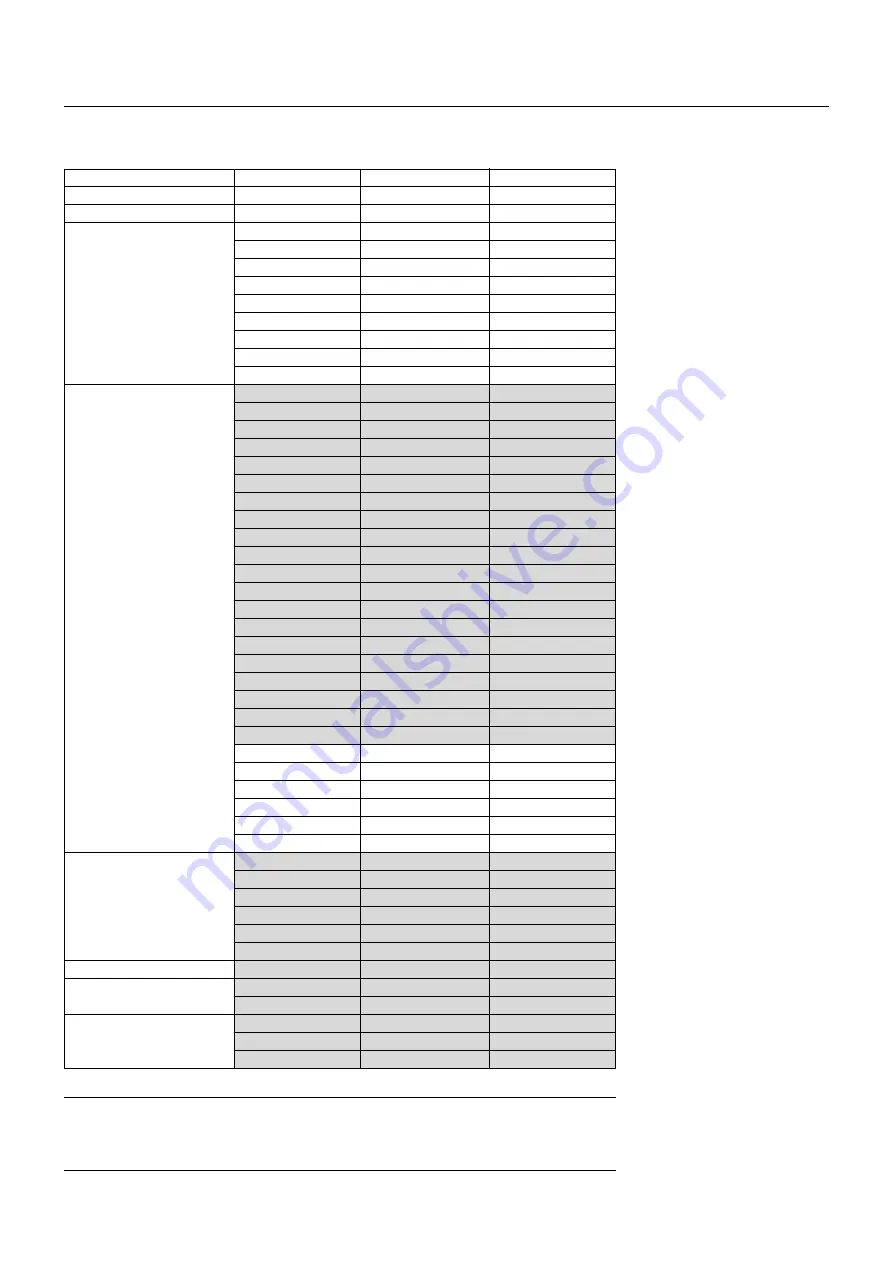
E – 44
8. COMPATIBLE INPUT SIGNAL LIST
Compatible Input Signal List
NOTE 1:
The VGA, SVGA, XGA and UXGA signals are displayed with Advanced AccuBlend.
NOTE 2:
UXGA can be supported for separate sync signal only.
NOTE 3:
DVI digital signal can support a maximum resolution of SXGA@75Hz.
NOTE 4:
Digital signals are indicated in shaded areas.
HIGHlite 4000Dsx requires the optional DIGITAL RGB BOARD (DVI-D) to accept these digital signals.
640
768
640
1280
1920
1920
1920
1920
1920
1920
1920
640
640
720
640
640
640
640
800
800
800
800
800
1024
1024
1024
1024
1152
1280
1280
1280
1280
1600
1600
1600
1600
1600
640
832
1024
1152
1280
1280
1280
1152
1280
1024
1152
1280
480
576
480p
720p
1035
1080p
1080p
1080i
1080i
1080i
1080p
350
400
400
480
480
480
480
600
600
600
600
600
768
768
768
768
864
960
1024
1024
1024
1200
1200
1200
1200
1200
480
624
768
870
1024
1024
1024
900
1024
768
900
1024
⳯
⳯
⳯
⳯
⳯
⳯
⳯
⳯
⳯
⳯
⳯
⳯
⳯
⳯
⳯
⳯
⳯
⳯
⳯
⳯
⳯
⳯
⳯
⳯
⳯
⳯
⳯
⳯
⳯
⳯
⳯
⳯
⳯
⳯
⳯
⳯
⳯
⳯
⳯
⳯
⳯
⳯
⳯
⳯
⳯
⳯
⳯
⳯
⳯
Signal Name
Resolution (H
⳯
V)
Horizontal Frequency
Vertical Frequency
Video (NTSC)
Video (PAL/SECAM)
Video (HDTV)
IBM PC or Compatibles
Apple Macintosh
HP
SUN
SGI
15.734
15.625
31.5
45.0
33.75
28.13
33.72
28.13
33.75
26.97
26.97
31.5
37.9
37.0
31.5
37.9
37.5
43.3
35.2
37.9
48.1
46.9
53.7
48.4
56.5
60.0
68.7
67.5
60.0
64.3
80.0
91.1
75.0
81.3
87.5
93.8
106.3
34.9
49.7
60.2
68.7
64.3
74.9
78.1
61.8
81.1
49.7
71.7
63.9
60.0
50.0
60.0
60.0
60.0
25.0
30.0
50.0
60.0
47.95
23.98
70.0
85.0
85.0
60.0
72.8
75.0
85.0
56.3
60.3
72.0
75.0
85.0
60.0
70.1
75.0
85.0
75.0
60.0
60.0
75.0
85.0
60.0
65.0
70.0
75.0
85.0
66.6
74.6
74.9
75.6
60.4
69.9
72.0
66.0
76.0
60.4
76.1
60.0


















