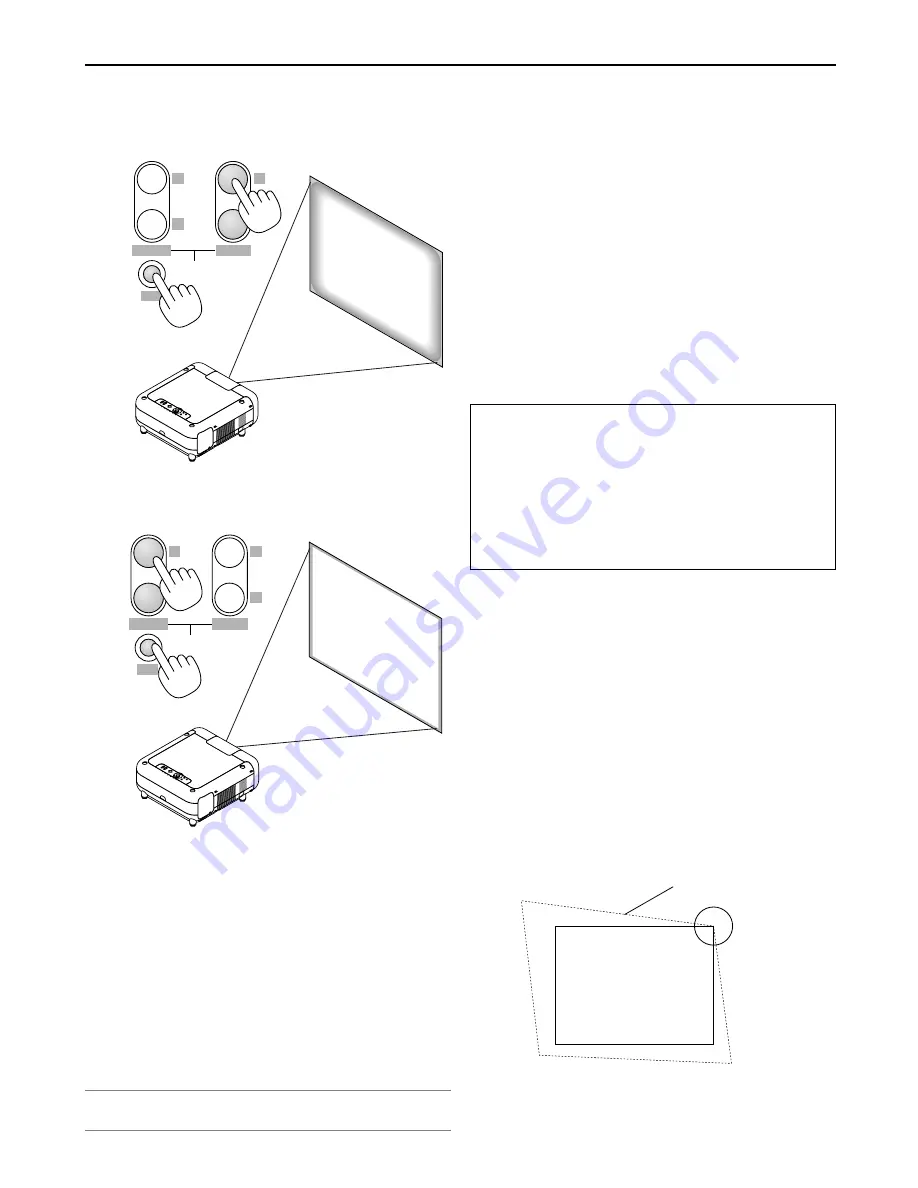
3-4
v
Correcting the Horizontal and Vertical
Keystone Distortion (3D Reform)
Use the 3D Reform feature to correct keystone (trapezoidal) distortion to
make the top or bottom and the left or right side of the screen longer or
shorter so that the projected image is rectangular.
In the following description, 3D Reform (Cornerstone) correction can be
done with the USB mouse, remote control or cabinet buttons.
When using the USB mouse connected to the projector
Preparation: Connect the USB mouse to the projector. See page 4-3.
1. Project an image so that the screen is smaller than the area of the
raster.
2. Pick up any one of the corners and align the corner of the image with a
corner of the screen. (The drawing shows the upper right corner.)
Screen
Projected image
3. Projecting an Image
(2) Press and hold the CTL and press the ZOOM + or - button to adjust
the image size. You can also adjust the image size by using the
ZOOM + or - button on the projector cabinet.
MAGNIFY
+
-
+
-
FOCUS
ZOOM
LENS
CTL
(3) Press and hold the CTL button and press the FOCUS + or - button
to obtain the best focus. You can also adjust the focus by using the
FOCUS + or - button on the projector cabinet.
MAGNIFY
+
-
+
-
FOCUS
ZOOM
LENS
CTL
Tips on Adjusting Focus
Optimum focus adjustments can be achieved on the projector by
paying special attention in a few areas.
Focus adjustment after the projector has warned up to normal
operating temperature is better than doing so when the projector
is cold.
Lens mechanism interacts differently when adjusting focus from
one direction to the other.
For this reason final focus adjustments should be done in a spe-
cific direction.
For optimum focus, follow the steps below.
For the zoom and the lens shift adjustment, perform the normal
procedures.
Preparation (Recommended):
Warm up the projector for about 60 minutes.
Adjusting the Focus
1. Practice focusing
Use the FOCUS (+) or (-) button on the projector or the remote control
to increase or decrease the focus values to verify the accuracy of fo-
cusing.
2. Try optimizing defocus
Use the FOCUS button (-) to decrease the focus values until pixel pat-
terns are too blurry to be visible.
3. Obtain correct focus
Use the FOCUS button (+) to obtain the best focus. Do not use the
FOCUS (-) button at this time.
Finally store the adjustments in memory.
If you adjust beyond the best focus point, go back to step 2 and repeat
the procedures. Always adjust the focus from the negative direction
towards the positive direction.
Geometric Correction Tool
If you use a special shaped screen such as a cylindrical or spherical
screen, a downloadable program, Geometric Correction Tool is avail-
able. This program (Geometric Correction Tool) enables the geometri-
cal distortion correction of an image when projected onto a special
shaped screen with a NEC projector. Additionally, this program al-
lows control of the projector via a computer.
For additional information visit:
US : http://www.necvisualsystems.com
Europe : http://www.neceurope.com/
Global : http://www.nec-pj.com/
NOTE: The buttons on the remote control or the projector cabinet do not work for
the focus adjustment on the GT06RLB lens. To adjust the focus for the GT06RLB
lens, rotate the three screws on the lens unit. See page 2-12.















































