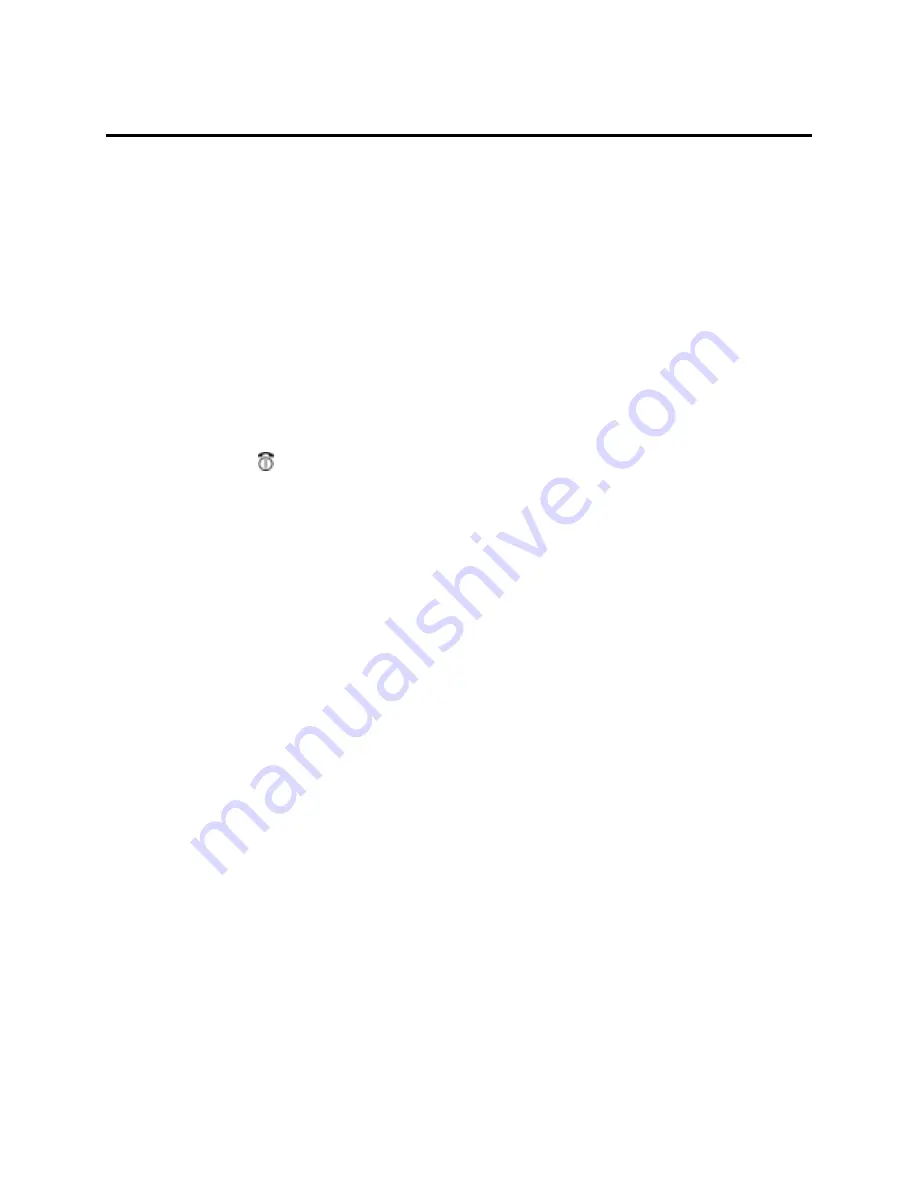
31
Using the New Internet Connection
Each time that you want to use the AT&T GPRS connection:
1. Check the NEC Wireless Phone’s battery level icon in the status bar of the Idle screen
for sufficient charge. The USB cable does not charge the phone’s battery.
2. Insert the computer end of the USB cable into the computer’s USB port. Always use
the same computer USB port.
3. Gently squeeze the release clips on each side of the USB plug ad insert into the
adapter port of the NEC Wireless Phone.
•
Be sure that the rectangular opening on the connection is lined up with the
rectangular opening in the wireless phone. The plug will slide easily into the
opening. DO NOT FORCE THE PLUG!
4. Press
the (End/On-Off) key to power-on the NEC Wireless Phone.
5. Double-click on the connection shortcut icon on the desktop or go to
Control Panel
,
Network Connections,
and select the connection name.
6. Click
Dial
to establish an active connection to AT&T Wireless GPRS service. Verify
that the NEC Wireless Phone’s GPRS icon displays in the status bar of the phone’s
Idle screen to show that GPRS service is available and an active connection has been
made.
7. Open the browser software (Internet Explorer, Netscape Navigator
, etc.). You may
have more than one browser open on your computer at a time.
NOTE
: Other Internet browsers (such as Netscape Navigator) may work, they have not
been tested and are not supported by NEC.
Summary of Contents for GPRS
Page 1: ...GPRS Dial Up User Guide Windows XP ...
Page 14: ...11 5 While the software is installing the Hardware Installation dialog box displays ...
Page 19: ...16 4 Click Next to continue ...
Page 20: ...17 5 Select the Connect to the Internet button and click Next ...
Page 21: ...18 6 Select the Set up my connection manually button and click Next ...
Page 22: ...19 7 Select the Connect using a dial up modem button and click Next ...
Page 24: ...21 9 Enter a title such as m mode in the ISP Name field Click Next ...
Page 25: ...22 10 Enter 99 in the Phone number field Click Next ...
















