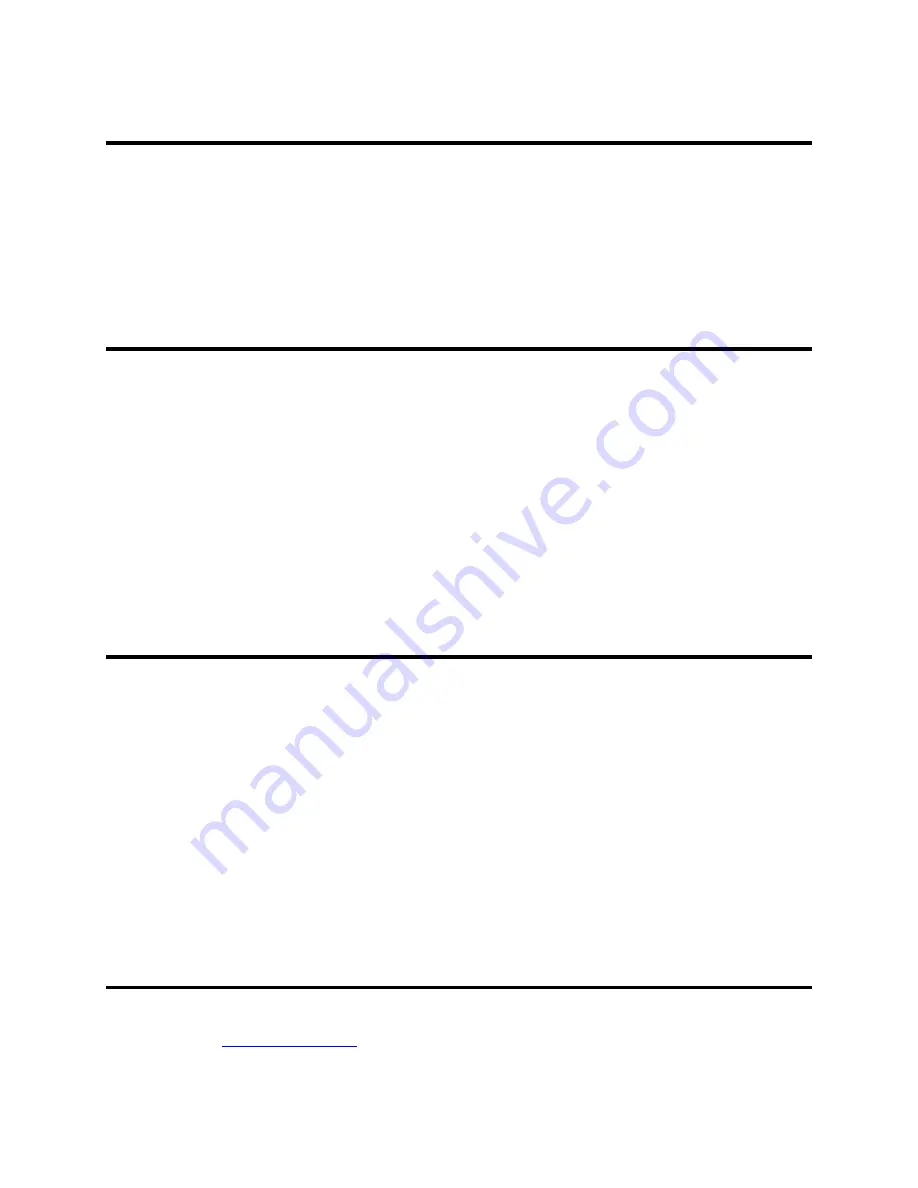
1
GPRS Dial Up
This section provides a description of:
•
GPRS Dial Up
•
NEC USB Drivers
•
GPRS Dial Up Frequently Asked Questions document location
What is GPRS Dial Up?
GPRS (General Packet Radio Service) is a standard feature in GSM phase 2 wireless
phones, which provides a TCP/IP wireless path to the Internet utilizing a GSM wireless
phone and a computer. This GPRS features provides a packet style data interface to the
Internet. Billing for usage of this interface is typically based upon the amount of
transmitted data and does not depend upon the length of time that the Internet session is
connected.
Your NEC Wireless Phone can be connected to your laptop or desktop computer and
used for a GPRS dial up connection instead of using a modem with a telephone line.
When you use the GPRS Dial Up, AT&T Wireless will charge applicable data rates for
access to GPRS Data Capable services.
What are NEC USB Drivers?
The NEC USB Drivers contain the files that assist with the bi-directional flow of data
between the NEC Wireless Phone and your computer’s Windows
®
ME operating system
when it is connected to the Internet via the NEC approved USB cable.
NOTE: If you have already installed the USB Drivers for the synchronization
process to use Intellisync software, you DO NOT NEED TO RE-INSTALL
THE USB DRIVERS FOR THE GPRS DIAL UP. You may skip the USB
Drivers section and continue with the GPRS Dial Up Settings.
If you would like to use the synchronization function, refer to the
NEC Wireless Phone
User Guide
,
Intellisync
®
Lite For NEC Wireless Phones Installation Guide
, and
Intellisync
®
Lite For NEC Wireless Phones User Guide
for synchronization information.
Frequently Asked Questions Document
GPRS Dial Up Frequently Asked Questions and Glossary
document can be found at the
website
www.nechdm.com
.
Summary of Contents for GPRS Dial Up
Page 1: ...GPRS Dial Up User Guide Windows ME ...
Page 14: ...11 5 Click Next ...
Page 19: ...16 6 Click Finish ...
Page 20: ...17 7 Go to Dial Up Networking Double click the m mode icon The Connect To window displays ...
Page 21: ...18 8 Click the Properties button ...
Page 22: ...19 9 Remove the checkmark in the Enable software compression box Select Security tab ...



















