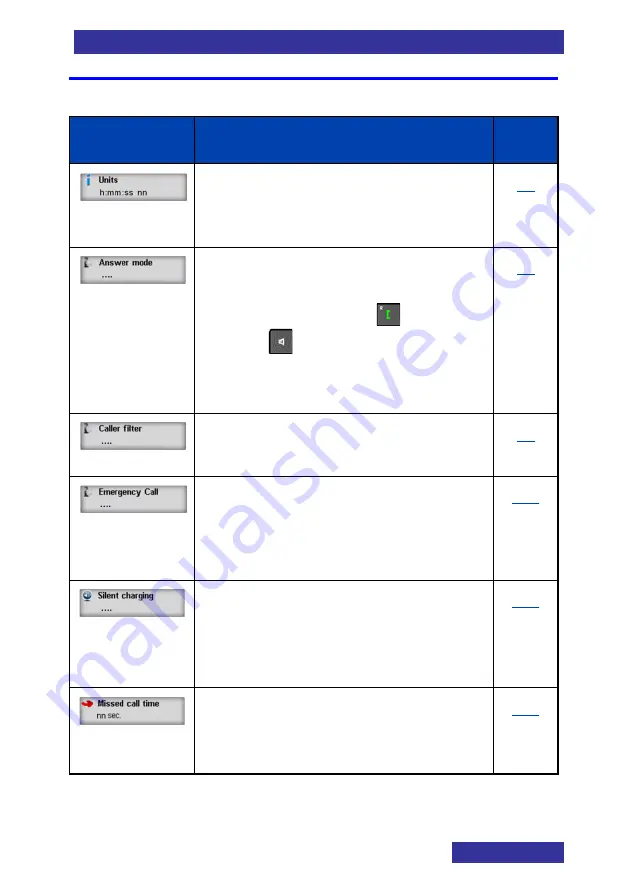
Telephone settings
93
Calls settings
Table 14: Calls settings
Item
Description
Page
•
View information regarding
outgoing
Call time
and
Message
count
.
•
Determine how incoming calls
can be answered:
o
Normal
using Or
o
By pressing
Any key
o
Automatically (
Auto answer
)
•
Selectively block or accept
calls from specified callers.
•
Configure the
Emergency call
feature to dial a number or
send a text message by long
pressing the SOS key.
•
Determine what action is
taken when the handset
is called while in the
charger.
115
•
Determine when a not
answered call is added to
the
Missed calls
list
116
Summary of Contents for G277
Page 1: ...Business Mobility IP DECT DECT G277 577 Handset User Manual NDA 31991 Issue 1 0 ...
Page 4: ...4 Revision history May 2019 First version Revision history ...
Page 32: ...32 Calls features Shuttle the call To alternate between the two parties before transfer 1 ...
Page 40: ...Contacts 40 Contacts Adding a new contact 1 2 3 4 5 6 7 8 9 10 11 12 ...
Page 56: ...56 Calendar 4 5 6 Adding an appointment Open the Calendar 1 2 3 4 5 6 Go to step 12 7 ...
Page 57: ...57 Calendar 7 8 9 10 11 12 13 14 15 16 17 18 n ...
Page 81: ......
















































