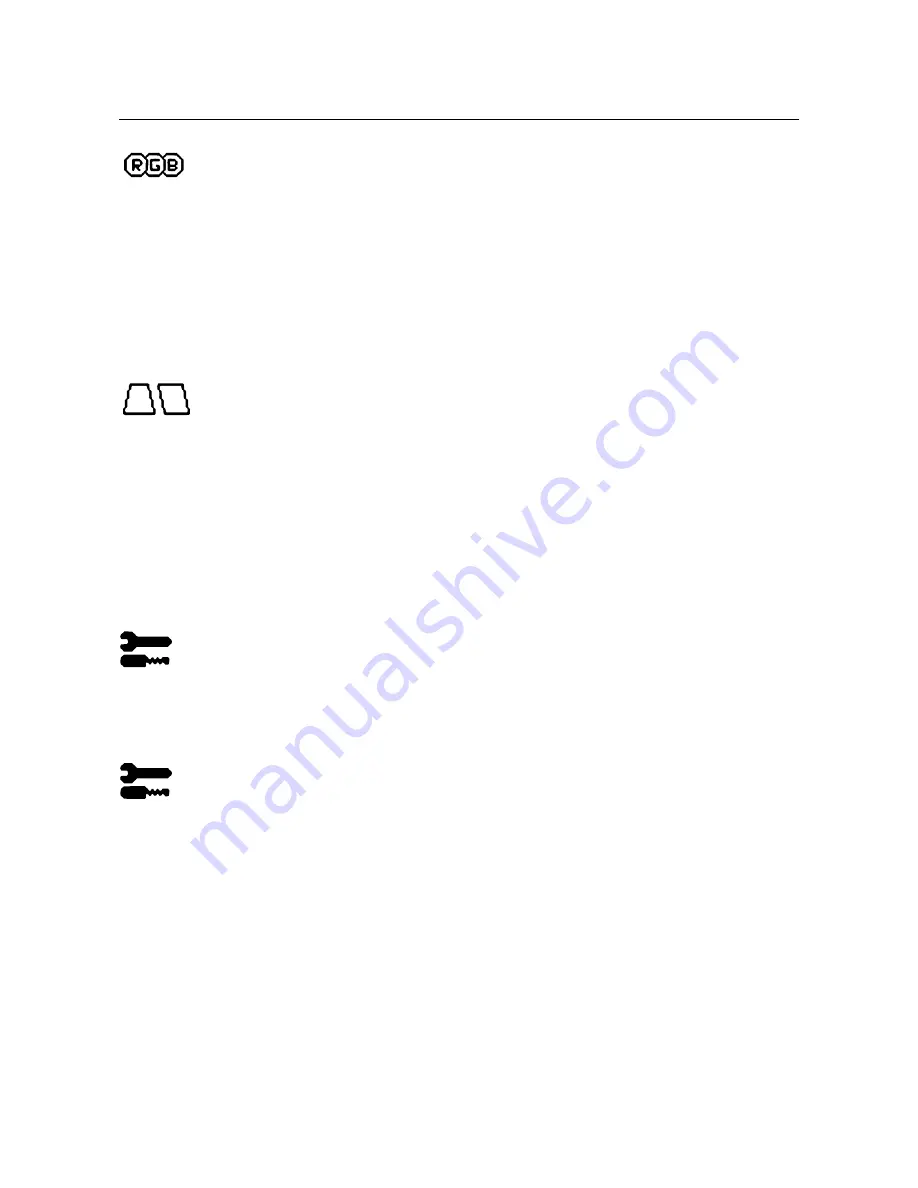
Controls
– continued
8
User’s Manual
Color Control System
Colour presets selects the desired colour setting. The bar is replaced by the colour setting choice. Each
colour setting is adjusted at the factory to the stated Kelvin. If a setting is adjusted, the name of the setting
will change from Kelvin to Custom except sRGB mode.
Red, Green, Blue:
Color Control System decreases or increases the monitor's red, green or blue colour guns
depending upon which is selected. The change in colour will appear on screen and the direction (decrease or
increase) will be shown by the bars.
sRGB mode:
sRGB mode provides the suitable colour managed picture image. You can not change Red,
Green and Blue colours, brightness and contrast individually.
Colour Temperature Adjustment:
Adjusts the colour temperature of the screen image.
Geometry Controls
Geometry Controls Menu
The
Geometry
controls allow you to adjust the curvature or angle of the sides of your display.
Sides In/Out (pincushion):
Decreases or increases the curvature of the sides either inward or outward.
Sides Left/Right (pincushion balance):
Decreases or increases the curvature of the sides either to the left
or right.
Sides Tilt (parallelogram):
Decreases or increases the tilt of the sides either to the left or right.
Sides Align (trapezoidal):
Decreases or increases the bottom of the screen to be the same as the top.
Rotate (raster rotation):
Rotates the entire display clockwise or counterclockwise.
Tools 1
Moiré Canceler:
Moiré is a wavy pattern which can sometimes appear on the screen. The pattern is repetitive
and superimposed as rippled images. When running certain applications, the wavy pattern is more evident
than in others. To reduce moiré, adjust the level by using –/+ CONTROL buttons.
Tools 2
Language:
OSM controls menus are available in 6 languages.
OSM Position:
You can choose where you would like the OSM controls menu to appear on your screen.
Selecting OSM Position allows you to manually adjust the OSM controls menu position from among Center,
Top left, Top right, Bottom left and Bottom right.
OSM Turn Off:
The OSM controls menu will stay on as long as it is in use. In the OSM Turn Off sub-menu,
you can select how long the monitor waits after the last touch of a button for the OSM controls menu to
disappear. The preset choices are 5 thru 120 seconds.




































