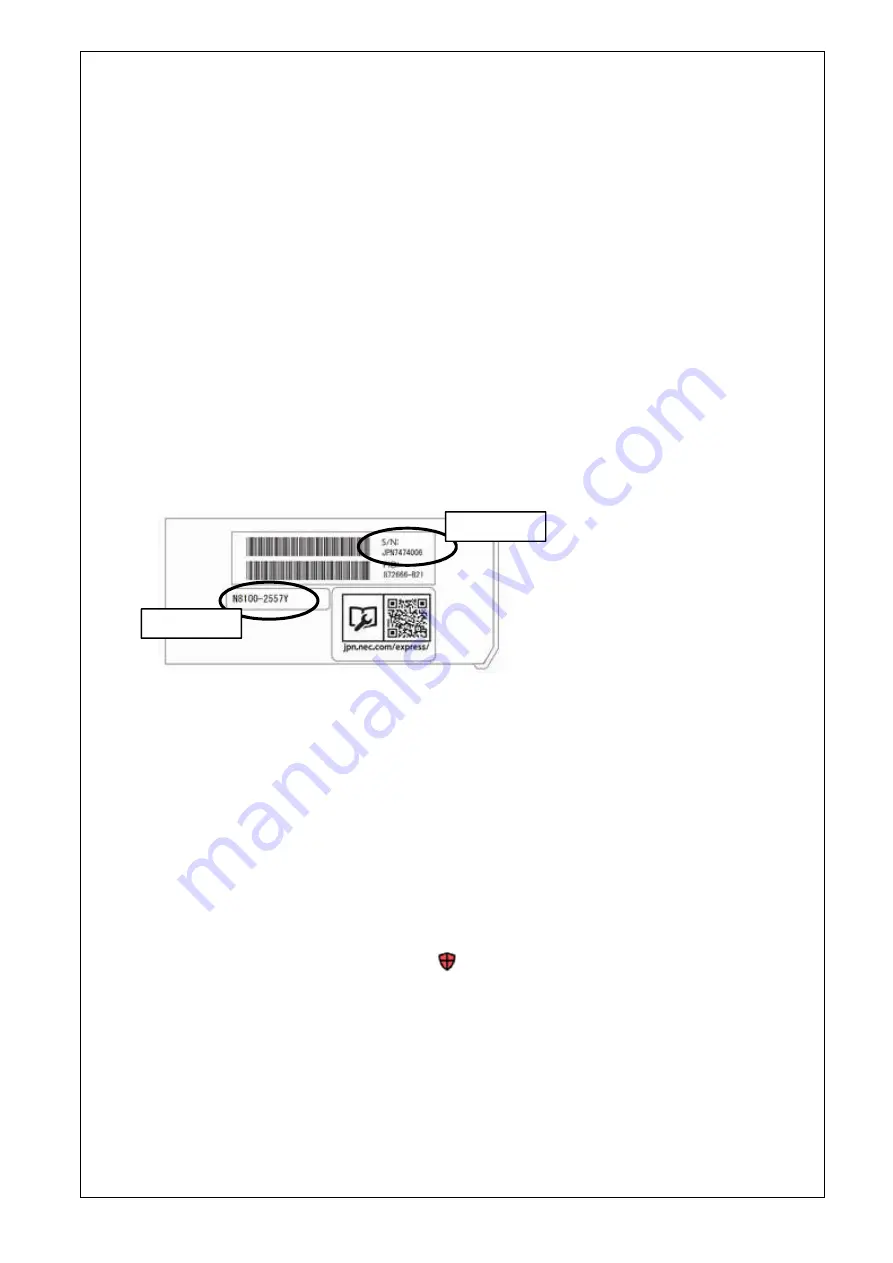
- 11 -
● How to recover lost Serial Number and Product ID
If
the server loses Serial Number and Product ID, recover them as follows:
(1) Power off the server. Then disconnect the plug from the outlet.
(2) Wait 30 seconds. Then plug the server into the outlet again.
(3) Turn on the server with the POWER button.
(4) The server starts up and the POST screen appears.
(5) Press the F9 key to enter the System Utilities.
If this fails, initialize the RBSU settings with the system maintenance switch (refer to “Chapter 1 7.3.3
Set the System Configuration Back to Default Values” of the maintenance guide).
(6) Check the values of Serial Number and Product ID by selecting the menu of the System Utilities:
System Configuration > BIOS/Platform Configuration (RBSU) > Advanced Options > Advanced
Service Options.
(7) If the values are unexpected or lost, select the menu of the System Utilities: System Configuration >
BIOS/Platform Configuration (RBSU) > System Default Options.
(8) Select the Restore Default Manufacturing Settings option.
(9) Select this option: Yes, restore the default settings.
(10) The server restarts automatically and the POST screen appears.
(11) Press the F9 key to enter the System Utilities.
(12) Set the proper Serial Number and Product ID (indicated on the pull-out tab of the server) via the menu
of the System Utilities: System Configuration > BIOS/Platform Configuration (RBSU) > Advanced
Options > Advanced Service Options.
(13) If the RBSU settings have been changed from the defaults, check and configure the new values.
● How to recover stop POST by the message of "Memory Initialization Start".
If the server stops POST by a message of "Memory Initialization Start", recover them by setting to the
default value by SW6 of the system maintenance switch.
Refer to “Chapter 1 7.3.3 Set the System Configuration Back to Default Values” of the maintenance guide.
●
About the corrupted screen display of UUID in iLO Web interface
If the iLO is reset during POST execution, the display of UUID and UUID logic in iLO Web interface
:
[Information] - [Overview] page may be corrupted.
When any corrupted texts are displayed, please turn off and on the system.
●
Caution about iLO security function
In case that ILO5 firmware 1.47 or latest is used,
is always displayed in [Information] - [Security
Dashboard] and in iLO Web interface screen.
Depending on the setting of RBSU or iLO, the status of security may be displayed in red showing security
is at Risk. Please set security settings appropriately in order to follow customer’s security policy.
For the recommended settings, please review the iLO5 User’s Guide.
For the settings of “Require Host Authentication”, please refer to the other descriptions of
the case where
the setting “Require Host Authentication” is enabled from iLO Web interface(*).
The iLO security icon on the right upper portion of Web interface may be transparent even if “Overall
Security Status” of [Security Dashboard] is “Risk”.
"Overall Security Status" of [Security Dashboard] indicates the current security status.
Serial Number
Product ID
















