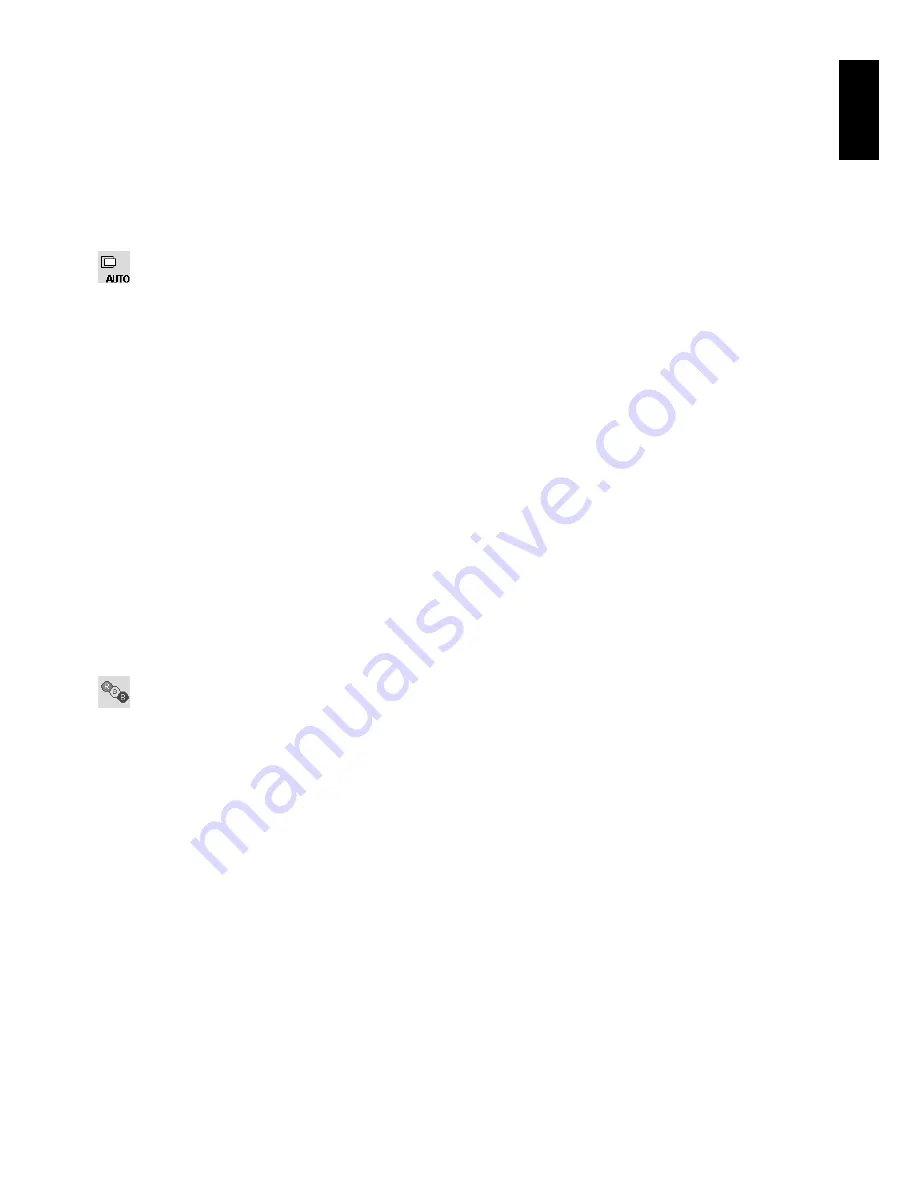
English
English-13
DV MODE
Dynamic Visual Mode allows you to select from the following settings:
STANDARD:
Standard setting.
TEXT:
Setting that makes letters and lines crisp; best suited for basic word processing and spreadsheets.
MOVIE:
Setting that boosts dark tones; best suited for movies.
GAMING:
Setting that boosts whole tones; best suited for games that use vivid, colorful images.
PHOTO:
Setting that optimizes contrast; best suited for still images.
DYNAMIC:
Setting that adjusts the brightness by detecting the screen’s black areas and optimizes it.
NOTE (EX231Wp only):
This function is disabled when Color Control System is set to OPTION.
Auto Adjust/Image Controls (Analog input only)
AUTO ADJUST
Automatically adjusts the Image Position, Horizontal Size and Fine settings.
AUTO CONTRAST
Adjusts the image displayed to optimal settings.
LEFT / RIGHT
Controls Horizontal Image Position within the display area of the LCD.
DOWN / UP
Controls Vertical Image Position within the display area of the LCD.
H.SIZE
Adjusts the horizontal size by increasing or decreasing this setting.
FINE
Improves focus, clarity and image stability by increasing or decreasing this setting.
INPUT RESOLUTION
Selects resolution’s priority of input signal to one of the following pairs:
1360 x 768 or 1280 x 768 or 1024 x 768 (vertical resolution 768),
1600 x 900 or 1280 x 960 (horizontal frequency 60kHz, vertical frequency 60Hz)*,
1680 x 1050 or 1400 x 1050 (vertical resolution 1050)*.
* Except EX201W.
Colour Control System
Colour Control System:
Six colour presets select the desired colour setting (sRGB and NATIVE colour presets are
standard and cannot be changed).
1, 2, 3, 5:
Increases or decreases Red, Green or Blue colour depending upon which is selected. The change in
colour will appear on screen and the direction (increase or decrease) will be shown by the bars.
NATIVE:
Original colour presented by the LCD panel that is unadjustable.
sRGB:
sRGB mode dramatically improves the colour fidelity in the desktop environment by a single standard RGB
colour space. With this colour supported environment, the operator could easily and confidently communicate colour
without further colour management overhead in the most common situations.
OPTION (EX231Wp only):
The white point color temperature and the gamma curve are set to a near DICOM
simulation.
NOTE:
When MOVIE, GAMING, or PHOTO is selected as the DV MODE, NATIVE is selected automatically as the
six colour preset and cannot be changed.










































