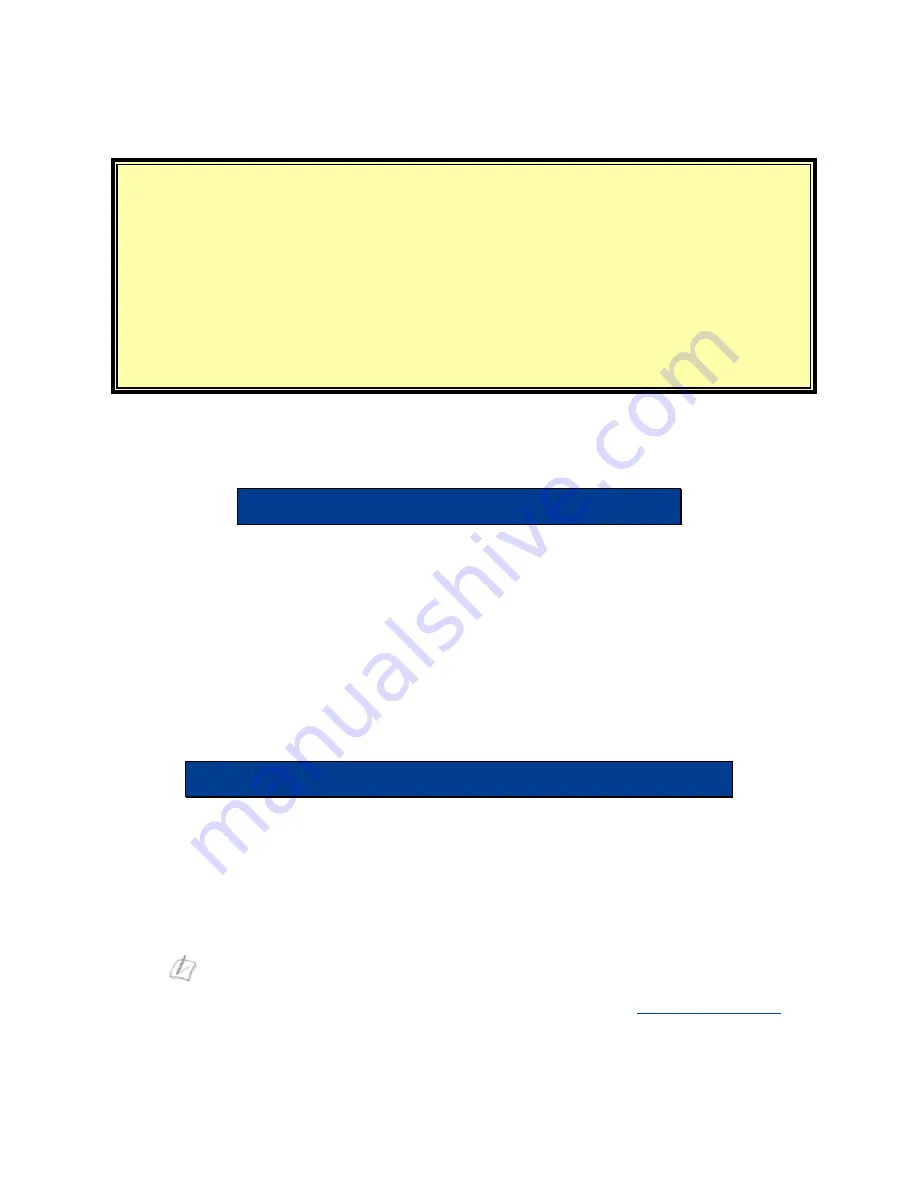
Before you begin you must have:
•
A computer with a web browser (Microsoft Internet Explorer or Netscape
Navigator)
•
At least 1 Ethernet cable
•
If DHCP is not used then the IP address of the WAN interface supplied by
your VoIP Service Provider (SP)
Step 1 – connect all of the cables
•
Connect an Ethernet cable between LAN port 4 on the EdgeMarc 4500 and your
computer’s Ethernet port.
•
Connect an Ethernet cable between the WAN Ethernet port on the EdgeMarc 4500
and a WAN router or a broadband modem.
•
Plug one end of the power adapter into an AC outlet and the other end into the
power receptacle on the EdgeMarc 4500.
Step 2 – connect to your EdgeMarc 4500
The EdgeMarc 4500 is shipped with a pre-configured IP address on its LAN port of
192.168.1.1.
Perform the following steps to connect to the EdgeMarc 4500:
•
Configure the Ethernet adapter of your PC to use an IP address of 192.168.1.2
and a subnet mask of 255.255.255.0.
Note:
If using a LAN switch then the switch must support 100Mbps full duplex
.
•
Launch a web browser on the PC and enter the following URL:
http://192.168.1.1
and press
Return
.
•
The following login window will appear:





