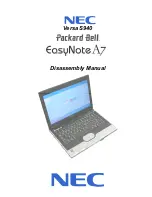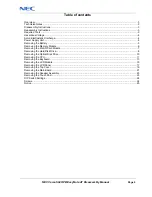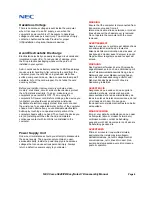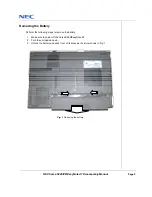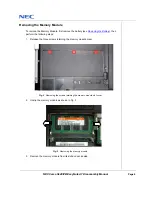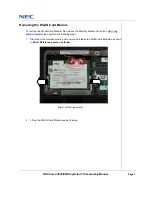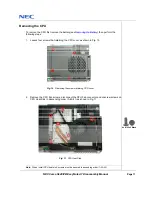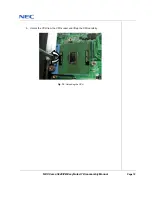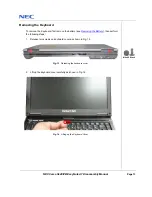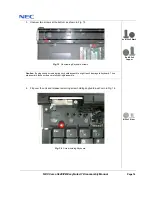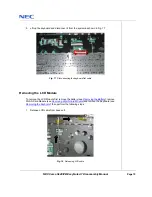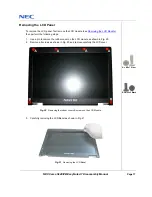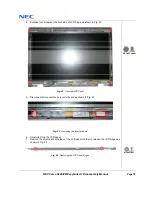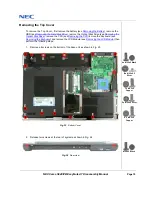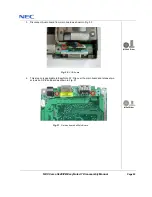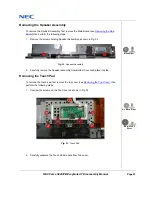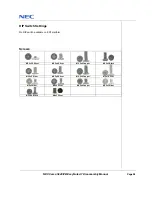NEC Versa S940/PB EasyNote A7 Disassembly Manual
Page 14
3. Unscrew two screws at the bottom as shown in Fig. 15
Fig. 15 Unscrewing Keyboard screws
Caution:
If using wrong screws during keyboard assemble might result damage to keyboard. Thus
please mark those screws carefully during dissemble.
4. Flip over the unit and release remaining screw holding keyboard as shown in Fig. 16
Fig. 16 Screw holding Keyboard
A = M2.5x5 Black
B= M2.5x6
Copper
M2.5x3 Silver