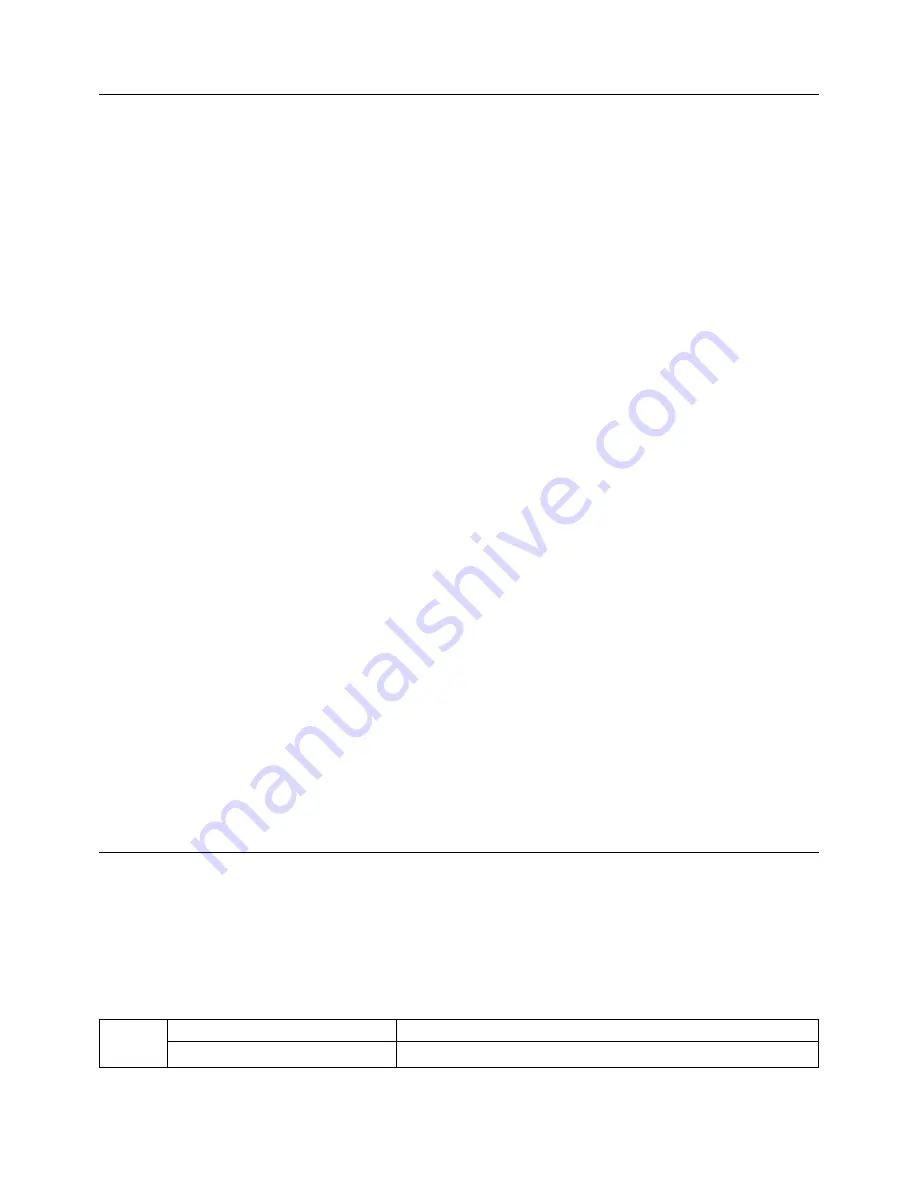
English-16
Troubleshooting
No picture
•
The signal cable should be completely connected to the display card/computer.
•
The display card should be completely seated in its slot.
•
Front Power Switch and computer power switch should be in the ON position.
•
Check to make sure that a supported mode has been selected on the display card or system being used.
(Please consult display card or system manual to change graphics mode.)
•
Check the monitor and your display card with respect to compatibility and recommended settings.
•
Check the signal cable connector for bent or pushed-in pins.
Power Button does not respond
•
Unplug the power cord of the monitor from the AC outlet to turn off and reset the monitor.
Image Persistence
•
Please be aware that LCD Technology may experience a phenomenon known as Image Persistence. Image
Persistence occurs when a residual or “ghost” image of a previous image remains visible on the screen. Unlike CRT
monitors, LCD monitors’ image persistence is not permanent, but constant images being displayed for a long period of
time should be avoided. To alleviate image persistence, turn off the monitor for as long as the previous image was
displayed. For example, if an image was on the monitor for one hour and a residual image remains, the monitor should
be turned off for one hour to erase the image.
NOTE:
As with all personal display devices, NEC DISPLAY SOLUTIONS recommends displaying moving images and using
a moving screen saver at regular intervals whenever the screen is idle or turning off the monitor when not in use.
Image is unstable, unfocused or swimming is apparent
•
Signal cable should be completely attached to the computer.
•
Use the OSD Image Adjust controls to focus and adjust display by increasing or decreasing the fine total. When the
display mode is changed, the OSD Image Adjust settings may need to be re-adjusted.
•
Check the monitor and your display card with respect to compatibility and recommended signal timings.
•
If your text is garbled, change the video mode to non-interlace and use 60Hz refresh rate.
LED on monitor is not lit (no blue or amber colour can be seen)
•
Power Switch should be in the ON position and power cord should be connected.
Display image is not sized properly
•
Use the OSD Image Adjust controls to increase or decrease the H. SIZE.
•
Check to make sure that a supported mode has been selected on the display card or system being used.
(Please consult display card or system manual to change graphics mode.)
No Video
•
Make certain the computer is not in a power-saving mode (touch the keyboard or mouse).
No Sound
•
Make sure the speaker cable is proper connected.
•
Check to see if mute is activated.
•
Check the volume in the OSD menu.
Tag1
Auto Black Level (Analog input only)
Automatically adjusts the black level.
Black Level (Analog input only)
Manually adjusts the black level.
Appendix
If you need detailed information about the controls, please use the advanced menu.
<How to use the advanced menu>
•
Turn off your monitor.
•
Turn on your monitor by pushing the “POWER” and “SELECT” button at the same time for at least one second
simultaneously.
•
You will see the Advanced menu.
<How to exit the advanced menu>
•
Turn off and restart your monitor in the normal way.



































