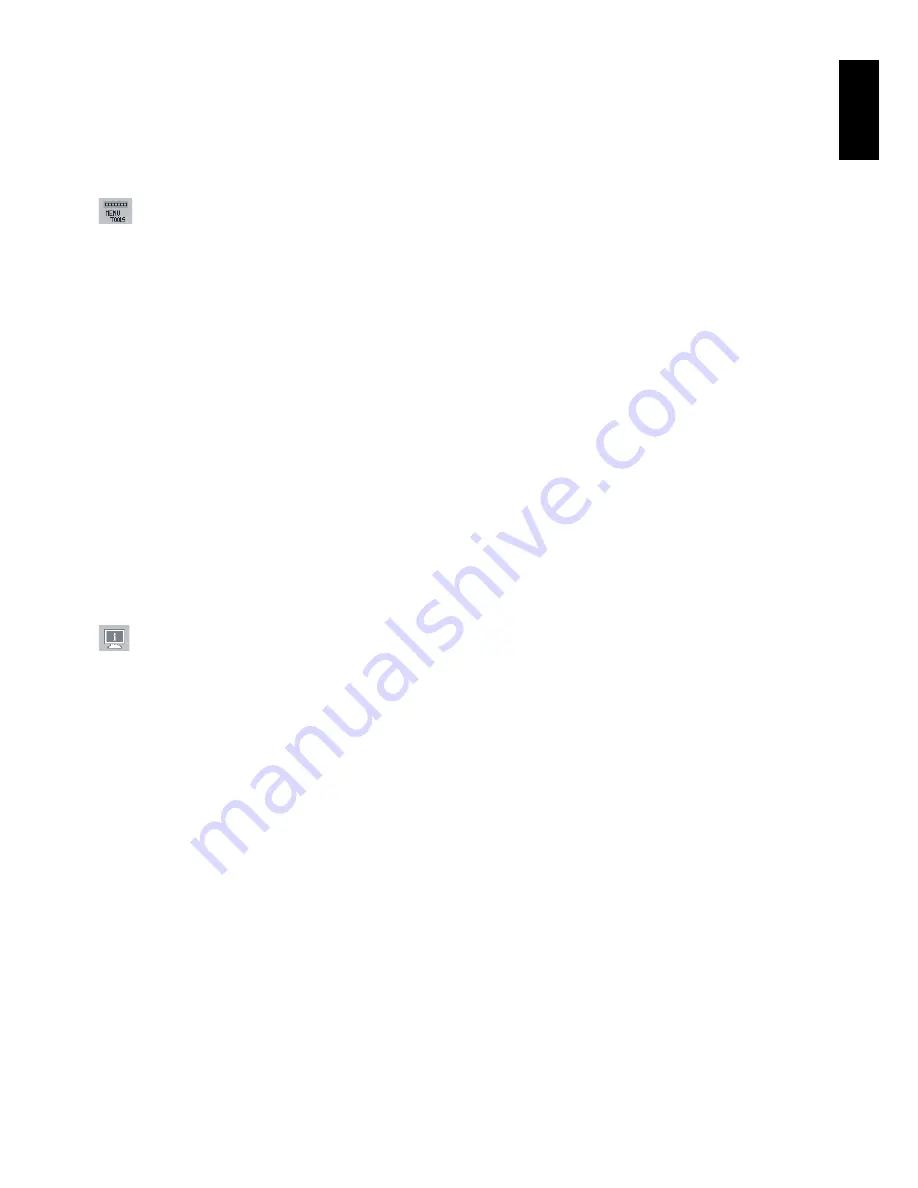
English
English-13
OFF TIMER:
Monitor will automatically power-down when the end user has selected a predetermined amount of time.
Before powering off, a message will appear on the screen asking the user if they want to delay the turn off time by
60 minutes. Press any OSD button to delay the turn off time.
LED BRIGHTNESS:
You can adjust the Blue LED brightness.
DDC/CI:
This function allows the DDC/CI function ON or OFF.
FACTORY PRESET:
Selecting Factory Preset allows you to reset all OSD control settings back to the factory
settings. Individual settings can be reset by pressing the RESET/ECO MODE button.
Menu Tools
LANGUAGE:
OSD control menus are available in eight languages.
OSD LEFT/RIGHT:
You can choose where you would like the OSD control image to appear horizontally on your
screen.
OSD DOWN/UP:
You can choose where you would like the OSD control image to appear vertically on your screen.
OSD TURN OFF:
The OSD control menu will stay on as long as it is in use. In the OSD Turn Off submenu, you can
select how long the monitor waits after the last touch of a button to shut off the OSD control menu.
OSD LOCK OUT:
This control completely locks out access to all OSD control functions without Brightness, Contrast
and Volume. When attempting to activate OSD controls while in the Lock Out mode, a screen will appear indicating
the OSD controls are locked out. To activate the OSD Lock Out function, press SELECT, then right control button
and hold down simultaneously. To deactivate the OSD Lock Out, press SELECT, then left control button and hold
down simultaneously while in the OSD menu.
HOT KEY:
You can adjust the brightness and volume directly. When this function is set to ON, you can adjust the
brightness with left or right control and volume with up or down control while the OSD menu is off.
IPM SETTING:
The Intelligent Power Manager allows the monitor to enter into a power saving mode after a period of
inactivity. The IPM has two settings:
STANDARD:
Monitor enters power save mode automatically when the input signal is lost.
SENSOR:
Monitor enters power save mode automatically when the amount of surrounding light goes below the
level that is determined by the user. The level can be adjusted in IPM sensor setting.
When in power save mode, the LED on the front of the monitor becomes dark blue. While in power save mode,
push any of the front buttons, except for POWER and SELECT to return to normal.
When the amount of surrounding light returns to normal levels, the monitor will automatically return to normal mode.
IPM SENSOR SETTING:
Adjust threshold level of sensor result for detect dark condition and show current sensor
result in bottom side.
Information
The Information menu indicates the current input, display resolution, horizontal and vertical frequency, and polarity
settings of the monitor. The model and serial numbers of your monitor are also indicated.
CARBON SAVINGS:
Display the estimated carbon saving information in kg.
The carbon footprint factor in the carbon saving calculation is based on the OECD (2008 Edition).
The carbon saving information can be reset by pressing the RESET/ECO MODE button.
OSD Warning
OSD Warning menus disappear with Exit button.
NO SIGNAL:
This function gives a warning when there is no Horizontal or Vertical Sync. After power is turned on or
when there is a change of input signal, the
No Signal
window will appear.
OUT OF RANGE:
When input signal is non-supported timing or the video signal doesn’t have proper timing, the
Out
of Range
menu will appear.
NOTE:
It is possible to change the IPM settings while the “NO SIGNAL” or “OUT OF RANGE” messages are
displayed.







































