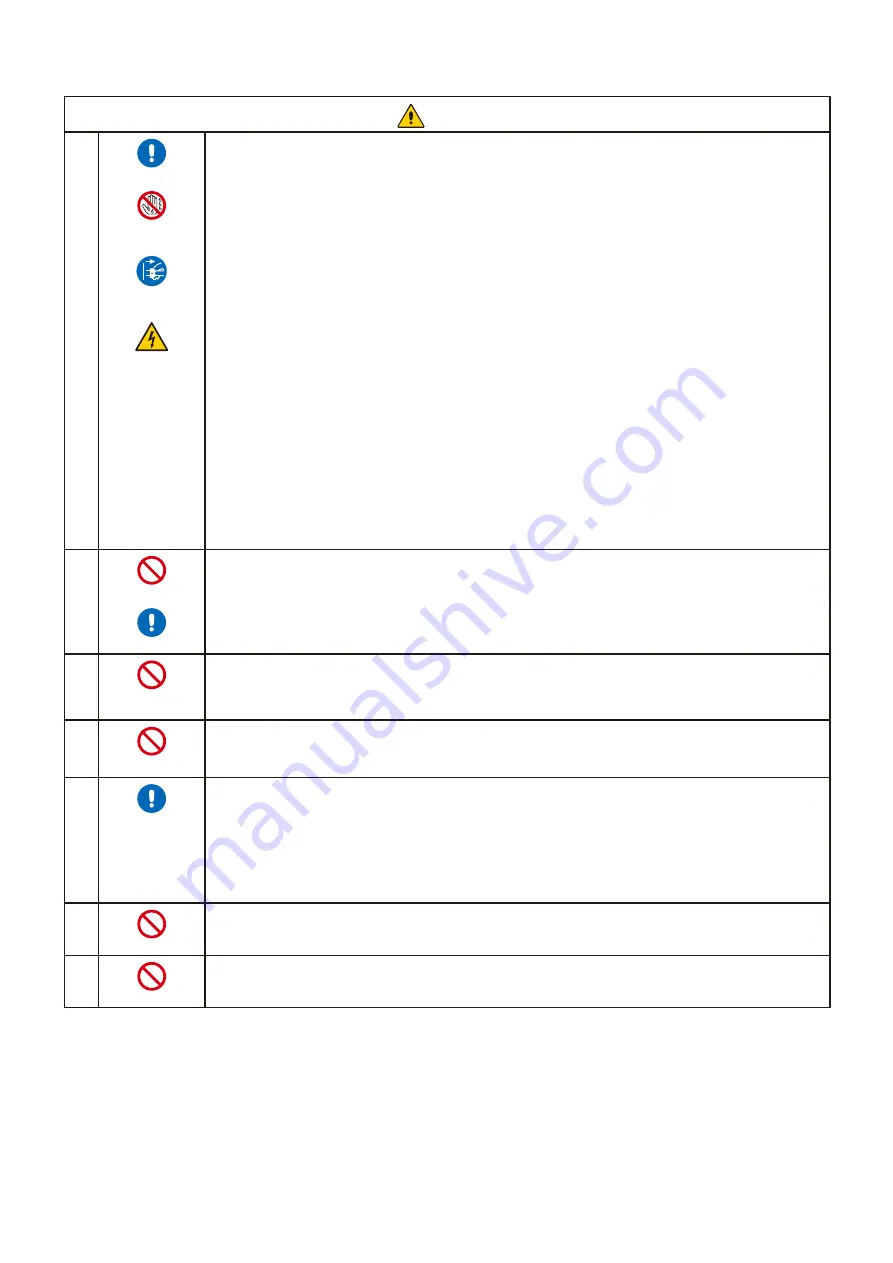
English - 6
CAUTION
1
REQUIRED
DO NOT TOUCH
WITH WET HANDS
UNPLUG THE
POWER CORD
HAZARDOUS
VOLTAGE
Handling the power cord.
Handle the power cord with care. Damaging the cord could lead to fire or electric shock.
• When connecting the power cord to the product’s AC IN terminal, make sure the connector
is fully and firmly inserted.
• Fasten the power cord to the product by attaching the screw and clamp to prevent loose
connection. (Recommended Fasten Force: 120 - 190 N•cm).
• Do not connect or disconnect the power cord with wet hands.
• When connecting or disconnecting the power cord, pull the power cord out by holding onto
its plug.
• When cleaning the product, for safety purposes, unplug the power cord from the power
outlet beforehand. Regularly dust off the power cord by using a soft dry cloth.
• Before moving the product, make sure the product power is off, then unplug the power
cord from the power outlet and check that all cables connecting the product to other
devices are disconnected.
• When you are not planning to use the product for an extended period of time, always
unplug the power cord from the power outlet.
• This equipment is designed to be used in the condition of the power cord connected to the
earth. If the power cord is not connected to the earth, it may cause electric shock. Please
make sure the power cord is connected to the wall outlet directly and earthed properly. Do
not use a 2-pin plug converter adapter.
2
PROHIBITED
REQUIRED
Do not bind the power cord and the USB cable. It may trap heat and cause a fire.
3
PROHIBITED
Do not connect to a LAN with excessive voltage.
When using a LAN cable, do not connect to a peripheral device with wiring that might have
excessive voltage. Excessive voltage on the LAN port may cause an electric shock.
4
PROHIBITED
Do not climb on the table where the product is installed. Do not install the product on a
wheeled table if the wheels on the table have not been properly locked. The product may fall,
causing damage to the product or personal injury.
5
REQUIRED
Installation, removal, and height adjustment of the optional table top stand.
• When installing the table top stand, handle the unit with care to avoid pinching your
fingers.
• Installing the product at the wrong height can cause tipping.
Please install your product at proper height to prevent personal injury or damage to the
product.
6
PROHIBITED
Do not push or climb on the product. Do not grab or hang onto the product.
The product may fall, causing damage to the product or personal injury.
7
PROHIBITED
Do not impact the LCD panel surface, it can cause serious damage to the product or
personal injury.
Summary of Contents for E868
Page 85: ...English 82 Rev 1...










































