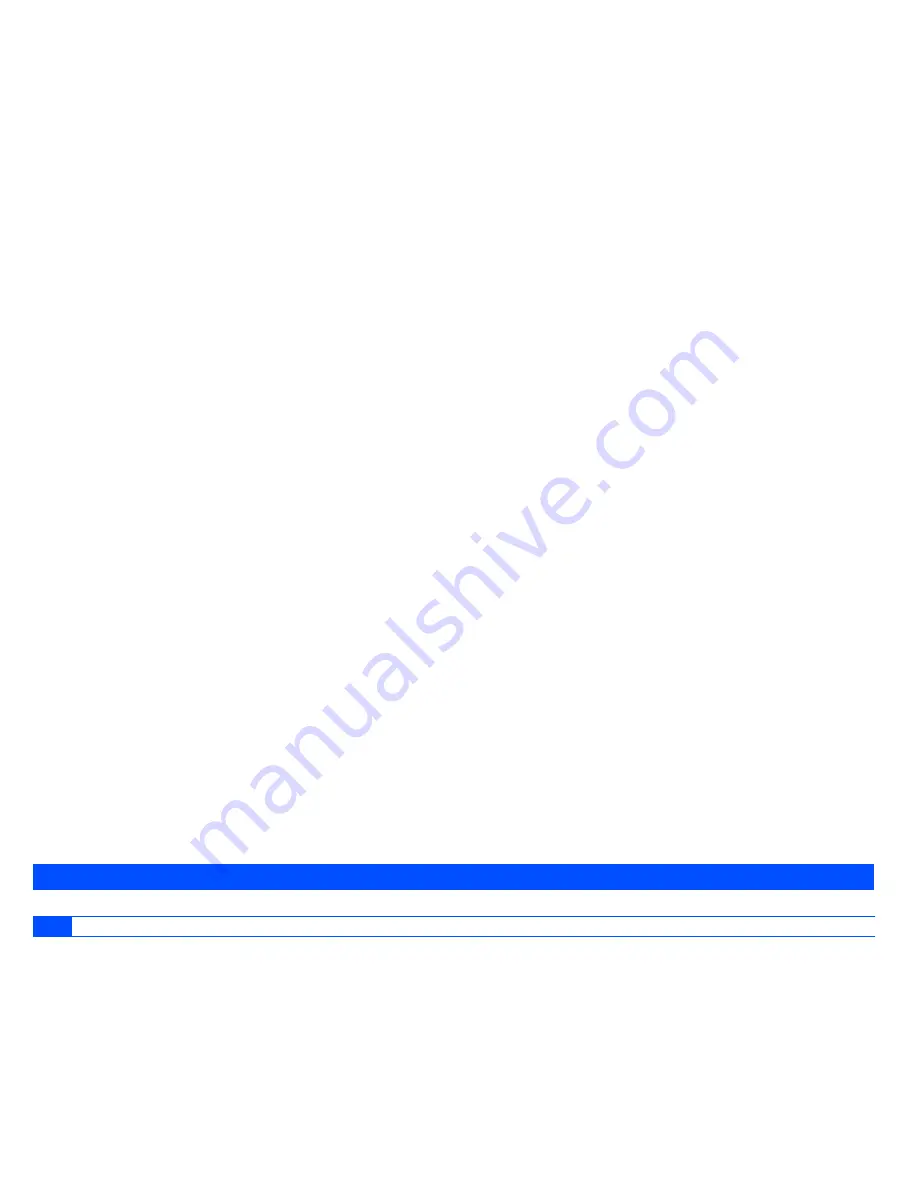
26
MAIN MENU > WEB BROWSER
Edit
: re-edit MMS content.
Delete
: delete selected MMS from the Drafts.
All delete
: delete all MMS in the Drafts.
Sort
: queue the MMS as requested.
Filter View
: extraction of specified message
-
Sent
: store MMS successfully sent out.
In the message list, press [LSK] pop-up menu for operation below:
Open
: read the sent messages.
Edit
: re-edit MMS content.
Delete
: delete selected MMS from the sending box.
Delete
All
: delete all sent SMILs.
Sort
: queue the MMS as requested.
Filter View
: extraction of specified message
-
My folders
: store the notices or the received MMS.
In the message list, press
[LSK]
pop-up menu for operation below:
Open
: read details of received notices or MMS.
Reply
: automatically add the sender number or mailbox address to the receiver column in the MMS editing interface.
Reply All
: automatically add the sender or receiver number or mailbox address to the receiver column in the MMS editing interface.
Forward
: forward the MMS to other parties.
Move
: move the notices and MMS
Delete
: delete the selected notices or MMS from Inbox.
Delete All
: delete all notices and MMS in the Inbox.
Sort
: queue the notices and MMS as requested
Filter View
: extraction of specified message
3. Select a SMIL in inbox or User Box to display details, e.g. size and subject.
Press
[LSK]
pop-up menu, select "
Show
" to play the details of the SMIL, including the text, picture and voice.
4. Settings Configure General Settings, MMS Settings, Reset Settings.
-
General Settings
: configure Scrolling, Heading text, Signature setting, Quote indicator.
-
MMS Settings
: receive options, Send reports, Validity, Delivery Time, Server URL, Proxy Server.
-
Reset Settings
: reset settings.
3.3 Web browser
Summary of Contents for e353
Page 1: ...Model name e353 ...






























