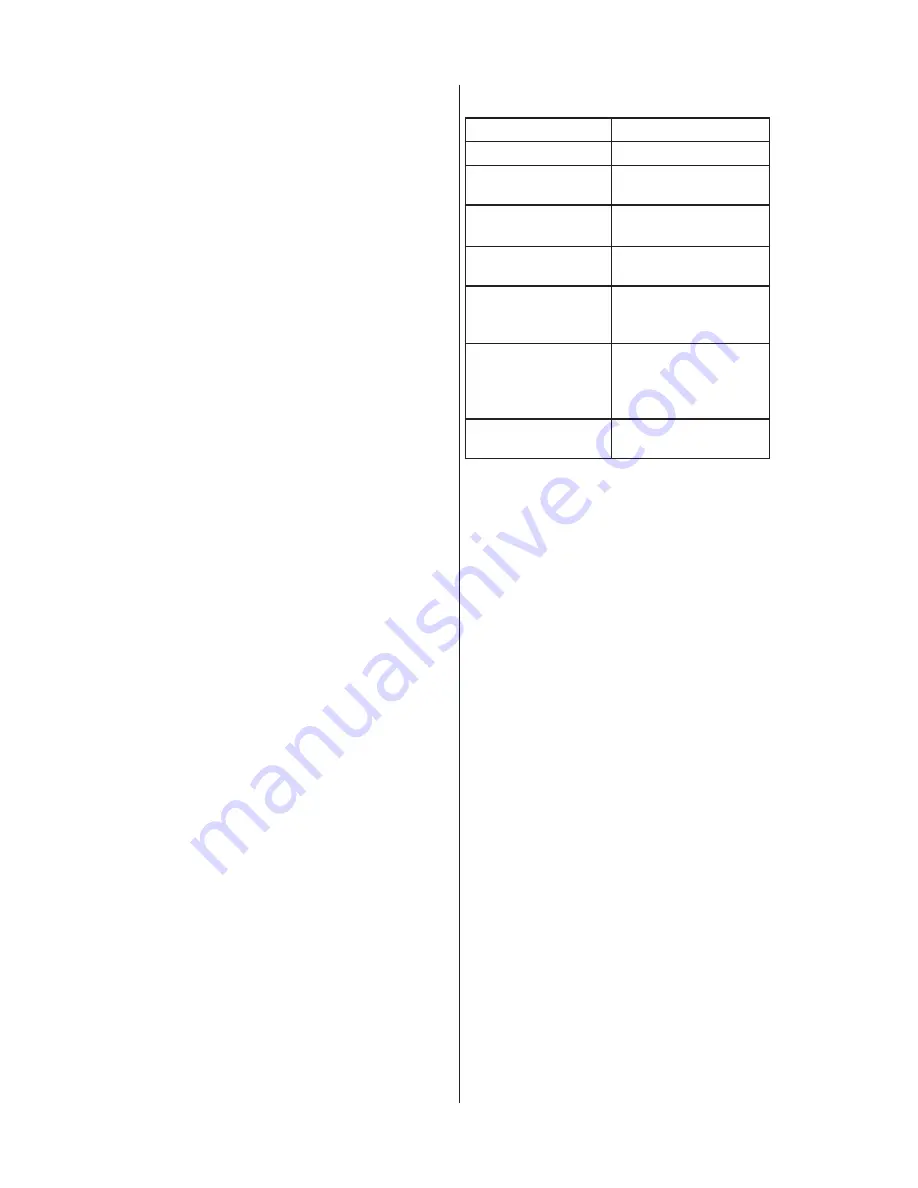
English-33
English-32
To control while in photo folder:
• Press ▲, ▼, ◄, ► button to
browse the photo files.
•
Press
OK
button to open a folder
or a photo file which will be viewed
on the full screen�
•
Press
Menu
button to return to
USB Main Menu�
•
Press
FAV
button to add a photo
file to favorite list or delete from
favorite list�
To control while in full-screen
photo show:
• Press ► button to go to the next
image. Press ◄ button to go to
the previous image�
•
Press
OK
button to rotate the
image clockwise�
•
Press
Wide
to zoom the image�
The zoom function will switch
between the 4 styles by cycle and
"x1" "x2" "x4" "Fill" info bar will
appear on the right / down corner
of screen (If the image resolution
size is over panel native resolution
size, you cannot selet aspect
"x1")�
•
Press
Menu
button to return to the
Folder / Photo List View�
To control while in photo
slideshow:
•
Press
OK
button to play or pause
slideshow�
•
Press
Menu
button to stop the
slideshow and return to photo
browser�
Data Format for USB Photo Viewer
Data format
JPEG, JPG, JPE
Max. folder layer
9
Max. number of
photos
700
Max. number of
favorite photos
200
Min. image
resolution
75 × 75 pixels
Max. image
resolution
(Progressive DCT)
1,024 × 768 pixels
Max. image
resolution
(Baseline
Sequential DCT)
15,360 × 8,640
pixels
Supported file
system
FAT32
CAUTION:
•
USB photo viewer only supports
USB Mass storage class devices�
• A JPEG image modified with PC
may not be displayed�
• Partly degraded files might be
displayed at a reduced resolution�
•
Not guaranteed to support all USB
devices�
•
Do not use a USB Hub�
•
Do not support multi-partition
USB�
NOTE:
• The folder and file names may be
different depending on the digital
camera used�
•
Support USB 2�0 Type A
connector (DC5V, max� 500mA)�
For USB device over 500mA, we
suggest to use adaptor or external
power�





























