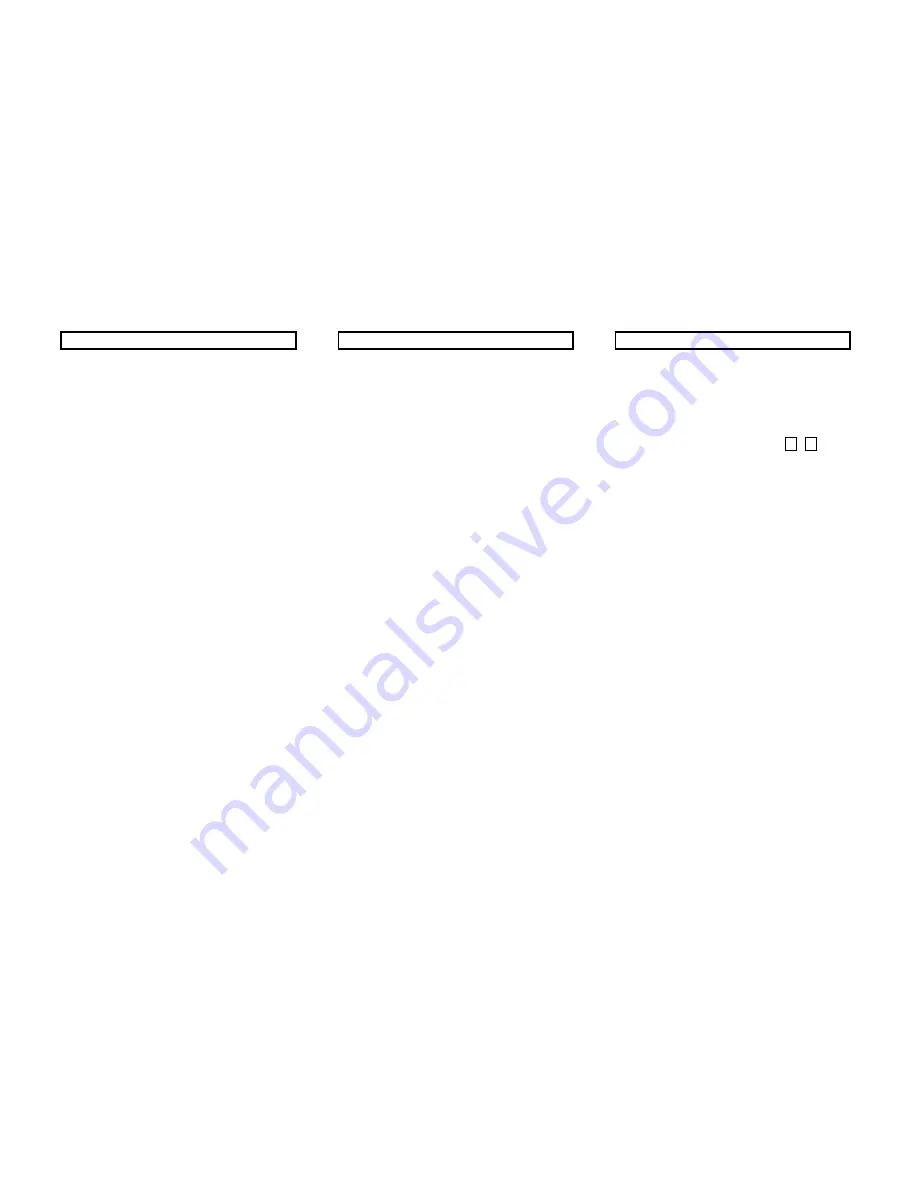
Issue
:
May
2010
DT730
Quick
User
Guide
4
SPEED
DIAL
KEYS
To
configure
a
Programmable
Key
as
a
Speed
Dial
key
Note
that
an
icon
in
the
title
bar
gives
an
indication
of
the
current
character
entry
mode
:
upper
case,
lower
case
or
numeric.
1.
When
the
phone
is
in
idle
state,
press
the
Feature
key.
2.
Press
the
desired
Speed
Dial
key.
The
Speed
Dial
key
LED
displays
a
steady
red.
Speed
dial
keys
that
have
already
been
configured,
the
Speed
Dial
information
is
shown.
3.
Use
the
keypad
to
enter
a
name
for
the
Speed
Dial.
Then
press
the
OK
Soft
Key.
4.
Use
the
keypad
to
enter
the
number
information
for
the
Speed
Dial.
Then
press
the
OK
Soft
Key.
Only
digits,
*
and
#
are
accepted
as
numerical
input
in
a
Speed
Dial.
5.
Select
the
monitor
settings
for
the
Speed
Dial.
The
press
the
OK
Soft
Key
6.
Press
the
Save
Soft
Key
to
save
the
Speed
Dial
information.
To
originate
a
call
from
a
Speed
Dial
Key
1.
Press
the
desired
Speed
Dial
Key,
or
2.
Lift
the
handset
and
press
the
desired
Speed
Dial
Key,
or
3.
Press
the
Speaker
key
and
press
the
desired
Speed
Dial
Key.
FUNCTION
KEYS
One
or
more
speed
dial
keys
can
be
pre
‐
programmed
with
a
dedicated
function
or
a
(colleague’s)
internal
telephone
number
of
which
the
status
can
be
monitored
by
means
of
the
LEDs.
Ask
your
system
administrator
for
more
details.
Function
Pressing
this
key
activates
the
function:
‐
the
corresponding
LED
is
switched
ON.
Pressing
the
key
once
more
de
‐
activates
the
function:
‐
the
LED
is
switched
OFF.
Telephone
Number
When
the
LED
is
:
‐
OFF
:
the
telephone
is
idle
‐
Flashing
:
the
telephone
is
ringing
you
can
answer
this
call
‐
ON
:
the
telephone
is
busy
USING
THE
HELP
KEY
You
can
use
the
Help
key
to
view
information
about
the
Soft
Keys
that
are
displayed
on
your
phone.
1.
Press
the
Help
key.
2.
Press
the
Soft
Key
you
want
to
see.
Help
information
for.
You
can
use
the
Ç
Up
and
È
Down
Soft
Keys
or
the
up/
down
S
T
cursor
keys
on
the
cursor
pad
to
scroll
through
the
help
information,
if
needed.
3.
Press
the
Exit
Soft
Key
to
return
to
the
previous
screen.
Help
screens
may
not
be
available
for
all
the
Soft
Keys
on
your
phone.




