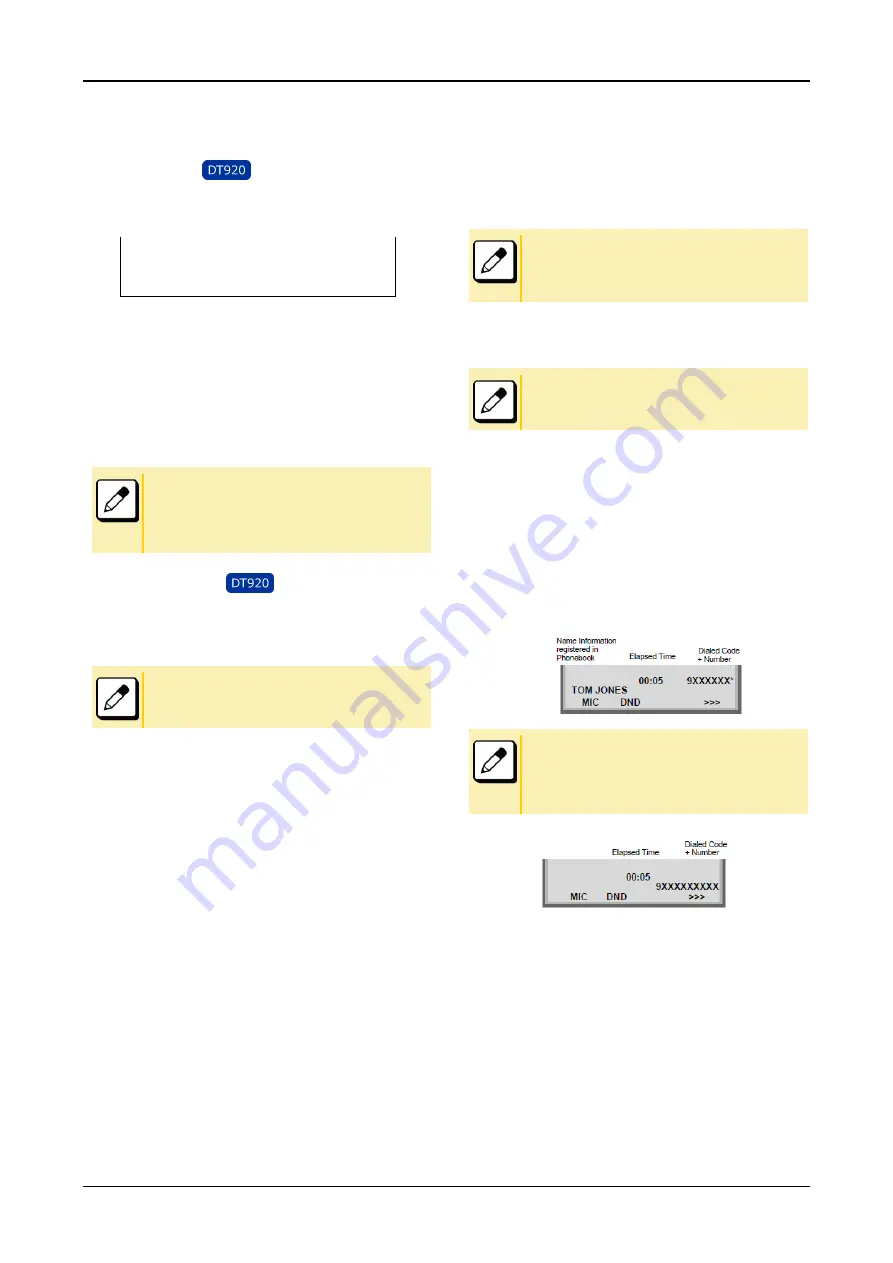
BASIC OPERATION
49
BASIC OPERATION
This chapter describes the basic operation.
TO LOG IN
1.
When the login mode is activated, the telephone
prompts for Login ID and Password.
Login ID:
Password:
Cancel
Back
Set
OK
2.
Enter the login code and press the Set soft key.
(A station number is used as the Login code.)
3.
Enter the password and press the OK soft key.
4.
If the login code is accepted, the display changes
to a normal idle state.
■The LCD can display the My Line information (name and
station number) when the station is in an idle state. For
details, please contact the system administrator.
■A maximum of 16 digits (0-9, * and #) can be set as a
Login ID.
TO LOG OUT
1.
Press the preassigned Logout Feature key or the
L-OUT soft key on the terminal.
■The
Logout
Feature key must be programmed in advance.
For the programming of the
Logout
key, contact the system
administrator.
2.
“LOGOUT?” is displayed on the LCD of the
terminal.
3.
Press the Logout Feature key or the L-OUT soft
key on the terminal again. The terminal displays
the Login screen.
TO MAKE AN EXTERNAL CALL
When a dialed telephone number is registered in Local
Phonebook, the corresponding name information will be displayed
on LCD of the terminal while you are hearing a ringback tone or
are engaged in a conversation. According to the initial settings,
the display may differ from the following examples. For more
information, contact the system administrator.
This section describes the Normal Dial Mode. Regarding the
other mode, see
SELECTIVE DIALING (DYNAMIC DIAL PAD, PRESET
DIAL).
1.
Lift handset or press the Speaker key, receive dial
tone.
Usually, My Line is seized automatically only by lifting the
handset or pressing the
Speaker
key.
2.
Dial the Central Office access code (e.g. 9).
3.
Dial the desired telephone number. (while hearing
a ringback tone)
4.
Use a handset or MIC to start a conversation.
Display indicates :(while in a conversation)
• When the dialed number is registered in Phonebook.
In the above case, a maximum of eight digits of the number
(including “*”) can be displayed. If the dialed number exceeds
eight digits, “the first seven digits of the number” + “*” or “the
last seven digits of the number “+ “*” are displayed. For more
information, please contact the system
administrator.
• When the dialed number is not registered in Phoneboo
k.






























