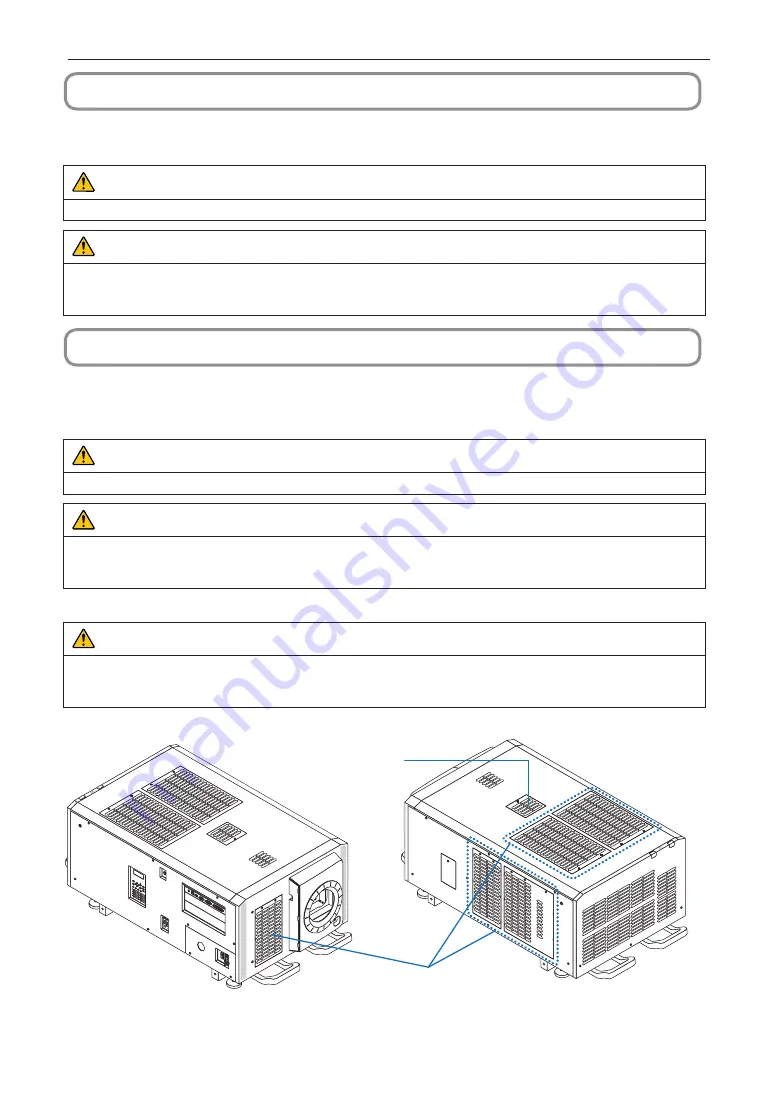
60
5. Maintenance of Your Projector
5-2. Cleaning the Lens
Clean the lens the same way as with camera lens (using a commercially available camera blower or cleaning paper for glasses).
Take care not to damage the lens when cleaning.
WARNING
Pull out the power plug from the power outlet before cleaning the lens.
WARNING
• Do not look into the light module while the projector is ON. Strong light is emitted from the projector and visual impairment
could result.
• Please do not use a spray containing flammable gas to remove dust attached to the lens, etc. Doing so may result in fires.
5-3. Cleaning the Air Filters
Air filters are provided on the projector's air intakes to prevent dust from entering the projector. Clean the air filters regularly to
maintain the performance of the projector.
• The usage time of the air filters can be checked at “Information” - “Usage” (page
WARNING
Pull out the power plug from the power outlet before cleaning the air filters.
WARNING
• If dust accumulates on the air filters, air intake to the projector will be insufficient and the internal temperature will rise, leading
to fire or malfunction.
• Do not use a flammable gas spray to remove dust from the filters. Doing so may lead to fire.
CAUTION
• Before cleaning the air filters, turn off the power, wait for the cooling fan to come to a complete stop, turn off the projector
power switch and the light power switch, interrupt the AC power supply, and make sure that the projector has cooled suffi-
ciently. Removing the filter units during operation may cause burns or electric shock if the inside is touched.
Air filter
Air filter (small type)
Summary of Contents for DLP Cinema NP- NC2403ML
Page 8: ...8 Important Information Label A Lamp Warning Label Label B Laser Explanatory Label...
Page 9: ...9 Important Information Label C NP 02HD Label C NP NC2402ML...
Page 10: ...10 Important Information Label C NP NC2403ML Label C NP NC2002ML...
Page 11: ...11 Important Information Label C NP NC2003ML Label C NP NC1802ML...
Page 12: ...12 Label C NP NC1803ML Label D Label E Important Information...






























