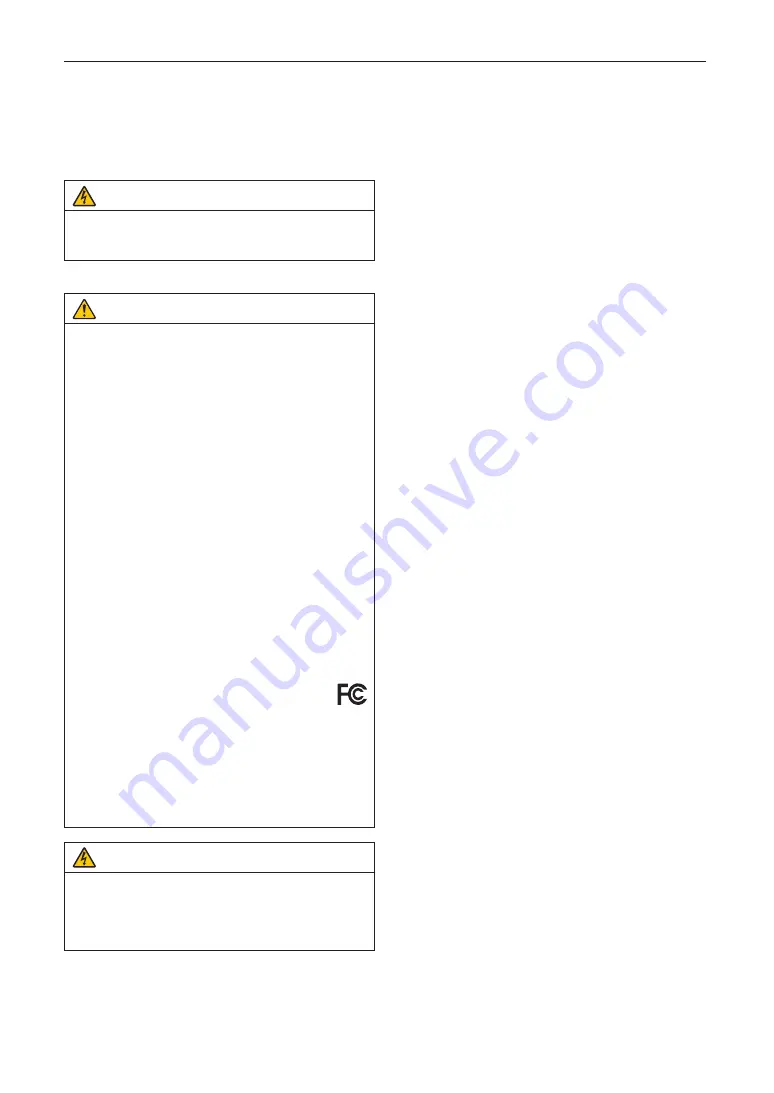
3
Important Information
• When turning on the projector, ensure that nobody is fac-
ing towards the lens in the path of the light emitted from
the laser.
• This product can only be operated in theaters by speci-
fied personnel. Customers should not operate this
product.
WARNING
This equipment is compliant with Class A of CISPR 32.
In a residential environment this equipment may cause
radio interference.
FCC Information (for USA only)
WARNING
• The Federal Communications Commission does not allow
any modifications or changes to the unit EXCEPT those
specified by Sharp NEC Display Solutions of America, Inc.
in this manual. Failure to comply with this government regu-
lation could void your right to operate this equipment.
• This equipment has been tested and found to comply with
the limits for a class A digital device, pursuant to Part 15 of
the FCC Rules. These limits are designed to provide rea-
sonable protection against harmful interference when the
equipment is operated in a commercial environment. This
equipment generates, uses, and can radiate radio fre-
quency energy and, if not installed and used in accordance
with the instruction manual, may cause harmful interfer-
ence to radio communications. Operation of this equipment
in a residential area is likely to cause harmful interference
in which case the user will be required to correct the inter-
ference at his own expense.
Supplier’s declaration of conformity
This device complies with Part 15 of FCC Rules. Operation
is subject to the following two conditions.
This device complies with Part 15 of FCC Rules.
Operation is subject to the following two conditions.
(1) This device may not cause harmful interference,
and (2) this device must accept any interference
received, including interference that may cause
undesired operation.
U.S.Responsible Party:
Sharp NEC Display Solutions
of America, Inc.
Address:
3250 Lacey Rd, Ste 500
Downers Grove, IL 60515
Telephone Number:
630-467-3000
Type of Product:
Projector
Equipment Classification: Class A Peripheral
Model Number:
NP-NC1402L / NP-NC1202L
WARNING
THE END USER IS NOT ALLOWED TO OPEN OR
MODIFY THE PRODUCT.
NO USER SERVICEABLE PARTS.
MAINTAIN AND SERVICE OF THE PRODUCT IS ONLY
TO BE HANDLED BY NEC AUTHORIZED TECHNICIANS.
Important Safeguards
These safety instructions are to ensure the long life of your
projector and to prevent fire and shock. Please read them
carefully and heed all warnings.
Installation
1. Do not point the projection beam toward other people or
reflective objects.
2. Consult your dealer for information about transporting
and installing the projector. Do not attempt to transport
and install the projector yourself.
The projector must be installed by qualified technicians
in order to ensure proper operation and reduce the risk
of bodily injury.
3. Place the projector on a flat, level surface in a dry area
away from dust and moisture. Tilting the front of the pro-
jector up or down from level could reduce laser life.
Do not put the projector on its side when the laser is on.
Doing so may cause damage to the projector.
4. Do not place the projector in direct sunlight, near heaters
or heat radiating appliances.
5. Exposure to direct sunlight, smoke or steam could harm
internal components.
6. Handle your projector carefully. Dropping or jarring your
projector could damage internal components.
7. When moving the projector, be sure to remove the lens
from the projector before moving it.
8. To carry the projector, a minimum of four persons are
required.
9. Do not hold the lens part with your hand. Otherwise the
projector may tumble or drop, causing personal injury.
10. Do not place heavy objects on top of the projector.
11. Turn off the projector, and disconnect the power cable
before moving the projector.
12. The cooling fan settings need to be configured when
using the projector in a location at an altitude of approxi-
mately 5500 feet/1600 meters or higher. Consult your
dealer in advance.
13. Turn off the projector when removing and installing
lenses. Failure to do so can cause loss of vision.
For mounting or replacing the lens, please contact your
dealer.
14. Do not install and store the projector in the below
circumstances.
Failure to do so may cause of malfunction.
• In powerful magnetic fields
• In corrosive gas environment
• Outdoors
15. If you wish to have the projector installed on the ceiling;
• Do not attempt to install the projector yourself.
• The projector must be installed by qualified techni-
cians in order to ensure proper operation and reduce
the risk of bodily injury.
• In addition, the ceiling must be strong enough to sup-
port the projector and the installation must be in
accordance with any local building codes.
• Please consult your dealer for more information.
16. When moving the projector, check the following:
• That the projector is turned off, the power plug is dis-
connected from the outlet
• That the connector cable that connects the device to
the projector is unplugged




































