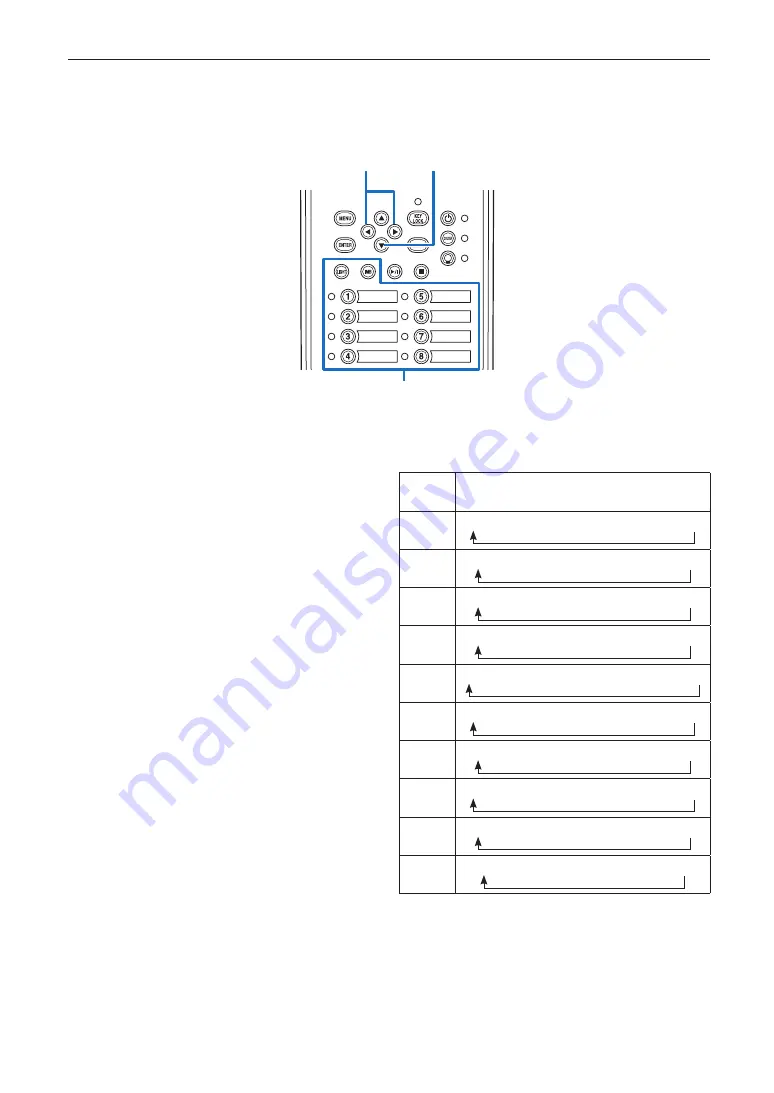
42
4. Using Menus
4-1-3. How to enter alphanumeric characters
Alphanumeric characters are entered for items, such as the log file of the specified period is written to USB memory. (See page
64)
Characters can be entered by pressing numeric buttons on the control panel on this projector.
Move right and left
Enter characters
Delete entered characters
Characters can be entered by pressing each button as shown in the following table.
• To delete a character during entry, press the DOWN button.
[Example of Entry]
To enter “XGA” for example, use the following procedure:
(1) Press the “8” button three times.
V
→
W
→
X
(2) Press the RIGHT button.
(3) Press the “3” button.
XG
(4) Press the RIGHT button.
(5) Press the “1” button.
XGA
Button
Entered character
1
A
→
B
→
C
→
1
→
a
→
b
→
c
→
!
→
2
D
→
E
→
F
→
2
→
d
→
e
→
f
→
“
→
3
G
→
H
→
I
→
3
→
g
→
h
→
i
→
#
→
4
J
→
K
→
L
→
4
→
j
→
k
→
l
→
$
→
5
M
→
N
→
O
→
5
→
m
→
n
→
o
→
%
→
6
P
→
Q
→
R
→
6
→
p
→
q
→
r
→
&
→
7
S
→
T
→
U
→
7
→
s
→
t
→
u
→
’
→
8
V
→
W
→
X
→
8
→
v
→
w
→
x
→
(
→
LIGHT
Y
→
Z
→
/
→
9
→
y
→
z
→
?
→
)
→
IMB
*
→
,
→
.
→
0
→
;
→
:
→
+
→
-
→






























