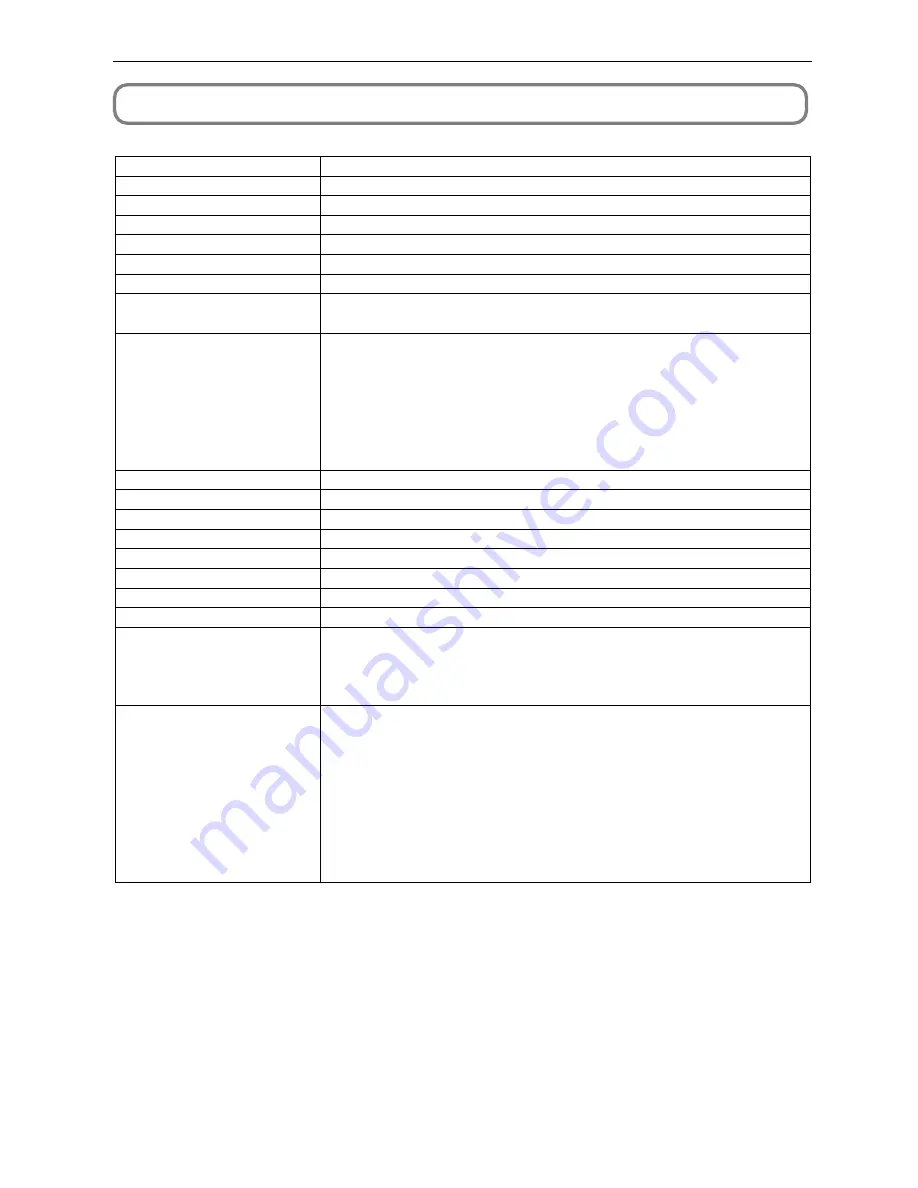
48
6. Appendix
6-6. Specifications
Model No.
Projection method
Panel resolution
Lamp type
Screen sizes
Contrast ratio
Lens adjustment function
Signal input terminal
External Control
Power supply voltage
Input current
Power consumption
Cooling method
Noise level
Installation
Dimensions
Net weight
Environment
Regulations
NC1600C
3 chip DMD reflector method (DLP
®
method)
2048 x 1080
4.0 kW xenon lamp (Note)
5 m to 20 m (Width) (Depends on setup conditions)
2200:1 or above
Motorized lens shift (vertical/horizontal), motorized zoom, motorized focus, douser
RGB DIGITAL (2) DVI-D 24pin (TMDS specification)
SDI (2) BNC (SMPTE 292M)
RS232C (1) D-sub 9 pin
Remote control
LAN port (RJ-45) x 2
USB port (type A)
GPIO port (D-sub 37 pin)
PC card slot (1) PCMCIA type II, card bus
Interlock terminal
AC200 to 240V, 50/60 Hz
30A
5500W
Cooling fluid system, Cooling air system (includes dust filter)
Less than 63 dB
Orientation:Desktop/front, Desktop/rear
700 mm (W) x 990 mm (D) x 503 mm (H) (Does not include protruding portions Includes foot)
99 kg (Excluding lens)
Operating temperature: 5 to 35˚C
Operating humidity: 10 to 85% (non-condensing)
Storage temperature: -10 to 50˚C
Storage humidity: 10 to 85% (non-condensing)
<Safety>
<EMC>
USA
UL60950-1
FCC Class A
Canada
CSA60950-1
ICES-003 Class A
Europe
EN60950-1
EN55022 Class A
EN55024
Oceania
IEC60950-1
AS/NZS CISPR. 22
Class A
Japan
J60950
VCCI Class A
Asia
IEC60950-1
CISPR. 22
(Note) Using any lamp other than NEC’s optional lamps will result in lower brightness compared to NEC optional lamps. If
brightness is important to you, it is recommended that you use NEC’s optional lamps.
NEC will post information on its homepage regarding installable lamps, other than NEC’s optional lamps. Note that
NEC does not guarantee performance and reliability when lamps other than NEC’s optional lamps are installed.
* Note that these specifications and design can change without prior notice.










































