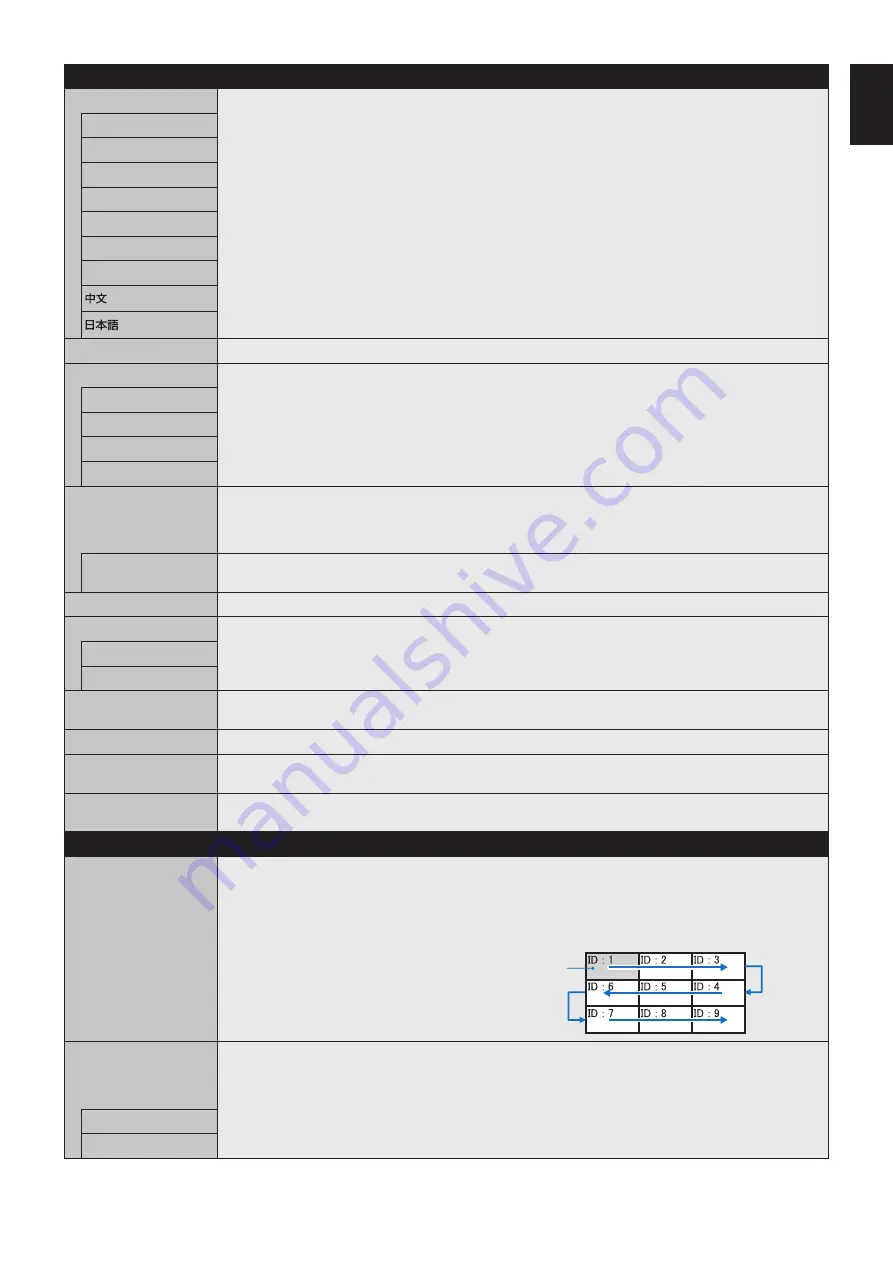
English-39
English
ISD
LANGUAGE
Select the language used by the OSD.
ENGLISH
DEUTSCH
FRANÇAIS
ITALIANO
ESPAÑOL
SVENSKA
РУССКИЙ
OSD TIME
Turns off the OSD after a period of inactivity. The preset choices are 10-240 seconds.
OSD POSITION
Determines the location where the OSD appears on the screen.
UP
DOWN
RIGHT
LEFT
INFORMATION OSD
Selects whether the Information OSD is displayed or not. The Information OSD will appear when the input signal
or input source changes. The Information OSD will also give a warning when no signal is detected or the signal is
out of range.
An interval between 3 to 10 seconds is selectable for the Information OSD to appear.
COMMUNICATION
INFO.
The MONITOR ID and IP ADDRESS will appear when the remote control Display button is pressed.
OSD TRANSPARENCY
Selects the transparency of the OSD.
OSD ROTATION
Determines the OSD orientation between landscape and portrait.
LANDSCAPE
Shows the OSD in landscape orientation.
PORTRAIT
Shows the OSD in portrait orientation.
KEY GUIDE
Key guide is shown when the OSD menu is displayed.
NOTE: This function is not available when OSD FLIP is “ON”.
MEMO
Displays the MEMO title and message set via the HTTP server. See
.
INPUT NAME
You can create a name for the INPUT currently being used.
Max: 14 characters, including Space, A-Z, 0-9, and some symbols.
RESET
Resets the following settings within the OSD menu back to factory setting:
OSD TIME, OSD POSITION, INFORMATION OSD, OSD TRANSPARENCY.
MULUI DISPLCY
AUTO TILE MATRIX
SETUP
TILE MATRIX allows one image to be displayed over multiple screens (up to 100) through a distribution amplifier.
Allows auto setting of TILE MATRIX by inputting the number of monitors arranged horizontally and vertically on
the primary monitor. Following settings are set automatically: MONITOR ID, TILE MATRIX, TILE MATRIX MEM,
Input Signal, VIDEO OUT SETTING, DisplayPort in TERMINAL SETTINGS.
NOTE: AUTO ID will be automatically executed. When you use this function, it is recommended that monitors be
chained by DisplayPort cable. This function is released if MOTION in SCREEN SAVER is activated.
Example of installation via LAN:
H MONITORS 3
V MONITORS 3
Primary monitor
SETTING COPY
In a daisy chain scenario, select the OSD menu categories that you want to copy over to the other monitors.
NOTE: When you use this function, monitors should be daisy chained by LAN cables. The selection of which
settings to copy will be reset to default when powered off. This function has a limit in the number of connected
monitors, depending on type and quality of the LAN cable being used.
COPY START
Select “YES” and press the SET button to start copying.
ALL INPUT
All input terminals settings are copied when you select this item. Default is off.
















































