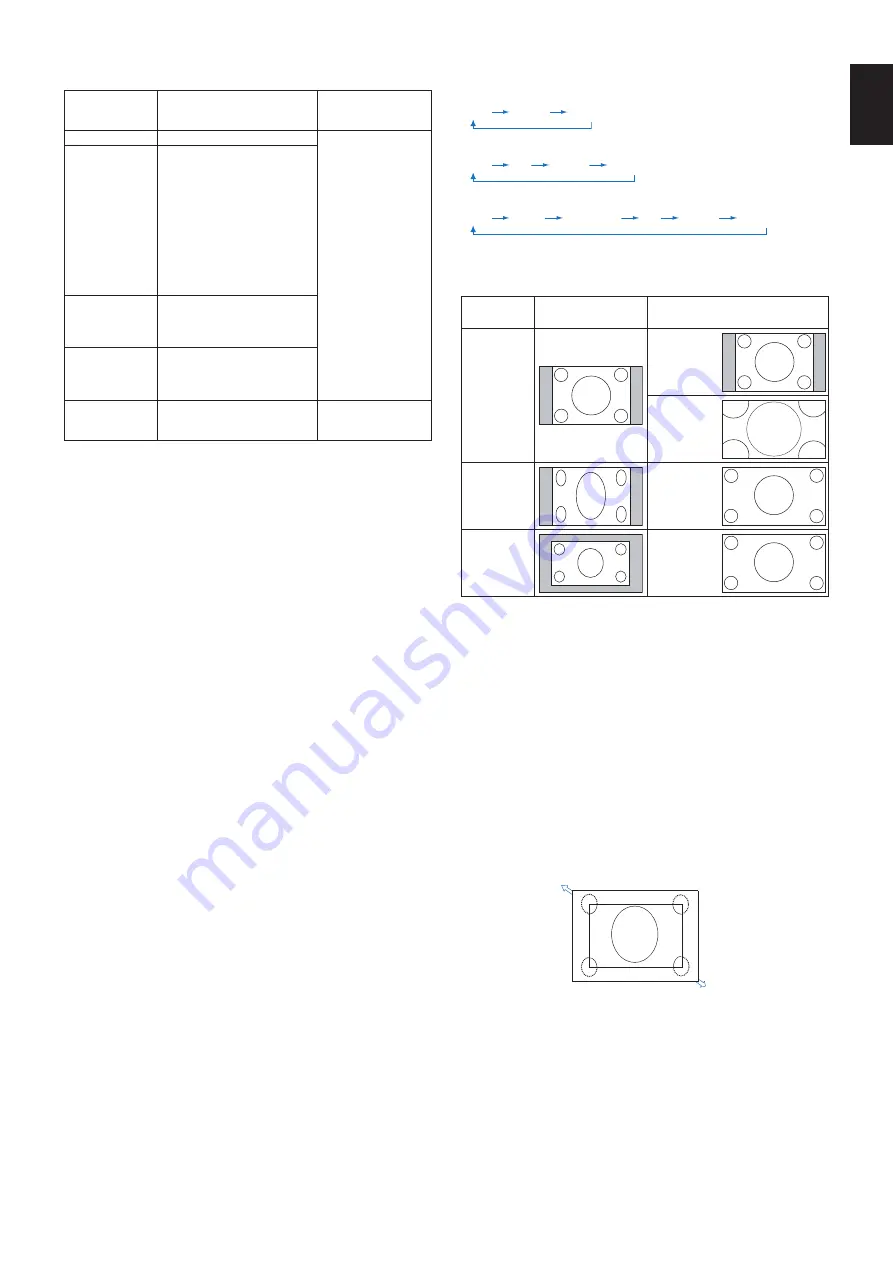
English-21
English
Cspect
For MP (Media Player)
FULL
ZOOM
NORMAL
For DisplayPort1, DisplayPort2, OPTION*
1
FULL
1:1
ZOOM
NORMAL
For HDMI1, HDMI2, HDMI3
FULL
WIDE
DYNAMIC
1:1
ZOOM
NORMAL
*1: This function depends on which Option Board you are using.
Aspect ratio
of image
Unchanged view*
3
Recommended selection
for picture aspect*
3
4:3
NORMAL
DYNAMIC
Squeeze
FULL
Letterbox
WIDE
*
3
Grey areas indicate unused portions of the screen.
OIRMCLN:
Reproduces the aspect ratio that is sent from the
source.
FULLN:
Fills the entire screen.
WIDEN:
Expands a 16:9 letterbox signal to fill the entire
screen.
DYOCMICN:
Expands a 4:3 pictures to fill the entire screen
with non-linearity. Some of the outside image area will be cut
off due to expansion.
1N:1N:
Shows the image in a 1 by 1 pixel format.
ZIIM
The image can be expanded beyond the active screen area.
The parts of the image outside the active screen area are not
shown.
ZOOM
ZOOM
Power Indicator
LED indicator
status and
lighting pattern
Condition
Recovery
Glowing blue
Normal
1. Turn on the monitor
by the remote
control or the
monitor button.
2. Send an AV signal
input to the monitor.
Blinking green*
1
Under any of the conditions
below, no input signal has been
detected by the monitor during
the period of time you set:
•
The monitor is using an
Option Board.
•
INPUT DETECT is set to a
setting except for NONE.
•
USB POWER is set to ON.
•
DisplayPort in the TERMINAL
SETTINGS is set to MST.
Glowing amber
No AV signal input has been
detected by the monitor during
the period of time you set.
(with network signal input)
Blinking amber
No AV signal input has been
detected by the monitor during
the period of time you set.
(no network signal input)
Glowing red
Turn off the monitor by the
remote control or the monitor
button.
Turn on the monitor by
the remote control or
the monitor button.
*1: Time setting for AUTO POWER SAVE is available at POWER SAVE
(See
OIUEN:
If the indicator is blinking red in a combination
of long and short, a certain failure might have
occurred, please contact your supplier.
Using Power Management
This monitor follows the VESA approved DPM (Display
Power Management) function.
The power management function is an energy saving
function that automatically reduces the power consumption
of the monitor when the keyboard or the mouse has not been
used for a fixed period.
This allows your monitor to enter a Power Management
mode if the monitor’s POWER SAVE function is set to
ENABLE, and a certain amount of time has passed since the
monitor recognized “no signal input”. It will increase the life
and decrease the power consumption of the monitor.
OIUEN:
Depending on the computer and display card
used, this function may not operate.
After the video signal was lost, the monitor
automatically goes into OFF at a preset time
period.















































