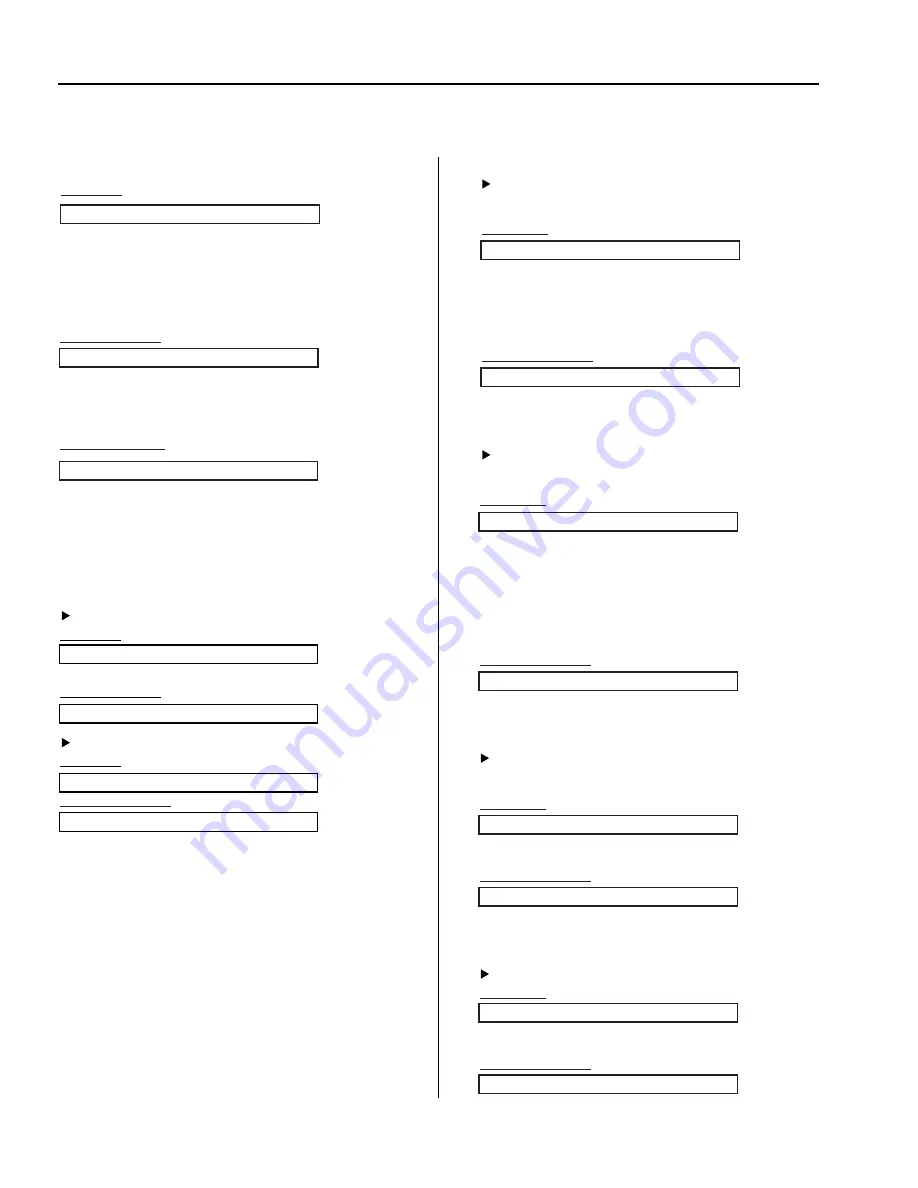
External Control Device Setup
01. Power (Command 2 : a)
To control Power On/Off of the set
Transmission
Data 0 : Power Off
1 : Power On
[k][a][ ][Set ID][ ][Data][Cr]
OK Acknowledgement
[a][ ][Set ID][ ][OK][Data][x]
To show Power On/Off
Transmission
[k][a][ ][Set ID][ ][FF][Cr]
[a][ ][Set ID][ ][OK][Data][x]
OK Acknowledgement
* In like manner, if other functions transmit ‘0xFF’ data based on this
format, Acknowledgement data feed back presents status about each
function.
03. Aspect Ratio (Command 2 : c) (Main Picture Size)
To adjust the screen format. (Main picture format) You can also
adjust the screen format using the ASPECT button on remote control
or in the Main/PIP menu.
Transmission
Data 0 : 16:9
2 : 4:3
4 : ZOOM2
1 : 14:9
3 : ZOOM1
5 : SPECTACLE
Operating mode : TV, AV, S-VIDEO
Data 0 : 16:9
1 : 4:3
Operating mode : DTV, Component, PC-RGB, HDMI
[k][c][ ][Set ID][ ][Data][Cr]
[c][ ][Set ID][ ][OK][Data][x]
OK Acknowledgement
02. Input Select (Command 2 : b)
To select input source for the Monitor.
You can also select an input source using the INPUT button on the
Monitor's remote control.
Transmission
Data 0 : DTV
2 : AV1
4 : AV3
6 : Component
8 : HDMI1
A : HDMI3 (Option)
1 : TV
3 : AV2
5 : S-Video
7 : PC-RGB
9 : HDMI2
[k][b][ ][Set ID][ ][Data][Cr]
OK Acknowledgement
[b][ ][Set ID][ ][OK][Data][x]
OK Acknowledgement
* The Monitor transmits ACK (acknowledgement) based on this
format when receiving normal data. At this time, if the data is
data read mode, it indicates present status data. If the data is
data write mode, it returns the data of the PC computer.
[Command2][ ][Set ID][ ][OK][Data][x]
Error Acknowledgment
* The Monitor transmits ACK (acknowledgement) based on
this format when receiving abnormal data from
non-viable functions or communication errors.
[Command2][ ][Set ID][ ][NG][Data][x]
Transmission
* [Command1] : First Command (k or t)
* [Command2] : Second Command
* [ ]
: Spece(ASCII Code)
* [SetID]
: SetID in special menu
* [Data]
: To transmit command data
* [Cr]
: Carriage Return
[Command1][Command2][ ][SetID][ ][Data][Cr]
Transmission / Receiving Protocol
04. Volume Mute (Command 2 : d)
To control volume mute on/off.
You can also adjust mute using the MUTE button on remote
control.
Transmission
Data 0 : Volume Mute off (Volume on)
1 : Volume Mute on (Volume off)
[k][d][ ][Set ID][ ][Data][Cr]
OK Acknowledgement
[d][ ][Set ID][ ][OK][Data][x]
05. Screen Mute (Command 2 : e)
To select screen mute on/off
Transmission
Data 0 : Screen Mute off (Picture on)
1 : Screen Mute on (Picture off)
[k][e][ ][Set ID][ ][Data][Cr]
OK Acknowledgement
[e][ ][Set ID][ ][OK][Data][x]
7




























