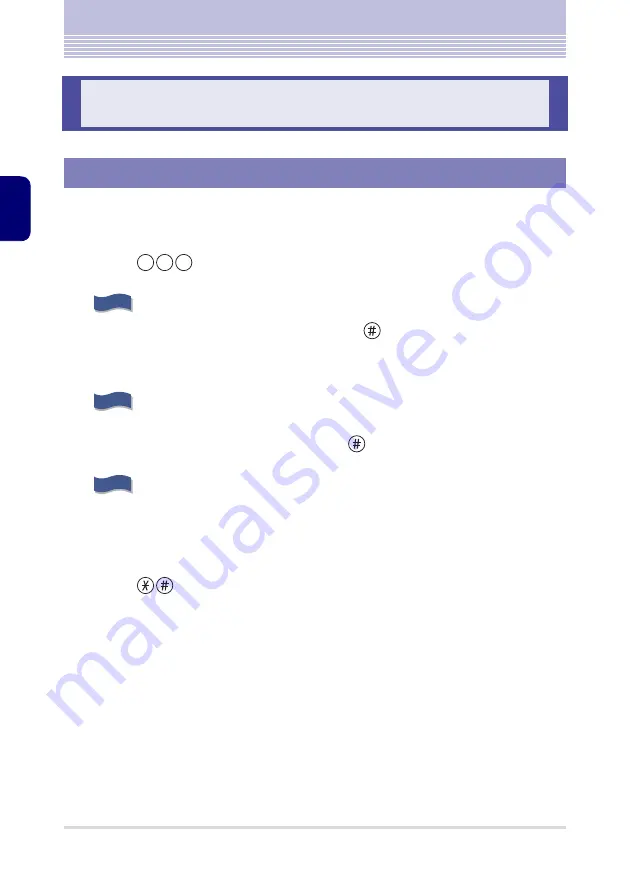
2 - 2
Basic Operation
USI
N
G THE
MA
ILB
O
X
The basic operation flow when using the mailbox service is as follows:
1
Lift the handset.
2
Press .
839 is the Service Code (default) of Voice Service Center.
“This is Voice Service Center. The Mail Box number please”
3
Press your mailbox number, and then
.
When accessing the mailbox that you have been operating on, you can just press # to proceed to
Step 4.
Example:
If your mailbox number is 100, press 100#.
“Password please”
If you have not set a password to your mailbox, proceed to Step 5.
4
Input the password, and then press
.
Example:
If your password is 1234, press 1234#.
“Service code please”
5
Press the corresponding dial keys of the service function to use.
If the service function has optional functions, follow the instruction of the voice guidance and press
the corresponding dial keys.
For details, refer to the “Service/Option Code List”
6
Press .
7
Hang up.
Basic Operation
Operation Flow
8 3 9
G uidance
G uidance
G uidance
















