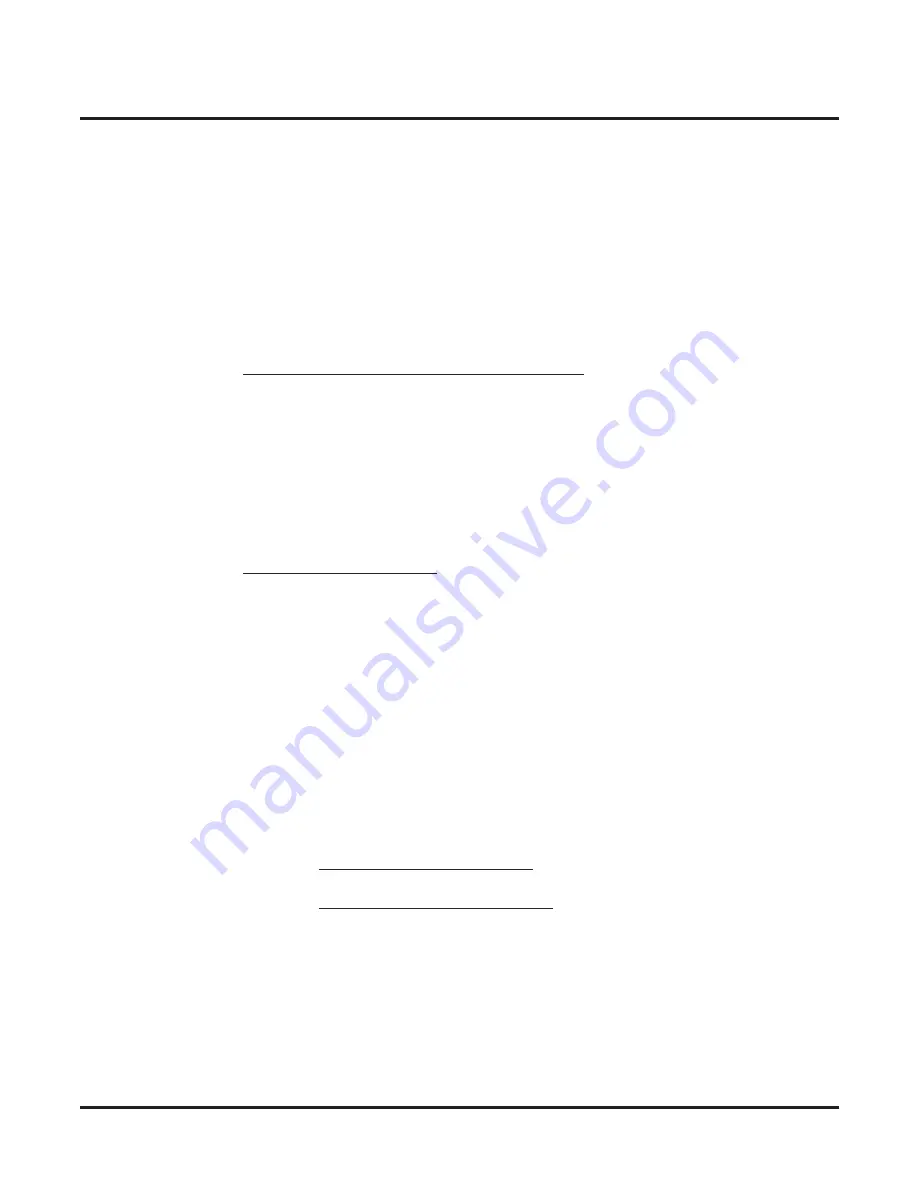
Features
Transfer
Networking
◆
87
Using a DSS Console to transfer calls across the network requires the DSS key to be
pressed twice to complete the transfer.
3.
Announce call and hang up.
If you don’t have Automatic On Hook Transfer, you must press CONF or your Transfer
Programmable Function Key to Transfer the call.
If your co-worker doesn’t want the call, press the
ß
ashing line key to return to the call.
SLT users can retrieve the call by pressing hook
ß
ash. If a call has been transferred and
the SLT user has hung up the handset, the call be can retrieved by dialing ** and the
extension number to which it had been transferred.
If you don’t want to screen the call, hang up without making an announcement.
Transferring to Busy Extension Without Holding
Requires setting the hold recall timer (Program 24-01-01) in both the originating sys-
tem and the target system.
To Transfer without holding (keyset only):
1.
Dial the co-worker’s extension number.
A busy tone is heard.
2.
Press the TRF soft key.
The call will wait for the busy co-worker to become free and then ring.
Transferring Intercom Calls
To Transfer your Intercom call:
1.
At keyset, press HOLD.
OR
At single line telephone, hook
ß
ash.
2.
Dial extension to receive your call.
If the extension is busy, doesn’t answer or does not want the call, you can dial another
extension number or press the lit CALL key to return to the call. In addition, you may be
able to hang up and have the call Camp-On.
SLT users can retrieve the call by pressing hook
ß
ash. If a call has been transferred and
the SLT user has hung up the handset, the call be can retrieved by dialing ** and the
extension number to which it had been transferred.
Using a DSS Console to transfer calls across the network requires the DSS key to be
pressed twice to complete the transfer.
3.
Announce your call and hang up.
With Automatic On Hook Transfer
When you hang up, the call is automatically transferred.
Without Automatic On Hook Transfer
You must press your Transfer Programmable Function Key to Transfer the call.
To Transfer the call unscreened, press your Transfer Programmable Function Key and
hang up without making an announcement.
Summary of Contents for Aspire Series
Page 10: ...Table of Contents Table of Contents 8 Aspire Networking Manual...
Page 20: ...Introduction About This Manual 10 Networking For Your Notes...
Page 46: ...Setting Up The Networking Feature Numbering Plan 36 Networking For Your Notes...
Page 48: ...Features 38 Networking For Your Notes...
Page 108: ...Features Voice Mail Local 98 Networking For Your Notes...
Page 109: ...Programming Networking 99 Programming Section 3 Programming...






























