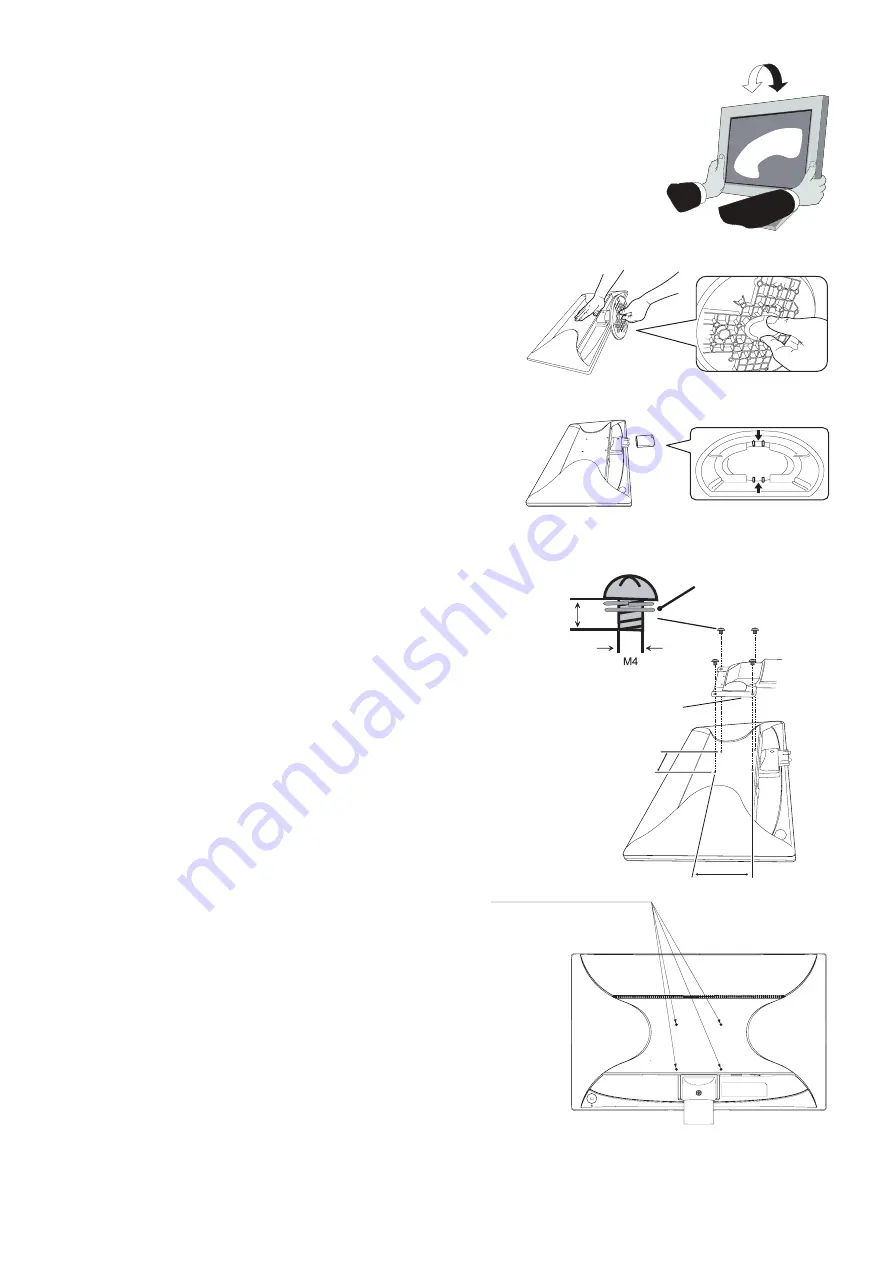
English-8
Figure TS.1
Figure S.2
Figure S.1
Tilt
Grasp top and bottom sides of the monitor screen with your hands and adjust the tilt as desired
(Figure TS.1).
NOTE:
Handle with care when tilting the monitor screen.
Repacking
Remove base stand and stand neck for repacking.
1. Disconnect all cables.
2. Place monitor face down on a non-abrasive surface.
3. Remove base stand. Move up tabs and take off the base stand (Figure S.1).
4. Remove stand neck. Push down 2 tabs and remove stand neck (Figure S.2).
NOTE:
Handle with care when removing base stand and stand neck.
If you have diffi culty removing the base stand, please move
base stand left and right in small motion.
Flexible Arm Installation
This LCD monitor is designed for use with a fl exible arm.
To prepare the monitor for alternate mounting purposes:
•
Follow the instructions provided by the manufacturer of the display mount.
•
To meet the safety requirements, the monitor must be mounted to an arm
that supports the weight of the monitor and be UL-certifi ed.
See page 12 for details. Remove the base stand before mounting.
Remove Base Stand for Mounting
To prepare the monitor for alternate mounting purposes:
1. Disconnect all cables.
2. Place monitor face down on a non-abrasive surface.
3. Move up tabs and take off the base stand (Figure S.1).
The monitor can now be mounted using an alternate method.
Reverse process to reattach stand.
NOTE:
Handle with care when removing monitor stand.
If you have diffi culty removing the base stand,
please move base stand left and right in small motion.
Do not remove stand neck when you use mounting method.
Mount Flexible arm
This LCD monitor is designed for use with a fl exible arm.
1. Follow the instructions on how Remove Base Stand for Mounting to remove the base
stand.
2. Please use screws (4pcs) as shown in the picture when installing.
Caution: To meet the safety requirements, the monitor must be
mounted to an arm which, guaranties the necessary
stability under consideration of the weight of the monitor.
The LCD monitor shall only be used with an approved arm
(e.g. GS mark).
NOTE:
Tighten all screws.
(recommended Fasten Force: 98 - 137N•cm)
Weight of LCD assembly: 3.6 kg
4 x 12 mm with lock
washer and fl at washer
12 mm
100 mm
100 mm
Thickness of Bracket (Arm)
2.0~3.2 mm
4 Screws (M4)
(Max Depth: 10 mm)
If use other screw,
check depth of hole.




































