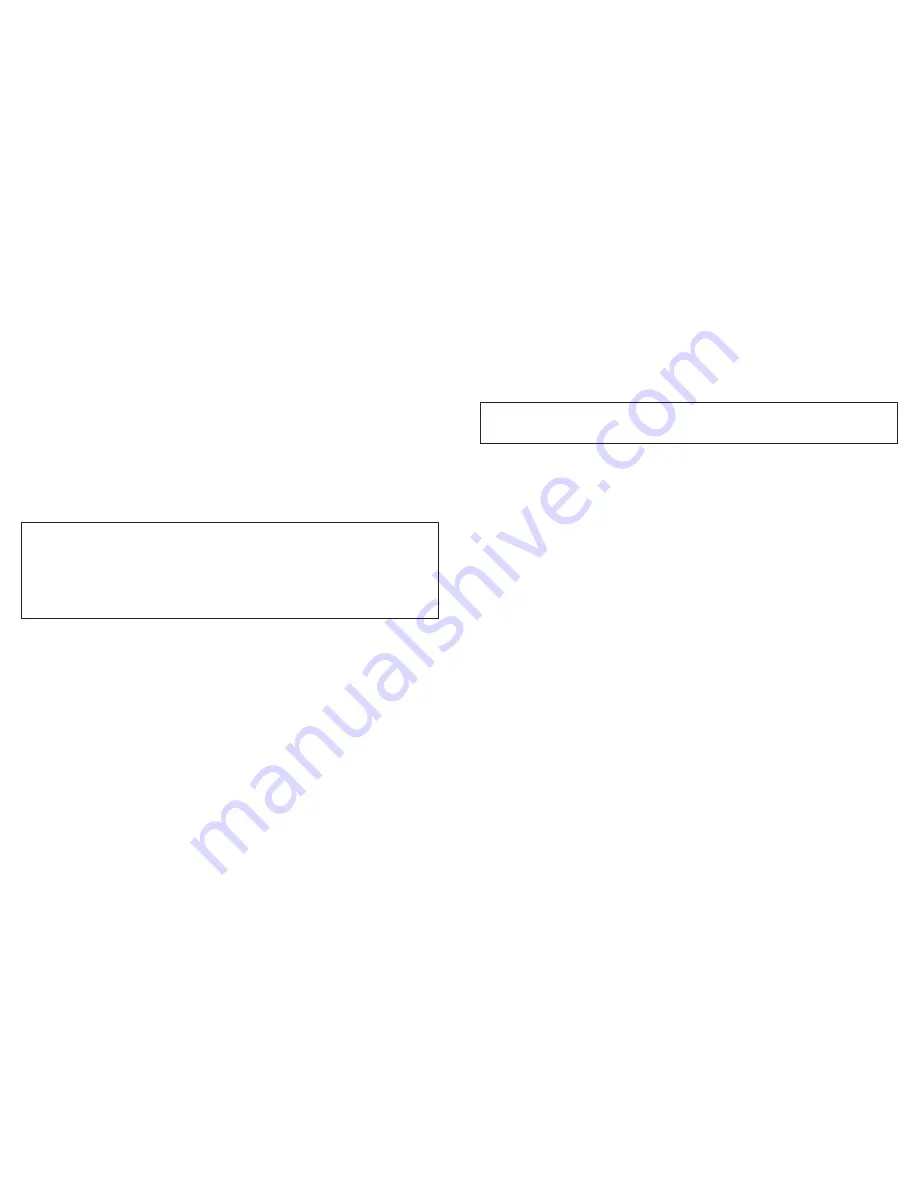
NEC a232 – Page 13
Page 12 – NEC a232
Sending an MMS from your phone
• Press the
Menu softkey | select Message Center | New Message
• If you would like to enter a text message, input the message now and press the
Menu softkey when finished. Inputting text is not required.
• Scroll down the list to highlight and select
“Attachments”
• Select
“Attach File”
• Highlight and select the form of media you would like to attach
• Highlight the item you wish to insert and press the scroll key center to select
• Press the top left soft key to select
“Send”
and choose the recipient by either:
• Manually inputting a 10-digit wireless phone number and press the top left
soft key to select
“Send”
• Pressing the top left soft key to select
“Find”
where you can access your saved
contacts.Your selection will display your phonebook. Scroll through the list
and select the name you want to send a message to and press the top left
soft key to select
“To”
. You’ll notice the number of the contact you’ve
selected in a dialog box. If this is the correct entry, press the top left soft key
to select
“Send”
.
Note!
Your NEC a232 can receive image files that are 45KB or smaller and in the format of a
JPEG, PNG, OTA-BMP, WBMP or GIF. Sound files must be in Mobile MIDI (GMX) format and under
45KB in size.
When sending an MMS message to a Next Generation phone from your PC (using your email
or a website), you’ll need to know the phone’s address.The Next Generation phone’s MMS
“email” address is made up of their 11-digit wireless phone [email protected].
([email protected])
Receiving MMS to your phone
• When an MMS message is received, your screen will read
“New Message”
• To view the message, press the top left soft key to
View
• The message will appear. If the message came from a PC, you may see a
message stating that the image is attached. You can view picture attachments
sent via MMS, however, the image may not be the first thing you see when you
open the message. You may need to scroll down in the message in order to get
to the image.
Saving an MMS message
MMS messages will be temporarily saved in your inbox/outbox for up to 7 days. If
you would like to save an image or message longer, you will need to follow these
directions to insert your message into your
Saved
folder:
• While the MMS message is open, press the
“Menu”
softkey
• Highlight
Save
and press the scroll key center to
Select
• Highlight
Save Message
• Your message is now located in the
Saved
folder of your Message Center
Protecting Your Phone From Unauthorized Use
Would you like to make sure that others can’t use your phone (and your airtime)
without your consent? Just follow these simple steps. Once activated, your phone will
require the user to enter a password each time it’s turned on.
•
Press the
Menu
softkey
Settings | Security | Locks | SIM PIN | Lock
•
To turn your PIN code request on, you will be prompted to enter a 4 to 8 digit
phone code (that you create)
•
Call Cincinnati Bell Customer Care at 1-888-391-3925 to obtain a PIN/PUK code to
enter at the prompt.
NOTE:
You will have 10 chances to correctly enter this code. If you incorrectly enter it 10 times, you
will see “SIM Blocked” and should visit your nearest Cincinnati Bell Wireless location to purchase a
new SIM card.
How to Use Connect2Home Calling
SM
Connect2Home
SM
calling is a feature included with USA Nation bundled wireless rate
plans which allows you to make free voice calls from your GSM wireless phone to your
home phone number. If you’ve selected a rate plan which includes Connect2Home
calling, this service should be available for use the next business day after ordering.
Once the service is active on your account, you will receive a text message to your
wireless phone to confirm.
How to place a call using Connect2Home service:
•
To place a Connect2Home call, dial “22” then press the
“Send”
or
“Enter”
key to
place a call to your designated home number. Calls you make by dialing “22” will
automatically be sent to your home number (your home number is the local,
residential Cincinnati Bell Telephone phone number that you provided to
Cincinnati Bell for billing purposes when you activated your wireless phone.)
•
If you move, you can change the telephone number that you designated to be
your home phone number twice per calendar year by calling CBW Care at
(888) 391-3925.
•
IMPORTANT!
Calls to “22” will always be free calls, and the minutes used will not
subtract from the minutes you have available in your wireless rate plan. If you dial
directly to your 7- or 10-digit home phone number, these minutes will not be free
and will count against your plan’s available minutes. Likewise, minutes used
when dialing from your home to your wireless will subtract from your plan’s
available minutes.
•
Cincinnati Bell reserves the right to disconnect the Connect2Home feature at its
discretion.
Summary of Contents for A232
Page 1: ...NEC a232...



























