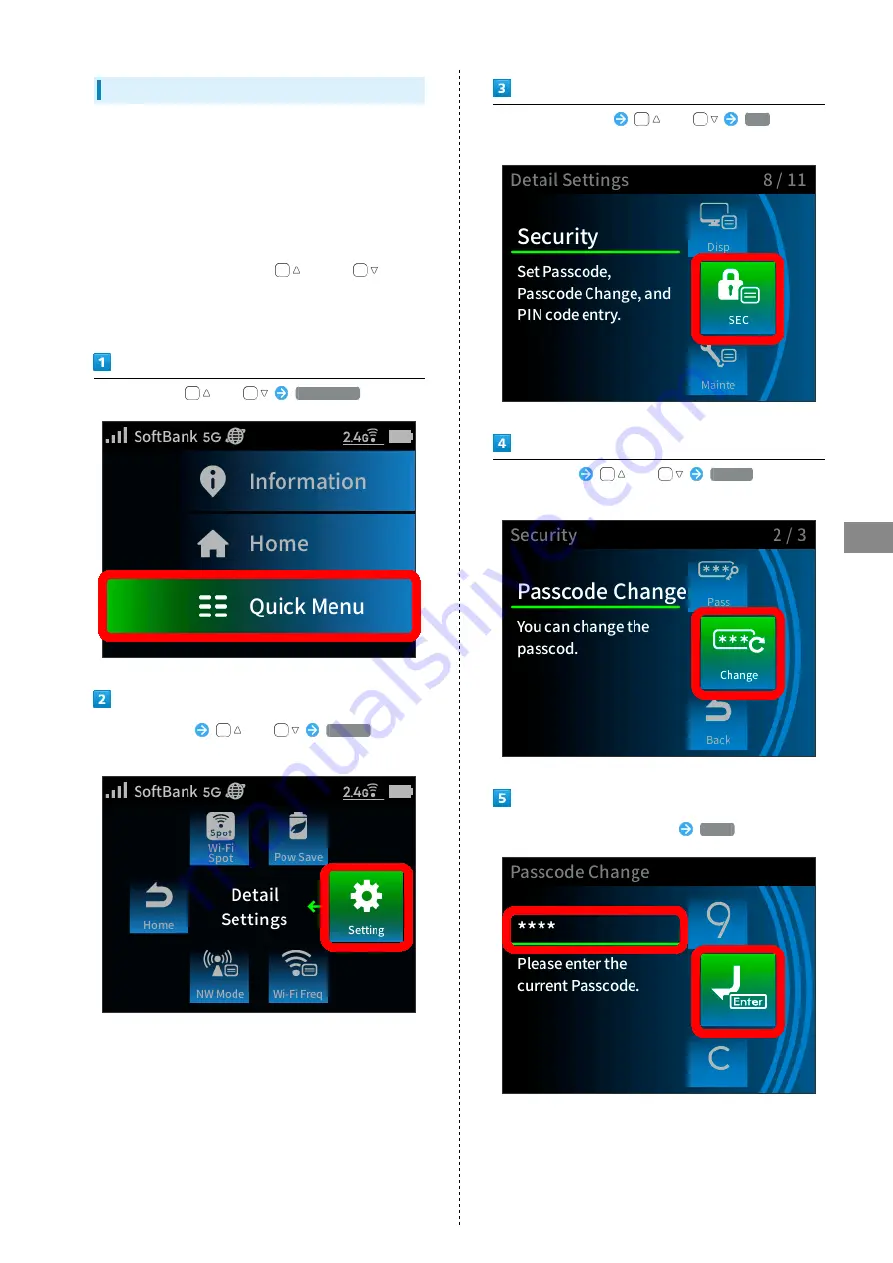
83
Settings (Using Router Menu)
A201NE
Changing Screen Lock Passcode
Change screen lock passcode.
・When screen lock passcode is set to "ON," it can be changed.
・Screen lock passcode is set to a default value (1234) before
purchase, so change it before using Wi-Fi router.
・Be careful to not forget your new screen lock passcode
and login password for Web UI. If you do forget them, you
will need to initialize Wi-Fi router. If this happens, you
can initialize it by long pressing
Key and
Key simultaneously for about 10 seconds. Note that an
initialization deletes all your previous settings, and returns
Wi-Fi router settings to their factory defaults.
In Home Screen,
or
Quick Menu
Quick Menu screen
or
Setting
(Detail
Settings)
Detail Settings screen
or
SEC
(Security)
Security screen
or
Change
(Passcode
Change)
Enter current screen lock passcode
Enter
・For entering numbers, see "
Summary of Contents for A201NE
Page 1: ...A201NE User Guide ...
Page 2: ......
Page 8: ...6 ...
Page 36: ...34 ...
Page 40: ...38 ...
Page 44: ...42 ...
Page 112: ...110 Layout of the Settings Screen Item Description ...
Page 121: ...119 Settings Using Web UI A201NE Traffic Counter Traffic Counter screen appears ...
Page 124: ...122 Wi Fi Spot Wi Fi Spot screen appears ...
Page 133: ...131 Settings Using Web UI A201NE Wi Fi Settings Guest SSID Guest SSID settings screen appears ...
Page 140: ...138 WPS Settings WPS Settings screen appears ...
Page 143: ...141 Settings Using Web UI A201NE ECO Settings The ECO Settings screen appears ...
Page 144: ...142 Set each item in ECO Settings Apply ECO Settings are set ...
Page 150: ...148 LAN Settings LAN Settings screen appears ...
Page 154: ...152 Select the target interface Select Add IPv4 Packet Filter Settings Add screen appears ...
Page 158: ...156 Select the target interface Select Add IPv6 Packet Filter Settings Add screen appears ...
Page 167: ...165 Settings Using Web UI A201NE ...
Page 168: ...166 Other Setting items are set ...
Page 185: ...183 Settings Using Web UI A201NE Exit Home Screen appears ...
Page 188: ...186 Open ...
Page 189: ...187 Settings Using Web UI A201NE PIN Authentication ...
Page 196: ...194 Restart Confirmation screen appears OK ...
Page 197: ...195 Settings Using Web UI A201NE OK Wi Fi router restarts ...
Page 200: ...198 ...
Page 203: ...201 Settings Using Web UI A201NE Connection History Connection History screen appears ...
Page 206: ...204 Check UPnP Info IP address and port number appear ...
Page 210: ...208 Manual A website on which the manual is available is opened ...
Page 232: ...230 ...
Page 235: ......






























