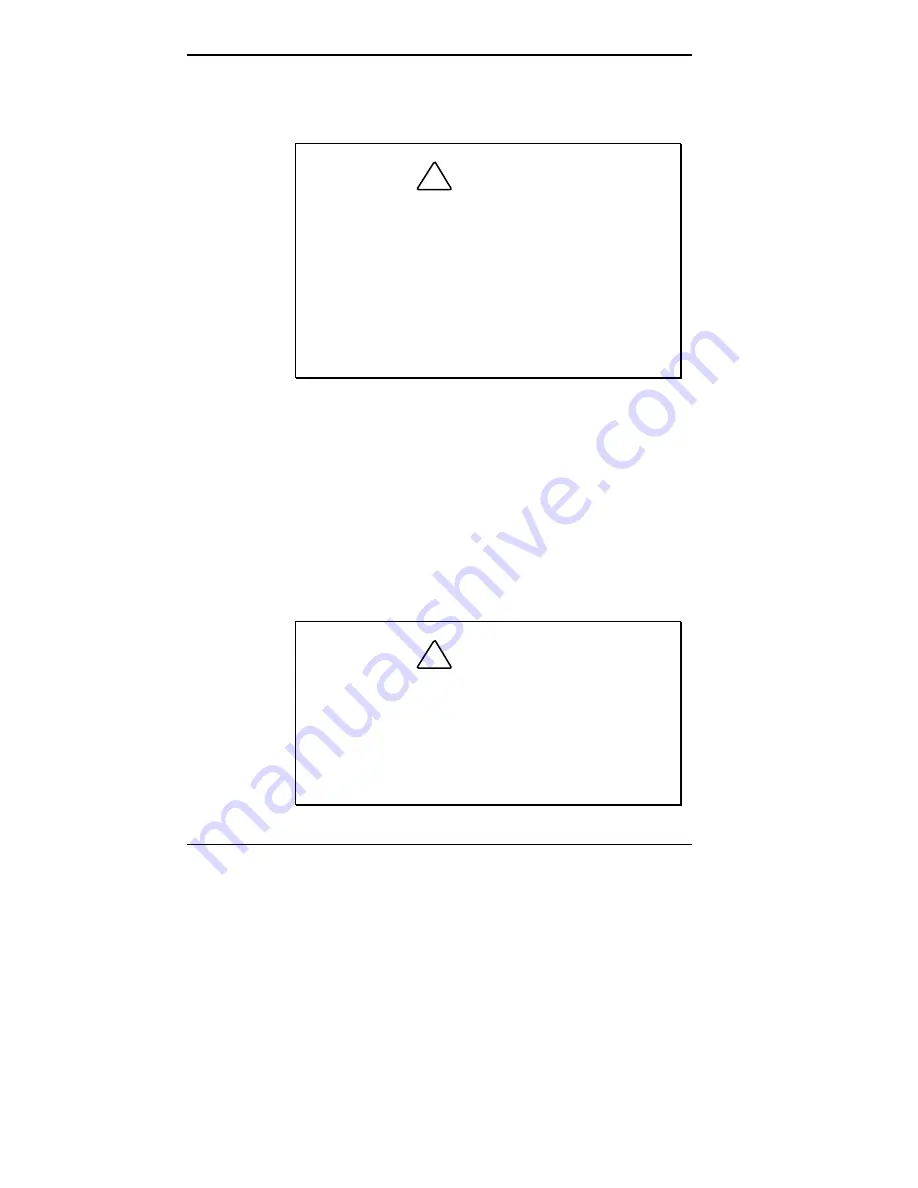
2-20 Introducing the NEC MobilePro
!"
Maintain storage temperatures between 14°F and 140°F
(–10°C and 60°C).
!
CAUTION
If the temperature of the NEC MobilePro suddenly
rises or falls (for example, when you move the
system from a cold place to a warm place) vapor
condenses inside the system. Turning on the unit
under this condition can damage the internal system
components.
Before turning on the NEC MobilePro, wait until the
unit’s internal temperature equalizes with the new
environment and any internal humidity evaporates.
!"
Keep the storage area free from vibration and magnetic
fields.
!"
Keep the unit and its components away from organic
solvents or corrosive gases.
!"
Avoid leaving the unit and its components in direct
sunlight or near heat sources.
Routine Cleaning
Clean or dust your system as follows.
!
CAUTION
Never
use harsh solutions, household cleaners, or
spray cleaners that contain caustic materials on the
MobilePro.
These cleaners are usually high in alkalinity, which is
measured in pH. Using these cleaners can cause
the plastic surface to crack or discolor.
















































