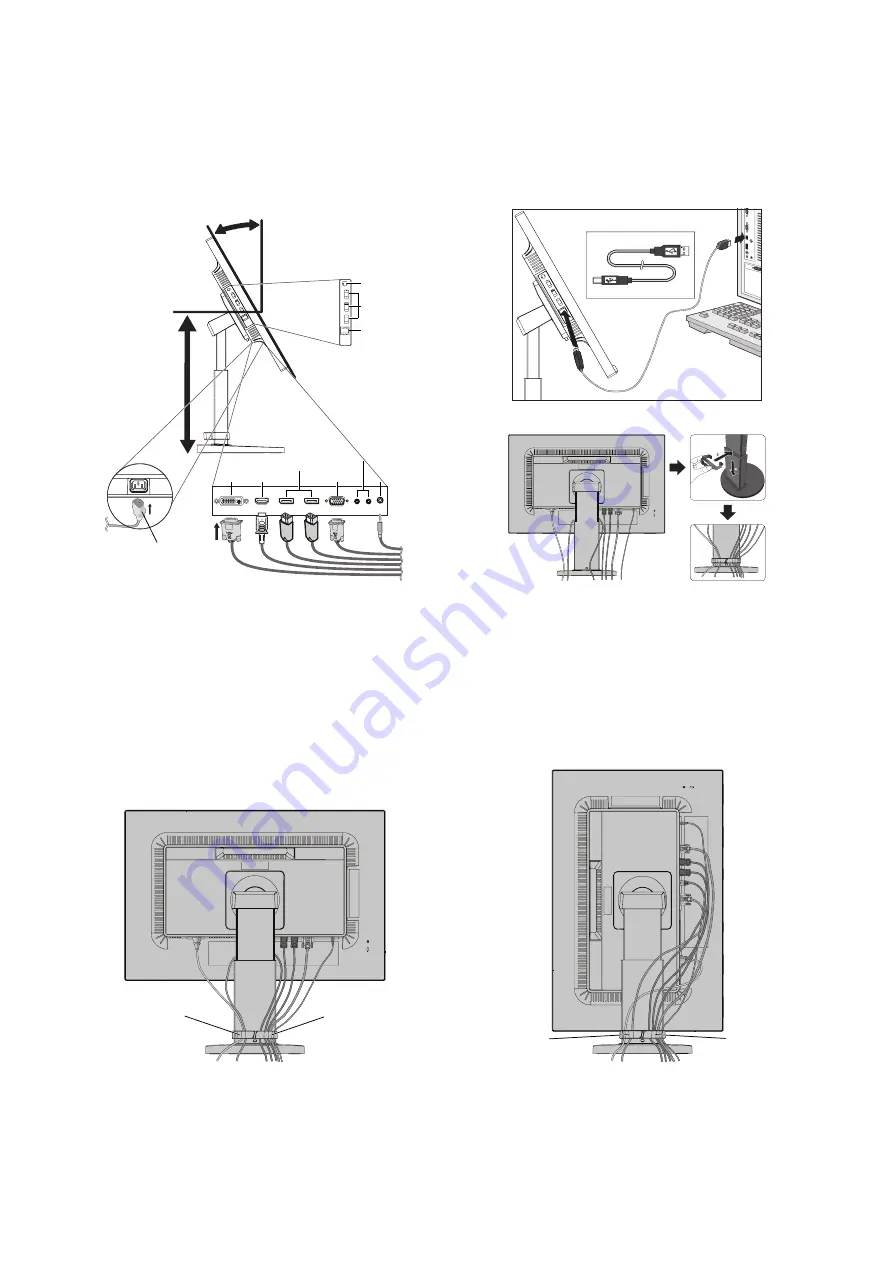
English-6
3. Place hands on each side of the monitor to tilt the LCD panel 30-degree angle and lift up to the highest position.
4. Connect all cables to the appropriate connectors (
Figure C.1
). When using the USB cable, connect the B type connector
to the USB upstream port on the right back side of the monitor and the A type connector to the downstream port on the
computer (
Figure C.1a
). If using the cord from a USB device, plug into the downstream port of the monitor.
NOTE:
Incorrect cable connections may cause abnormal operation, damage display quality/components of LCD module
and/or shorten the module’s life.
NOTE:
Use an audio cable without a built-in resistor. Using an audio cable with a built-in resistor turns down the sound.
Figure C.1a
A Type
B Type
A Type
B Type
B Type
Figure C.1
Power cord
30° Tilt
DisplayPort
DisplayPort IN/OUT*
2
DVI
DVI
HDMI
Highest
Stand
Position
Audio Input
Audio Input
USB 3.0 Upstream
USB 3.0 Upstream
ControlSync IN/OUT*
ControlSync IN/OUT*
1
1
USB 3.0 Downstream
D-SUB
Headphone
Figure C.2
*
1
: See page 10.
*
2
: See page 11.
NOTE:
Adjustment of the volume control as well as the equalizer to other settings than the center position may increase the
ear-/headphones output voltage and therefore the sound pressure level.
5. Place the cable holder onto the stand (
Figure C.2
).
Place the cables in the cable holder fi rmly and evenly (
Figure C.3
and
Figure C.4
).
6. Please check that you can still rotate, raise and lower the monitor screen after you have installed the cables.
Figure C.3
Figure C.4
Power Cord
DVI Cable
HDMI Cable
DisplayPort Cables
Mini D-SUB 15 pin Cable
ControlSync Cables
Audio Cable*
3
Power Cord
DVI Cable
HDMI Cable
DisplayPort
Cables
Mini D-SUB
15 pin Cable
ControlSync
Cables
Audio Cable*
3
*
3
: ø 3.5 stereo mini plug.









































